Enthusiasts of physical DVD media are already used to the restrictions that DVD region codes present. These codes serve as licensing and distribution limitations, allowing DVD players to function only in specific regions of the world. Since it is a limiting measure, encountering region-locked DVD players is highly frustrating. With that in mind, this article aims to provide a detailed guide on how to change DVD region codes, helping our readers enjoy a more seamless home entertainment experience.

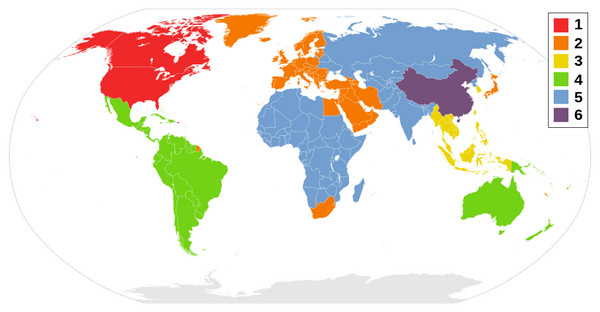
Before we proceed with our guide, we need to explain what DVD region codes are. The DVD region code system was developed as part of the digital rights management as a countermeasure to possible piracy and illegal reproduction of DVDs. These are made possible by preventing DVD players from functioning if it is outside their designated region.
For example, suppose a DVD player with a region code of Region 1 is imported outside the United States, Canada, or Bermuda. In that case, it will no longer function, as its Region 1 restriction only allows it to work within the specified countries.
In total, there are six global regions based on the DVD region code system. To determine the region your country belongs to, please refer to the table below or use the visual aid above.
| DVD Region Codes | Region |
|---|---|
| Region 0 | Worldwide (Playable in all regions) |
| Region 1 | United States, Canada, Bermuda |
| Region 2 | Europe, Middle East, Japan, South Africa |
| Region 3 | Southeast Asia, South Korea, Taiwan, Hong Kong |
| Region 4 | Australia, New Zealand, Central and South America |
| Region 5 | Russia, Eastern Europe, India, Africa (except South Africa) |
| Region 6 | China |
Aside from the six global regions mentioned, the Region 0 code functions as a region-free code. This means that DVD players, which have been developed to have region-free coding, will be playable worldwide. Fortunately, you can change the region on a DVD player depending on the brand of your hardware.
With the concept of DVD region codes now explained, let's move on to the possible solutions for attempting to change a region code on a DVD player. This section of the article will provide a detailed solution for three of the most popular DVD player brands worldwide.
LG DVD Player
1. Turn on your DVD player without a disc inserted and wait for the "No Disc" message to appear.
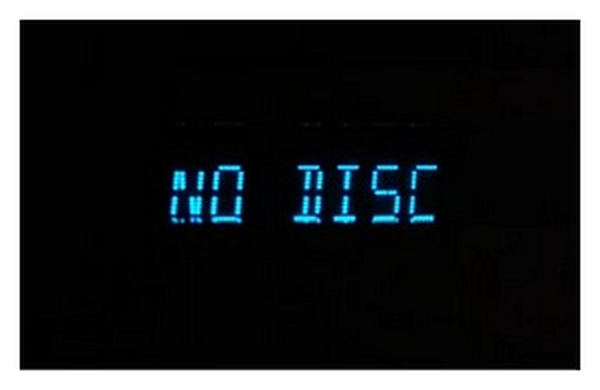
2. Press Pause, and then quickly enter the code 314159 or 3141590 using the numeric keypad of the remote. Wait for the region code menu to appear. Then, navigate the menu and select 0 to set it to region-free code.

3. Press Pause again and then restart your LG DVD player.
After the restarting process, you have changed the region code on the LG DVD Player to region zero, which is the region-free code. It will now run wherever it is used worldwide.
Samsung DVD Player
1. Open your DVD player without a disc inserted and wait for the "No Disc" message to appear.
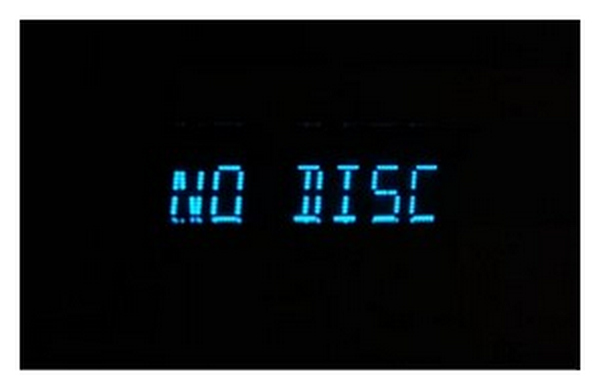
2. While the No Disc message is on the display, press the Repeat button followed by the code based on where you are located:
Region 1: 29334
Region 2: 38767
Region 3: 56732
Region 4: 56732
Region 5: 53814
Region 6: 24462
Wait for a number to appear on the screen. Once the number appears on the display, press 9 to set your DVD player to region-free mode.

3. Restart your DVD player.
Decoding Samsung DVD players is more challenging than decoding those of most other DVD player brands. This is because Samsung is well-known for the security of their products, which makes them harder to modify. However, you can still change the region on the Samsung DVD player.
Sony DVD Player

Suppose you are a fan of the Sony brand and want to unlock your Sony DVD players to be region-free. In that case, you are out of luck, as Sony's players are hard-coded to be inaccessible by remote-controlled region-code modification.
Your only chance to acquire a region-free Sony DVD player is to buy already modified hardware. That has changed the region code process on the Sony DVD player.
If you cannot change the region code of your DVD player, fear not, as there are multiple alternatives available to still watch your favorite physical media. In this section of the article, we will provide three possible options for you to use, along with a solution for two of them using modern DVD-processing software.
Options to Solve If You Are Stuck in One Region
If the appeal of buying an already region-free DVD player is suboptimal for you, fear not, because you can rely on region-free DVD player software such as AnyMP4 Blu-ray Player.
Compatible with both Windows 11/10 and Mac 10.9 or later computers, this region-free Blu-ray software also supports various DVD formats and plays them without any issues. It can also support advanced DVD-embedded settings such as menus, subtitles, and audio tracks, which can all be accessed in the software.
Secure Download
Secure Download
To learn how to use this DVD player software as a region-free player, please refer to our brief guide below.
1. Connect your laptop to the DVD player that you are using. Then, load your DVD into the player.

2. Once the DVD is loaded into the player, open AnyMP4 Blu-ray Player and select Open Disc.

3. After selecting Open Disc, you will now be able to access your DVD content directly on your computer.
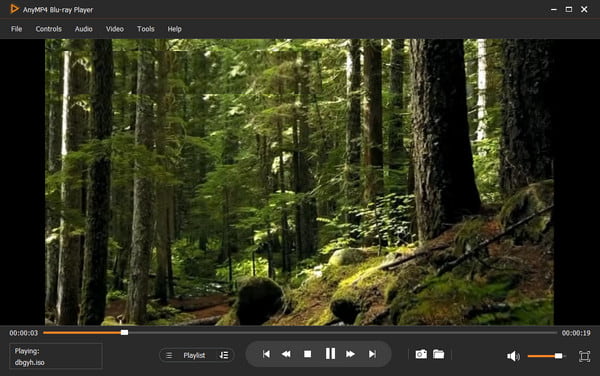
Since AnyMP4 Blu-ray Player is a region-free software, it will be able to support your DVD player or the DVD you are playing, regardless of its region-locked status from your location. This modern solution is a suitable option for addressing any regional restriction problems you may encounter.
However, if your region-lock problem is rooted in the DVD itself, using a DVD ripper program is your best solution, and AnyMP4 DVD Ripper should be the most effective for this purpose.
If you want to learn how to rip DVDs, please read our quick guide about ripping DVD content using the mentioned program.
Secure Download
Secure Download
1. Load the region-locked DVD in your DVD player and connect it to your computer. Then, open AnyMP4 DVD Ripper.
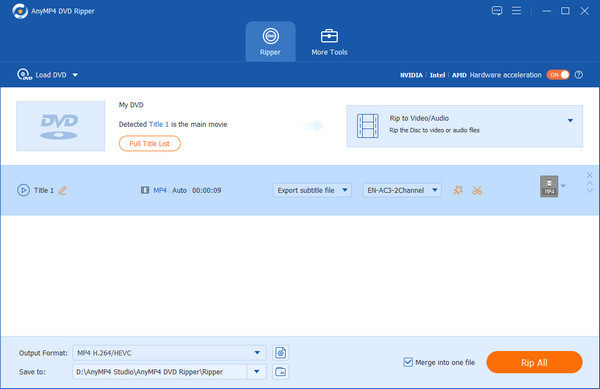
2. Next, select the format in which you want the ripped DVD media to be saved. We recommend MP4 since it is a widely supported format.
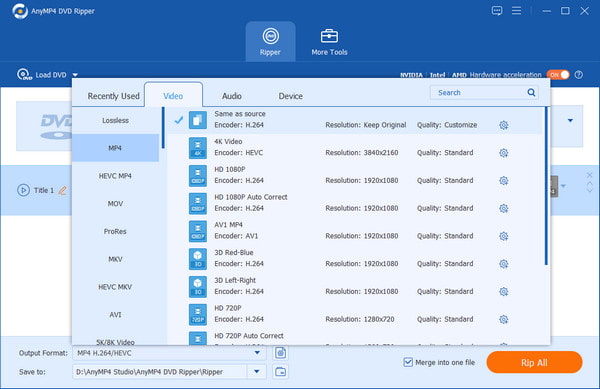
3. Set the file destination where you want the DVD media to be saved. Then, click on 'Rip All' to start the DVD ripping process.
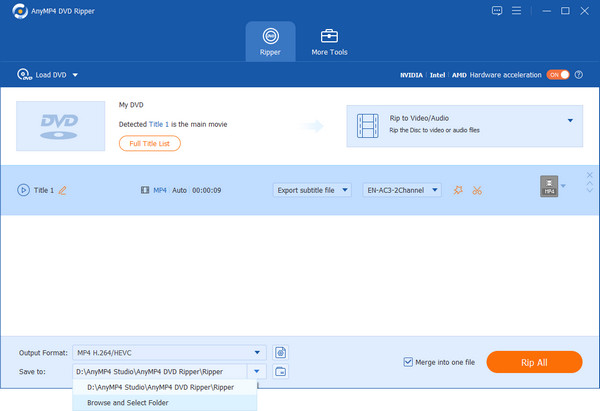
Wait for the process to finish and then locate your set destination to find the MP4 file from the ripped DVD.
Now that we have provided the key details for DVD region codes, we hope you will be able to use your DVD player to its fullest potential by checking its manual and searching for additional information online. Once complete, you will be able to access global entertainment without worrying about regional code restrictions. This will be made possible by the change in DVD player region codes.
After following our guide to change your DVD player’s region code, we hope you share your experience in the comments down below.
Secure Download
Secure Download