MVI video on the MVI disc is DVD – based format packing audio, video and interactive visual content. The audio content is provided in multiple formats, including a high-definition version and an MP3 version, and the video content is compatible with DVD video, and can also include high-definition video. However, MVI can not be played easily on many portable devices, so it is necessary for you to convert MVI to MPEG that is most widely used by the players.

Here I can recommend you a useful tool - AnyMP4 Video Converter. It has the ability to convert MVI to MPEG with excellent quality. So it can be also called the MVI to MPEG Converter. Also, you can use this software to convert different kinds of video formats to various video formats to meet your needs, and it is the best tool for you to choose. Besides, it provides you with some powerful editing functions such as trimming, cropping, watermarking and merging. And you can also customize the video effect if you need. Now this guide will help you how to convert MVI to MPEG with this best MVI to MPEG Converter.
Secure Download
Secure Download
You should firstly download this best MVI to MPEG Converter from our website, and then install it on your computer.

Click "Add File" button in the main interface, you can add your needed MVI files in your local disc to this program. You can set the output format by clicking "Profile" drop-down list.
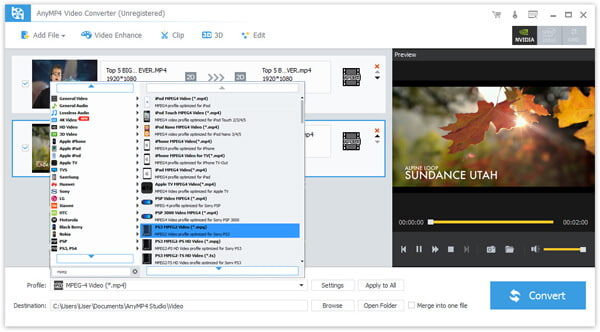
If you think the length of the video is too long and don't want to watch some parts of it, the "Clip" function is very useful for you to choose. You can click "Clip" button in the main interface to open the "Edit" window, where you can drag the slide bar to separately set the start time and the end time.
If you want to convert MVI to MP3, you could also use the clip feature.
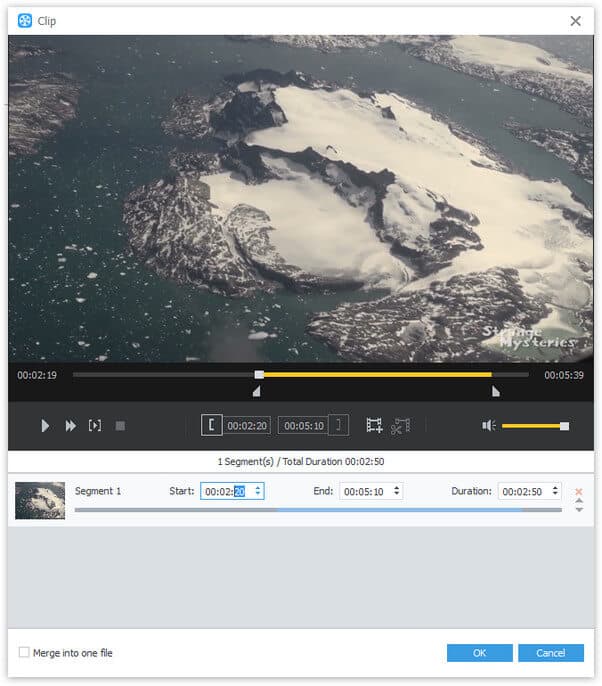
You can adjust the video effect by clicking "Effect" button in the "Edit" window, and the Brightness, Contrast, Saturation, Hue and Volume are all available for you to adjust.

At the last step, you can click "Convert" button to start to convert MVI to MPEG with this best MVI to MPEG Converter.

The Moving Picture Experts Group (MPEG) is a working group of experts that was formed by ISO and IEC to set standards for audio and video compression and transmission. The MPEG standards consist of different Parts and each part covers a certain aspect of the whole specification. And it defines five mainly compression formats: MPEG-1, MPEG-2, MPEG-4, MPEG-7 and MPEG-21. The MPEG compression methodology is asymmetric because the encoder is more complex than the decoder. The encoder needs to be algorithmic or adaptive whereas the decoder is 'dumb' and carries out fixed actions. And it is one of the most widely used formats.