MVI stands for Musical Video Interactive, also a DVD-based means of packing audio, video and interactive visual content onto one disk, and the audio content is provided in multiple formats, including a high-definition version and and MP3 version for copying to portable audio players. The video content is compatible with DVD video, and can also optionally include high-definition video. Some digital video cameras will save the movie in MVI format; however, some portable devices such as PSP, PS3, Nokia N900, etc. can not support this MVI format, so you need to convert MVI to AVI supported by these devices.
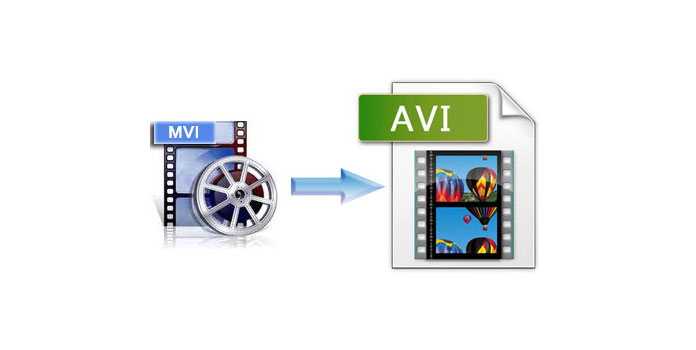
AnyMP4 Video Converter can act as the MVI to AVI Converter, because it can convert MVI to AVI with fast speed and excellent effect. Also you can use this best MVI to AVI Converter to convert all kinds of videos to various video formats for your needs. Besides, it provides you with some powerful editing functions, such as trimming, cropping, merging, watermarking and adjusting the video effect. This guide will help you how to convert MVI to AVI with this program in the following. You can firstly download it from our site and try to use it.
Secure Download
Secure Download
You should install this best MVI to AVI Converter on your computer after downloading it from our site and then open the main interface.

The second step is to click "Add File" button in the main interface to add your needed video files to this program. And then you can click "Profile" drop-down list to choose your needed output format.
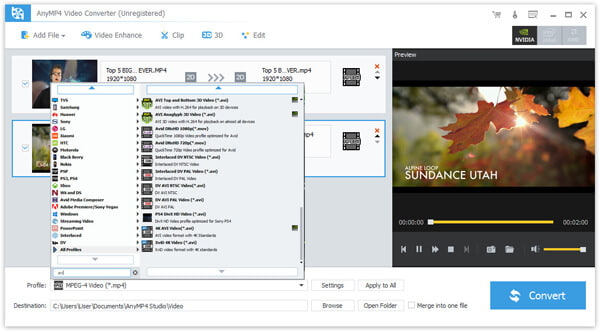
You can click "Effect" button to open the "Edit" window, where you can adjust the video effect such as Brightness, Contrast, Saturation, Hue and Volume. You can adjust these parameters according to your needs.

If you need, you can also click "Watermark" item in the "Edit" window to add text or picture watermark for the video. Certainly, you can move its position and adjust its transparency.
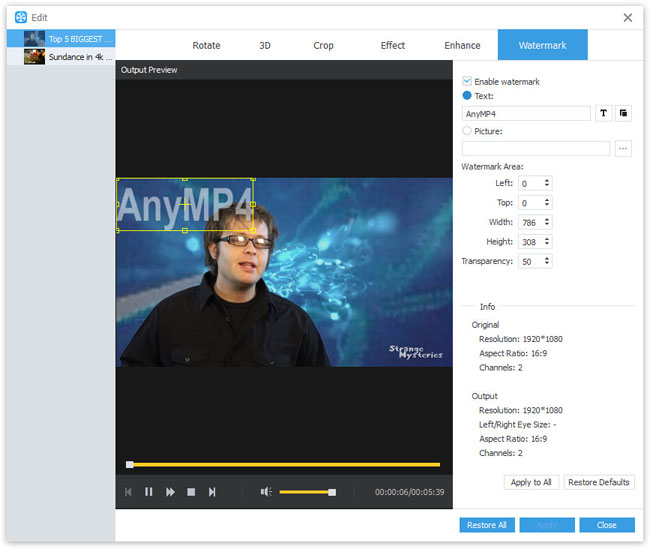
At the last step, you can click "Convert" button to start to convert MVI to AVI with this professional MVI to AVI Converter.
As you like, this tool also lets yoy extract audio like AIFF, FLAC, WMA, MP3, etc. from MVI.

Audio Video Interleaved (also Audio Video Interleave), known by its initials AVI, is a multimedia container format introduced by Microsoft, and the AVI files can contain both audio and video data in a file container that allows synchronous audio-with-video playback. The AVI information is mainly used in the multimedia CD-ROM, in order to save television, movies and other image information.