Apple includes a built-in digital voice recorder in the iPhone. Why is this recorder used for? Consider all the times you'd find it useful to have a voice recorder in your pocket - perhaps when you're attending a lecture or conducting an interview. Or maybe you just want to leave yourself a quickie reminder about something such as 'buy some bread for supper'. And this smart function of iPhone does help people a lot mark undone matters. But what if you deleted the voice memos carelessly or just got them lost due to jailbreak or device damage before uploading? Don't worry! The following tutorial will offer you the best and simplest way to recover deleted iPhone voice memos with AnyMP4 iPhone Voice Memo Recovery. Follow the steps and you'll find how easy to get the deleted SMS for your iPhone. At first, please download and install the program on your computer.
Secure Download
Secure Download
When you successfully install the program on your computer, connect your iPhone to PC via Lightning-to-usb cable or 30-pin Apple cable (iPhone 4s). Then run the iPhone voice memos recovery software. You can see the primary window on the right.
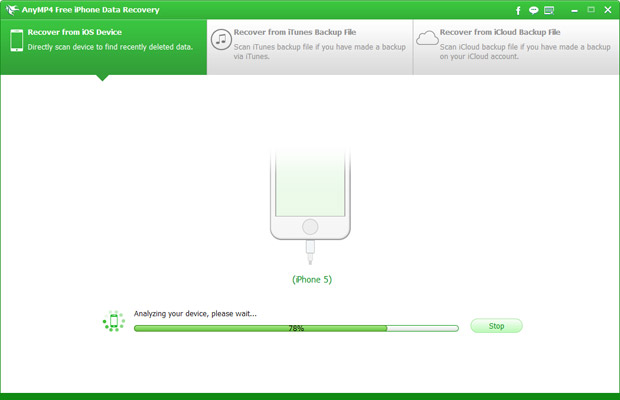
After connection, click "Start Scan" to find out the deleted/lost voice memos in your iPhone. It will last a short while.
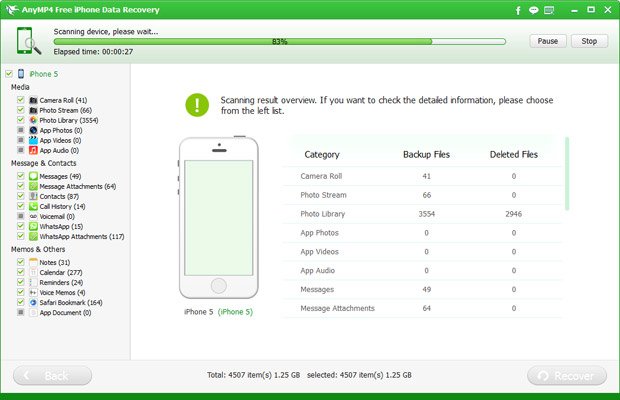
When the scanning process is completed, all the found data will be listed under different categories in the left part. Check the deleted voice memo(s) you want to recover in the relative category, and then click "Recover" to get them back.
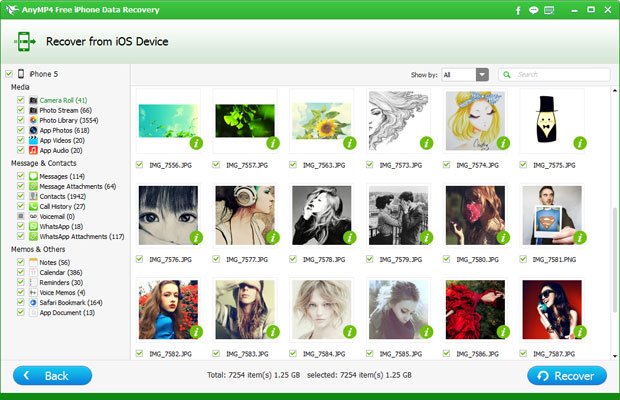
Note: The scan result includes deleted data and existing data on your iPhone. If you just need to recover the deleted ones, please refine the scan result by using the slide button at the top: Only display the deleted items.
After launching the iPhone Voice Memo Recovery tool, connect your iPhone to PC via 30-pin Apple cable. Then follow the steps appeared on the interface to enter DFU (Development Firmware Upgrade) mode to connect your device with the program.
Note: you have to hold Home and Power button together before it allows you to release home button.
Click "Start Scan" to find out the deleted/lost voice memos in your iPhone. The scanning process will be over in a few seconds. All the found voice memos will be listed under the category of Voice Memos in the left part. Then Choose the deleted Voice Memos that you need and click Recover to get them back.