Safari, the built-in iPhone browser app, uses a pretty user-friendly bookmarking system for saving the addresses of websites you visit regularly. And these bookmarks do help a lot for Internet surfers to save their favorite websites, or just make a note of the useful information they searched for. However, once the bookmarks got lost or deleted, things will totally be in a mess. This article is written for those Internet surfers who got their bookmarks lost due to jailbreak, device damage or simply deleted carelessly.
The following tutorial will offer you the best solution to restore lost Safari Bookmarks from iPhone XS/XS Max/XR/X/8/7/6/6 Plus/5/5s/5c/4s/4/3GS as well as iPad and iPod. Just follow the steps below to recover deleted Safari bookmarks with ease. Firstly, please download and install the free Safari Bookmark Recovery tool on your computer.
Secure Download
Secure Download
For iPhone 6/6Plus/5/5s/5c/4s Users:
First connect your iPhone to PC. Then run the program after installation. Your iPhone will be connected with program automatically. You can see the primary window on the right.
For iPhone 4/3GS Users:
Connect your iPhone to PC via 30-pin Apple cable. Then run the program after installation. Follow the steps appeared on the interface to enter DFU mode to connect your iPhone to the program.
Note: keep holding Home and Power button together before it reminds you to release Home button.
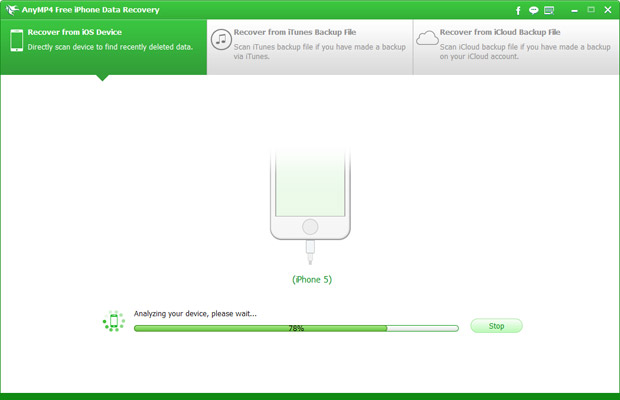
The next step is to scan your iPhone. After connection, click "Start Scan" to find out the deleted Safari Bookmarks in your iPhone. It will last a short while.
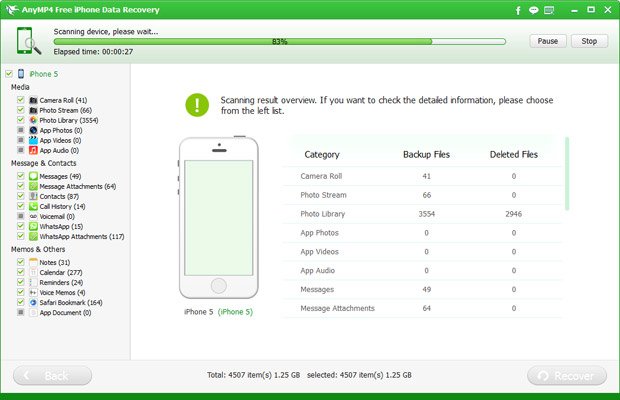
When the scanning process is completed, all the found data will be listed clearly under different categories in the left part. Check the deleted Safari bookmark(s) you want to recover in Safari Bookmark category, and then click "Recover" to restore deleted bookmark from iPhone.
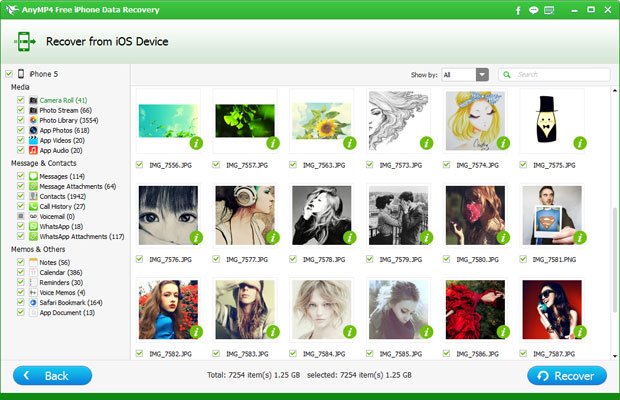
Note: The scan result includes deleted data and existing data on your iPhone. If you just need to recover the deleted ones, please refine the scan result by using the slide button at the top: Only display the deleted items.