Panasonic P2, the professional digital recording solid-state memory storage media format, features tapeless (non-linear) recording of DV, DVCPRO, DVCPRO25, DVCPRO50, DVCPRO-HD, or AVC-Intra streams on a solid-state flash memory. A wide range of camcorders released by Panasonic which use the P2 format include the most professional video camera AG-HVX200 HD handheld camcorder, and the high-end, or broadcast professional shoulder-mount AG-HPX500, AJ-HPX2000, and AJ-HPX3000 camcorders. Panasonic has also announced the P2-based AG-HPX170 handheld HD tapeless camcorder. The HPX170 is very similar to the HVX200 and the HVX200A, the main difference being the lack of a video tape drive on the 170. The latest products to feature P2 technology are the well-received recently launched AJ-HPX2700 and AJ-HPX3700 "Varicam" high end cameras.
Final Cut Pro, the most popular non-liner Video Editing Software released by Apple Inc., provides non-linear, non-destructive editing of any QuickTime compatible video format including DV, HDV, DVCProHD, and 2K film formats, especially Apple ProRes – the innovative format. Final Cut Pro takes full advantage of the "Velocity Engine" processing cores in PowerPC G4 processor and provides new features, for instance, you can preview the transition and video special effects editing, compositing and special effects. It also has a manual 3-way color correction filter, videoscopes and a selection of generators, such as slugs, test cards and noise. The most recent version, Final Cut Pro X, runs on Intel-based Mac OS computer powered by OS X version 10.6.8 or later.
To Panasonic high-end camcorder users like Panasonic AJ-HPX3700/ AG-HPX500/ AJ-HPX2000 and more that use P2 format, the footage with MXF file can't unwrap well on the video editing software like Final Cut Pro. We need to transcoding the MXF video to FCP friendly format ProRes 422 on Mac, due to the Apple PreRes is the most compatible format for FCP. AnyMP4 Mac MXF to FCP Converter has the capability to convert/transcoding Panasonic P2 MXF to FCP ProRes on Mac without any quality loss. And it can provide you with the basic editing features for better entertainment.
Here you can download AnyMP4 MXF to FCP Converter for Mac and install it on your Mac.
Secure Download
Secure Download
Open this program and add MXF video shot by Panasonic P2 camcorder to it by clicking "Add Video" button, and you can preview the video at right of the preview window and capture the favorite image with its snapshot function.
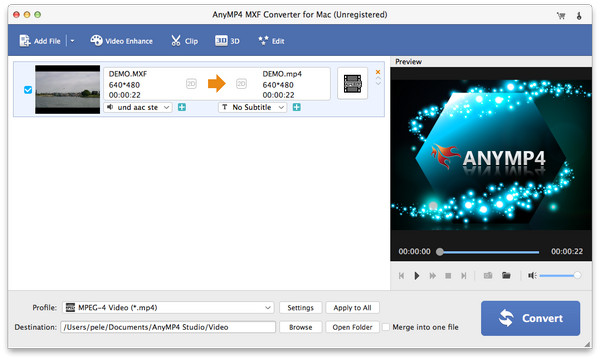
To convert MXF to Apple ProRes, you can click "Profile" button and open the "Profile" list to select "Final Cut Pro > Apple ProRes 422 (*.mov)" as the output format.
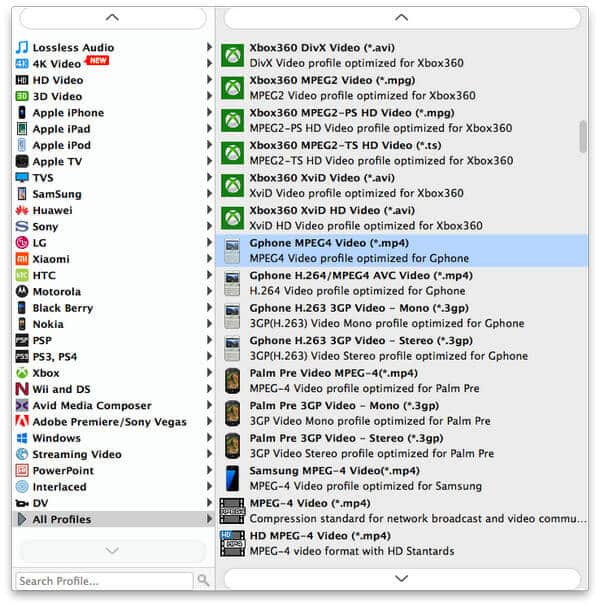
You can open the "Profile Settings" window to define the output video/audio settings according to yourself, like video resolution, video bitrate, frame rate, video encoder, aspect ratio, and audio channels, sample rate, audio encoder, audio bitrate.
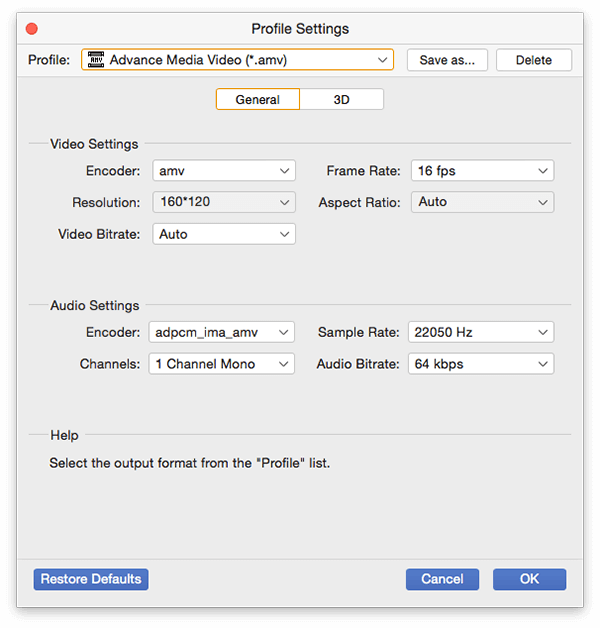
In the "Edit" window, you can trim the video length by dragging the scroll bar to set the start point and end point. And you can select several video clips in the main interface to merge these clips together and create a new single file.
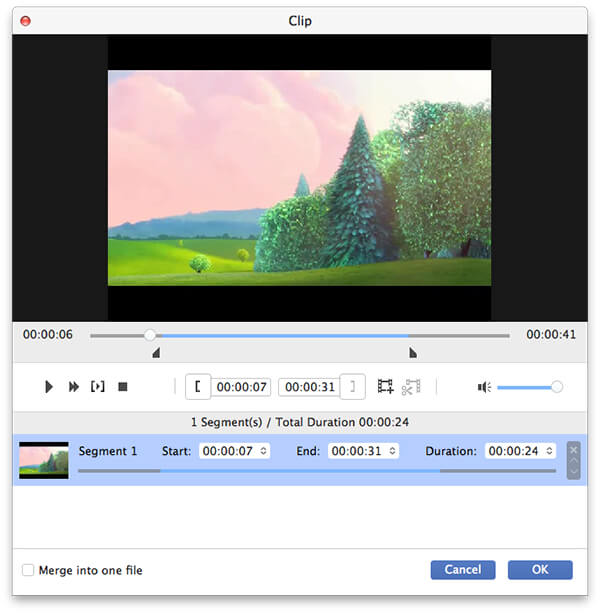
To large number MXF files you added, you can convert them simultaneously only one click "Convert" button.