With the superior HD video performance, superb optics, leading technology and advanced features, Canon High Definition professional camcorders are more and more popular to many professional photographers. Canon XF series camcorders including Canon XF305/XF300/XF105/XF100 adopt file-based MPEG-2 compression with an MXF File Wrapper ensures the widest compatibility with existing industry infrastructure, metadata and non-linear editing (NLE) systems. And 4:2:2 color sampling provides ultra-fine transitions in tone and color for maintaining the highest quality image for use in advanced post production.
Final Cut Pro, the most popular non-liner Video Editing Software released by Apple Inc., provides non-linear, non-destructive editing of any QuickTime compatible video format including DV, HDV, DVCProHD, and 2K film formats, especially Apple ProRes – the innovative format. Final Cut Pro takes full advantage of the "Velocity Engine" processing cores in PowerPC G4 processor and provides new features, for instance, you can preview the transition and video special effects editing, compositing and special effects. It also has a manual 3-way color correction filter, videoscopes and a selection of generators, such as slugs, test cards and noise. The most recent version, Final Cut Pro X, runs on Intel-based Mac OS computer powered by OS X version 10.6.8 or later.
The problem is that the best video editing software – Final Cut Pro is difficult to import MXF videos shot by Canon High Definition professional camcorders – Canon XF305/XF300/XF105/XF100. Dedicated to solving this problem for most FCP and Canon XF camcorder users, AnyMP4 releases the professional MXF to FCP Converter for Mac software to help everyone convert MXF file to Final Cut Pro friendly format like HDV, DVCProHD, especially Apple ProRes with super fast speed and zero quality loss.
You can download AnyMP4 MXF to FCP Converter and then install it on your Mac, the popped up main interface is user-friendly and concise.
Secure Download
Secure Download
You can add MXF footage to the program by clicking "Add Video" button, or import the whole video folder by clicking "Add Video" drop-down arrow.
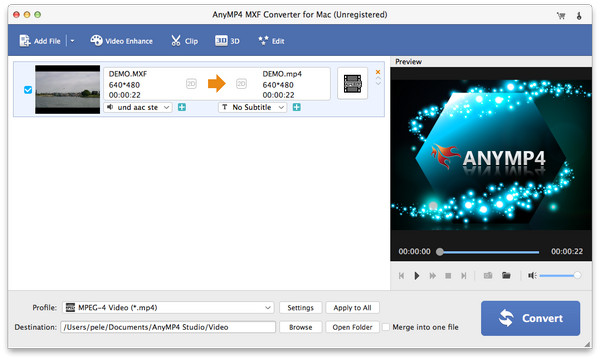
To convert Canon MXF to FCP video format, you should click "Profile" drop-down button to open the "Profile" list, and then selecting "Final Cut Pro" to choose one video format as output format.
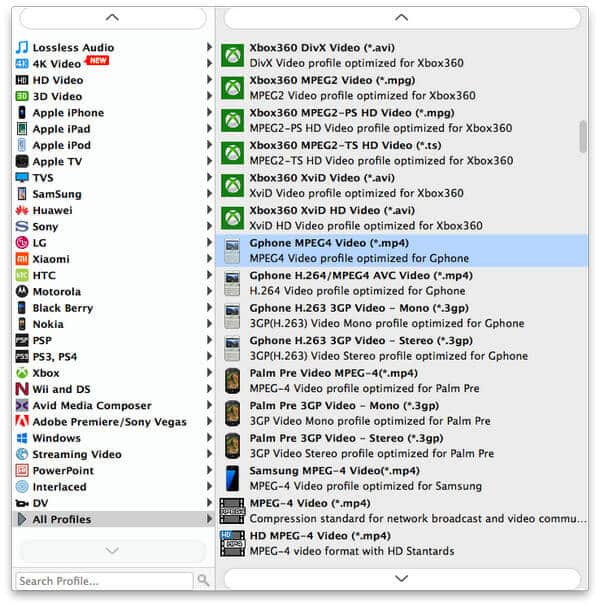
You can click "Settings" button to open the "Profile Settings" window, and then define video settings and audio settings to optimize the video and audio effect.
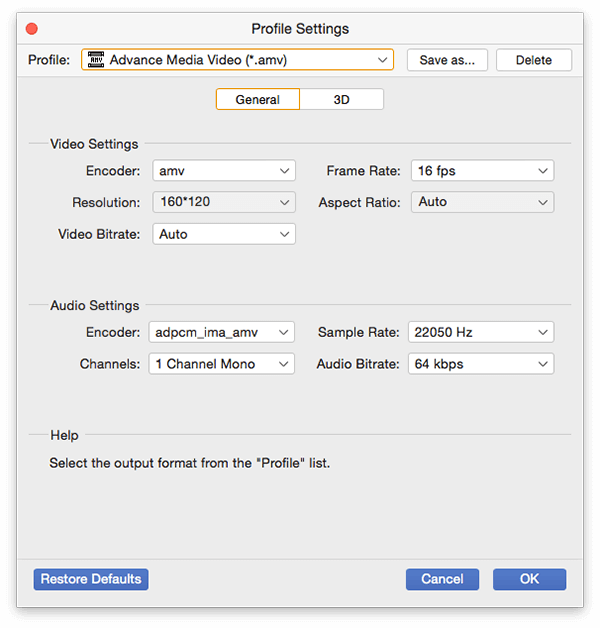
This software offers you multiple basic video editing functions like adjusting video effect, trimming video length, crop video frame, and add text/image watermark to the video and so on. Here is the screen shot of cropping the video frame.
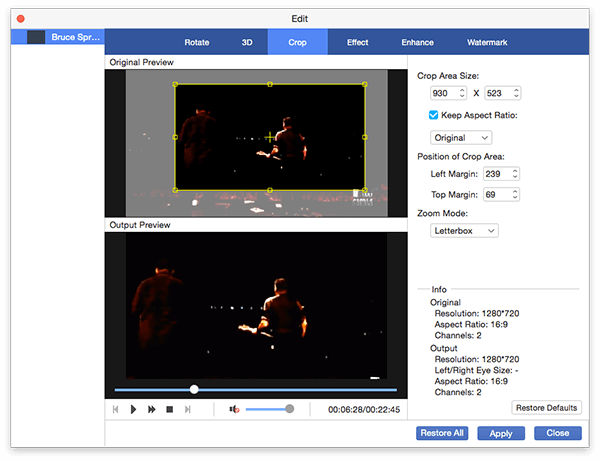
Click "Convert" button and begin to convert MXF file to FCP video format you selected.