M4B is an audio file format to play on Apple iPod / iPhone and iPad audio file which is known as the "Audiobooks". The biggest advantage is that M4B file can support the bookmark. It allows the book to be suspended at any time and resume playing, resume playback audio from the pause point. The M4B extension is used by audiobooks downloaded from the Apple iTunes store; iTunes audiobooks are copy-protected using Apple's FairPlay DRM and can only be played on authorized computers using iTunes. If we want to enjoy M4B music on other players to widely use, we need to convert M4B to AAC and other popular format such as MP3, WAV, and AIFF, etc.

To convert M4B to AAC, you can download AnyMP4 Audio Converter, the best M4B to AAC Converting software, which has the ability to convert M4B to AAC and other popular audio formats like MP3, M4A, AIFF, AAC, AC3, AAC and more. How to convert M4B to AAC with this versatile M4B to AAC Converter software? This guide would show you the detailed steps of converting M4B to AAC in an easy way. First of all, you can free download this M4B to AAC Converting software and install it on your computer, then launch the program and open the main interface.
Secure Download
Secure Download
Click "Add Video" button and load M4B file to the program, or you can click "Add Video" drop-down button and select "Add Folder" option to add multiple M4B files to the program. Then you can click "Profile" drop-down arrow to select the output format "General Audio > AAC – Advanced Audio Coding (*.aac)" for your source M4B file.
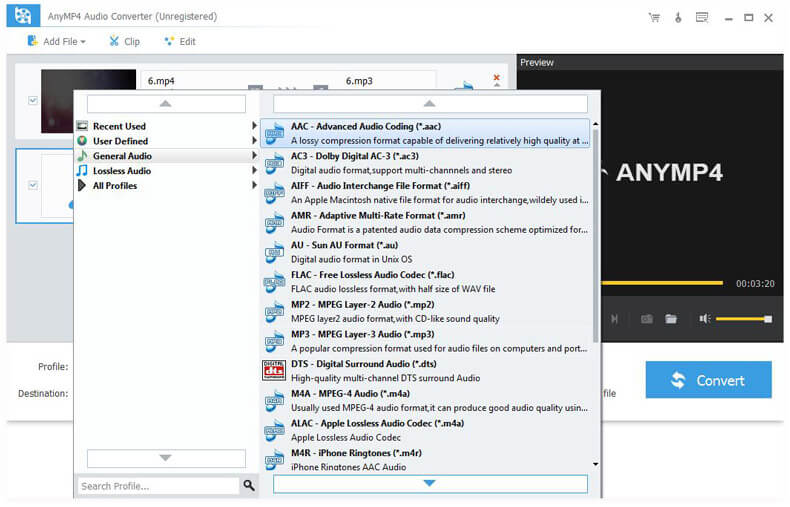
Now you can trim the audio length. Click "Trim" button and open the "Edit" window, here you can trim the audio length according to yourself. Drag the slide bar of the start and end time under the preview column, or you can change the value of start and end time in the corresponding box to define the start and end time of the audio file.
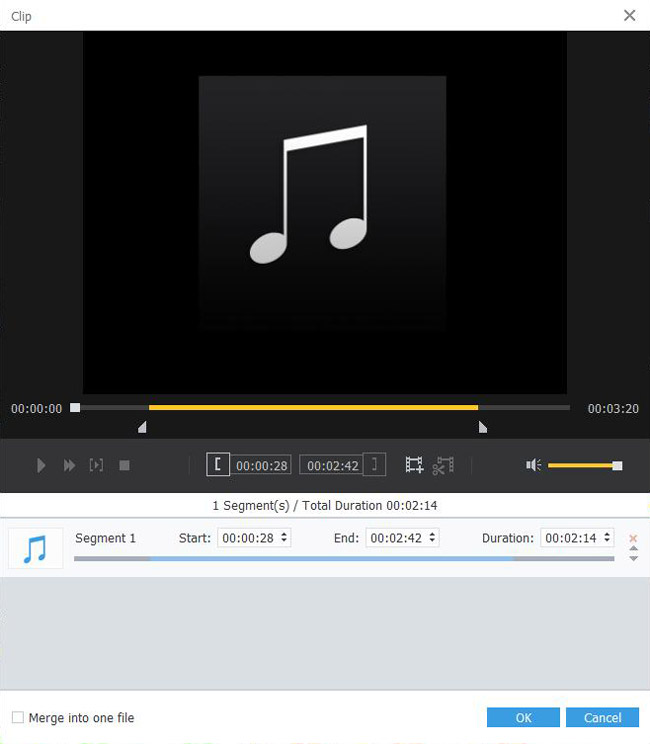
If you want to join M4B file clips together, you can select the M4B file clips in the main interface by pressing "Ctrl" button and click "Merge" button to join them together. Once complete conversion, the M4B file clips you joined together are merged into a new single file.
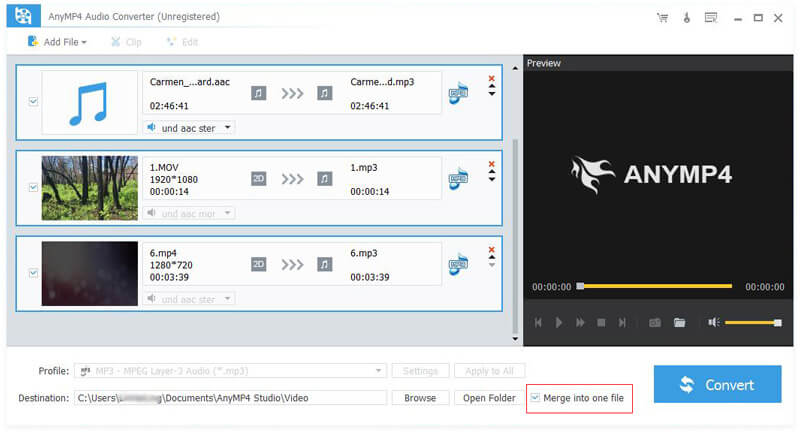
Click "Convert" button and begin converting M4B to AAC, this software supports batch conversion, all your selected and checked M4B files in the program would be converted in one time. After converting, you can easily import the converted audio file to your player to enjoy whenever and wherever you go.
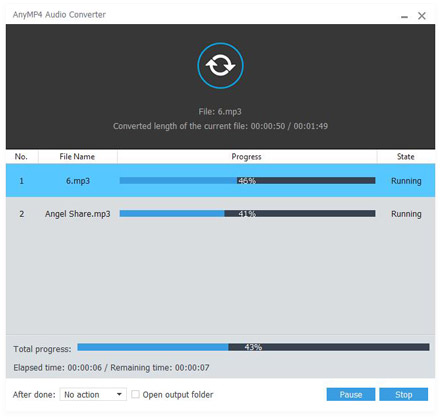
AAC, Advanced Audio Coding, is a technique for compressing digital audio files. Officially part of the MPEG-4 standard, it is most widely used to create small digital audio files. AAC is a lossy algorithm, meaning the original digital audio cannot be recreated from the compressed bits alone. In terms of audio fidelity, however, there is no loss of data if the compressed audio is properly encoded. It is capable of handling much higher and lower frequencies of sound, provides up to 48 channels of audio, and allows the creation of low-latency audio necessary for two-way communication.