When you purchase some pieces of music from iTunes, you might enjoy the songs with iPod or iTunes. What should you do to play M4A files on other devices with high quality? Most of the users convert M4A to MP3 files, which is a lossy audio format. Actually there is a better option, and you can convert M4A to WAV instead. Compared to MP3 files, WAV file is uncompressed file with better quality, when you convert M4A to WAV, you can enjoy the similar quality as the M4A files.

WAV file is uncompressed file and although it offers the best quality possible it can be quite inconvenient and take a huge amount of time to download. M4A file on the other hand is compressed version of the same audio file that still offers high quality sound but is much more manageable. However, the quality of WAV audio file is comparable to that of a CD and why music lovers prefer to listen to WAV music. They are looking to convert compressed M4A file into a full-resolution WAV file to make of different advantages.
AnyMP4 M4A to WAV Converter is the best and versatile M4A to WAV Converting software, which has the ability to convert M4A to WAV file with super high converting quality and fast speed. And you can trim the source audio and merge audio clips into one. How to convert M4A to WAV with the professional M4A to WAV Converter software? This guide would show you the detailed steps of converting M4A to WAV with this software. Here you can free download M4A to WAV Converter and then free trail.
Secure Download
Secure Download
Step 1: Install and launch the program
After downloading AnyMP4 M4A to WAV Converter from the official website, you can install the program on your computer, and then launch the program to open the main interface to load the M4A files.
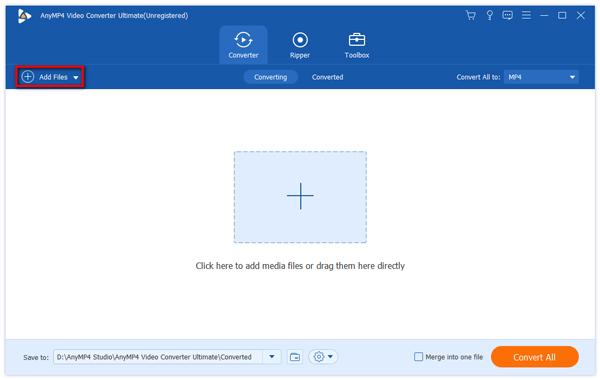
Step 2: Add M4A file to the program
After launch this M4A to WAV Converter software, you can click "Add Files" button to add M4A audio file to the program, or you can click "Add Video" drop-down button and select "Add Folder" to add multiple M4A files to the program at the same time.
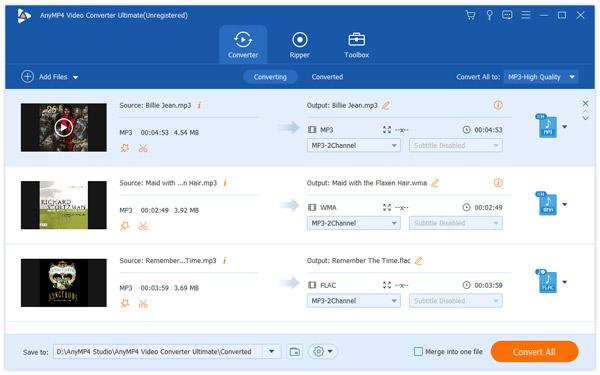
Step 3: Choose output format
After adding M4A audios, you can set the output format, click "Profile" drop-down arrow and open the "Profile list", here you can choose "WAV" as output format.
If you would like, just click "Settings" next to WAV to adjust the audio codec, bitrate (compress WAV files), channel, etc.
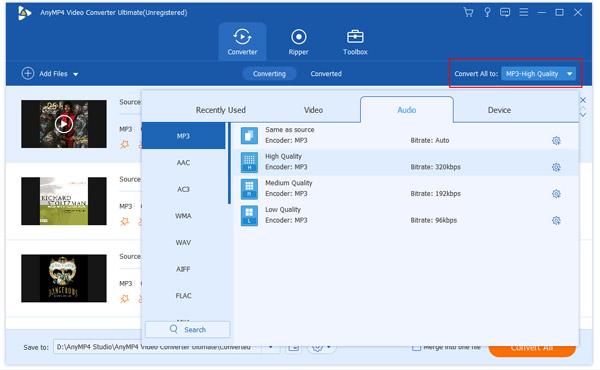
Step 4: Convert M4A to WAV
Click "Convert All" button and start to convert M4A to WAV, after a short while, all the M4A audios can be converted to WAV files to allow you to freely enjoy. After conversion, you can get the WAV files for other devices.
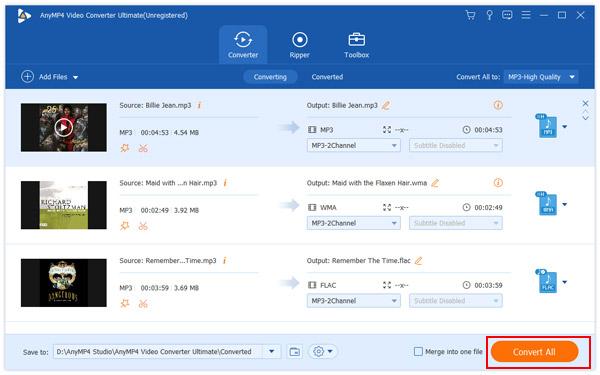
What should you do if you are using other devices, such as Windows or Android tablets? As for the case, you can also convert M4A to WAV online. You do not have to install extra program to transcode M4A files. The article lists two frequently used methods to achieve the result.
Step 1: Select the original format as M4A from "Audio" option, and then choose the output format as WAV. Of course, you can access to the page for converting M4A to WAV directly.
Step 2: Upload the M4A files by choosing files from Computer, Google Drive, Dropbox, URL or by dragging it on the page. It is able to upload files from different channels.
Step 3: Make sure the file is not larger than 100MB, or else, you might not able to convert M4A to WAV files. After that click the Convert button.
Step 4: Let the file convert and you can download your WAV file right afterwards. And then you can transfer WAV files to other devices.
Moreover, this free online audio converter also allows you to change M4A to M4R ringtone for iPhone by selecting the M4R format.
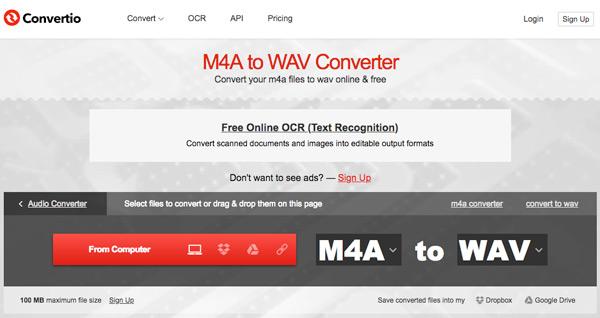
Step 1: Enter the official website to convert M4A to WAV online, you can convert and edit any video and audio file into the online converter, including the M4A file.
Step 2: Click the "Browse" button to choose the M4A files you want to convert M4V file to WAV, it takes a period of time to upload the M4A files to the online converter.
Step 3: Then you can choose the "Output Settings" as WAV, there are other parameters that you can adjust the output WAV format, such as Bitrate, Channels and Sample rate.
Step 4: Finally you can convert M4A to WAV by clicking the "Convert". When it finishes conversion, a dialog box will pop up with link to converted file.
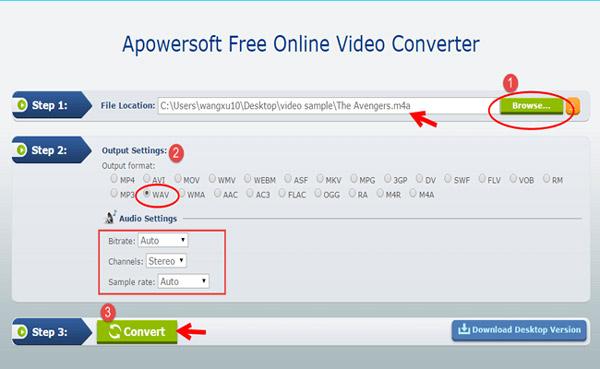
Step 1: Add M4A file to the online M4A to WAV converter, you can select files or URL you wish to convert. Of course, you can also drag and drop the file into the program.
Step 2: Choose the format to convert to by clicking the "Convert files to:", you can choose the WAV files from the Music Format in order to convert M4A to WAV.
Step 3: Now you should make sure enter a frequently used email address to receive the converted files for the output WAV files.
Step 4: Click the "Convert" button to convert M4A to WAV, it takes a few minutes to check the output WAV files from your entered email address.
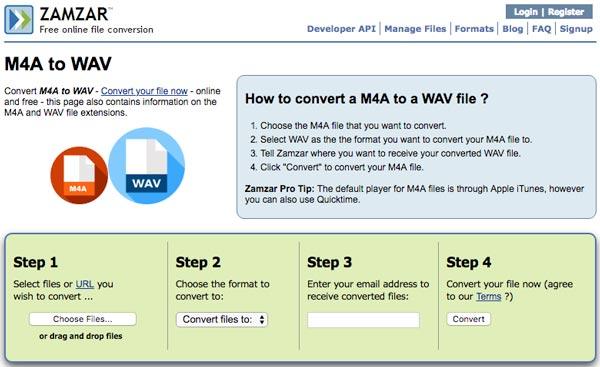
Of course, you can also use iTunes to convert M4A files into WAV with high quality. But if you have music purchased from iTunes prior to 2009, it may be DRM protected, which will show you error message when converting M4A files. It should be different methods to convert M4A to WAV files.
Step 1: Launch iTunes on Mac, and then go to "General Preferences" to choose "General". Then click the "Import Settings…" tab at the lower left to choose settings for converting M4A to MP3. Now click Import Setting "OK" button.
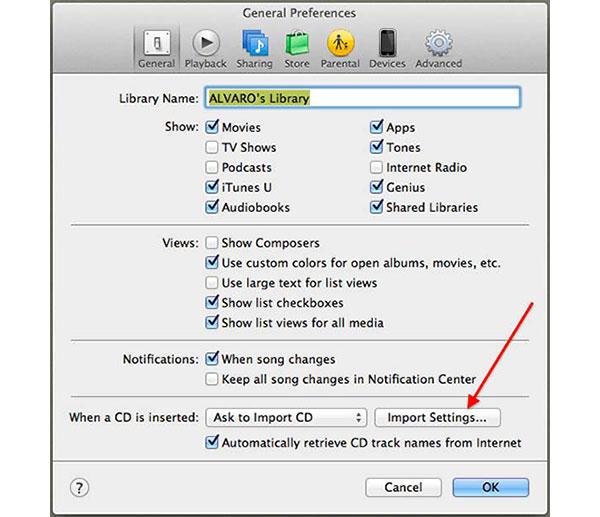
Step 2: Click on the "Import Using" drop down menu to choose "WAV Encoder". Then confirm the option in the main preferences panel. Choose the bitrate you think best; higher rates mean higher quality, but larger file sizes. If space is limited, it is recommended that you go with 128kpbs encoding.
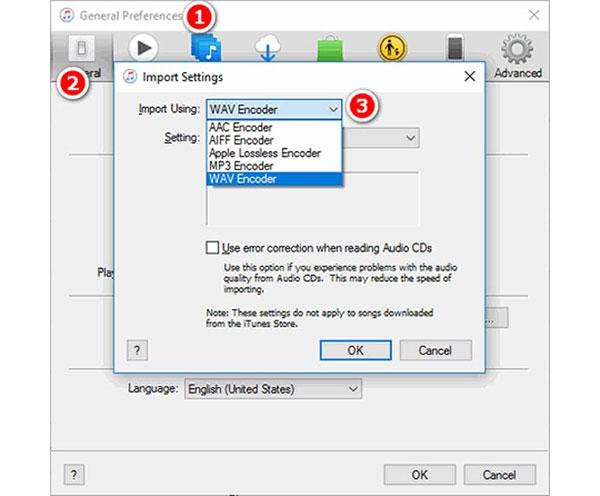
Step 3: Confirm the Settings in Preferences windows by clicking the "OK" button. Select the Music tab underneath the Library section in the iTunes' source pane. Just right click the M4A music and choose "Create WAV Version" from the pop up menu.
Step 4: After that you can right click the M4A flies again, choose the "Show in Finder" option to locate the converted WAV files in your computer. Now you can use the M4A files for other MP3 players now.
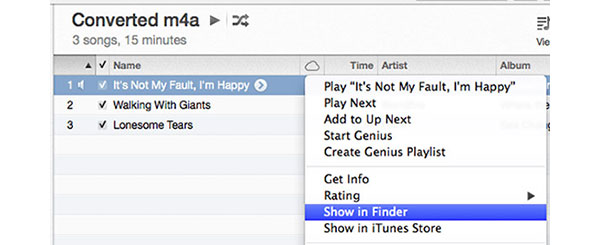
Step 1: Open iTunes Library, select the "Preferences" menu button and choose the "Burning" icon.
Step 2: Choose the "Audio CD" as the CD format and choose the "Use Sound Check" checkbox for playlist contains songs from multiple albums.
Step 3: After that click the playlist to burn to CD and convert M4A to WAV, select the "Burn Disc" menu button and then insert a blank CD-R or CD-R/W disc into your computer's CD/DVD drive.
Step 4: Now you can click the "Burn Disc" button again to rip music files from CD, it should be a little complicated. After the process, you can open the disc again in iTunes Player.
Step 5: Click the "Create WAV Version" or "Convert Section to WAV" option displayed by right clicking individual tracks to create the WAV version of the music track.
Is there any other alternative method for converting M4A to WAV with high quality? Of course, when you want to enjoy audio in high quality, you can also keep the original M4A files. Instead you can download program to play back M4A files on other devices. Here is the one that works with Mac and iPhone, VOX Music Player.
It is a program packed with some advanced audio features, such as BS2B, Equalizer, Hog Mode, Stereo-to-Multiple, etc. What is more, you can also use the cloud storage to sync files between different devices. The excellent feature is that you can store unlimited music cloud storage, which is only available for premium users. Last and the most important feature is that you are able to play M4A files with VOX Music Player directly. Unlike other storage VOX Cloud won't convert M4A to WAV or any other lossy format. Hi-Res retains Hi-Res.
What is WAV file
WAV is a Microsoft and IBM audio file format standard for storing an audio bitstream on PCs. It is an application of the Resource Interchange File Format (RIFF) bitstream format method for storing data in "chunks", and thus is also close to the 8SVX and the AIFF format used on Amiga and Macintosh computers, respectively. It is the main format used on Windows systems for raw and typically uncompressed audio. The usual bitstream encoding is the linear pulse-code modulation (LPCM) format.
What is M4A
M4A is audio file created in the MPEG-4 format, a multimedia container format used to store compressed audio and video data; contains audio encoded with either the Advanced Audio Coding (AAC) codec or the Apple Lossless Audio Codec (ALAC). M4A files are similar to .MP4 video files since both file types use the MPEG-4 container format. However, M4A files only contain audio data. The use of the ".m4a" extension arose due to the confusion between MPEG-4 video files and MPEG-4 audio-only files.
Is M4A the same as WAV?
No. WAV is a Microsoft and IBM audio file format standard for storing an audio bitstream on PCs while M4A is audio file created in the MPEG-4 format used to store compressed audio and video data by Apple. They are different format and used in different platforms.
Does Windows Media Player convert M4A to WAV?
No. Generally speaking, Windows Media Player is the media player to play video and audio files on Windows computer. It can work as the audio converter to rip CD into digital formats like WAV, MP3, WMA and FLAC, instead of converting M4A to WAV.
Is M4A lossless?
M4A is the container to store the audio steams for lossless ALAC or AAC lossy codec. It can be lossless and lossy, which depends on the code it contains.
Just do not want to lose the quality for the original music purchased from iTunes? Of course, you can convert M4A to WAV in order to have a better listening experience if the device is compatible with WAV files. AnyMP4 Video Converter Ultimate should be the right program to convert M4A files even if the files are DRM protected. Of course, you can also find some online M4A to WAV converters, which is able to transcode M4A file to other formats. Besides the above solutions, you can also download M4A players on other devices, and then you can enjoy the original M4A files without converting M4A to WAV files. The article just lists possible solutions that you can enjoy music purchased from iTunes with other devices with ease. If you have any other query about how to convert M4A to WAV files, you can share the detailed information in the comments of the article.