Are you worried about that the album is one APE file and one CUE file when you finish the album downloading? You probably want a separate APE file for each song. Some CD fans say: "I decided to transform my CD collection to digital files for better management. At the time, I am unfamiliar with different file structures, so each CD was ripped into one APE file with CUE sheet. Is there any software in term of sound quality can split single APE file into individual songs?"

And in the following passage, we will cover largely in how to convert APE audio files to MP3 or other formats, which can be played in some portable and popular media players. Some need to be downloaded onto your computer or Mac, while you can achieve with some online converters. Just check the desired solutions from the article now.
How to convert APE tracks to MP3, FLAC, M4A, AAC, AIFF, WAV, and WMA for playback on any portable device? APE audio file employs a symmetric algorithm, which means that decoding takes comparable resources to encoding, so it unsuitable for all but the fastest portable players (via Rockbox firmware). Also, it has limited support on software platforms other than Windows; on other platforms only, third-party programs officially support decoding. Although the original source code is freely available, the license is not considered to be an open source one. Thus, we can convert APE to MP3 or other popular audio files.
In order to convert APE to other popular audio files, I recommend a versatile and powerful AnyMP4 Video Converter. AnyMP4 Video Converter is a professional APE Converter software, which can help convert APE to MP3, FLAC, M4A, AAC, AIFF, WAV, and WMA, etc. for playback.
Main features:
Secure Download
Secure Download
Step 1: Free download and install the program
Here, you can free download this APE Converter and install it on your computer, and then launch the program to open the main interface. By the way, if you are a Mac user, you can download AnyMP4 Video Converter Mac version.
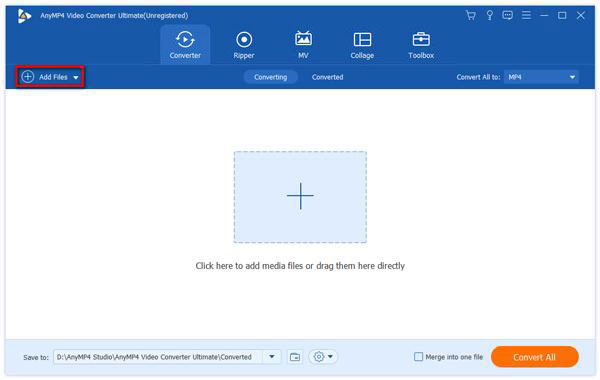
Step 2: Add APE files and select output format
In order to add APE files into this converter, I will introduce 3 ways to help you. First, in the main window, locate in "Converter" column, and then click "Add Files" button. There will be a "Select Video File" window popping up. Here, you can choose the APE file you want to convert. You can also click the drop-down arrow next to "Add Files" and select "Add Files" or "Add Folder“ option to load your APE files. The third method is rather convenient. At the starting interface of this program, drag the goal APE file into the converter at the direction "Click here to add media files or drag them here directly".
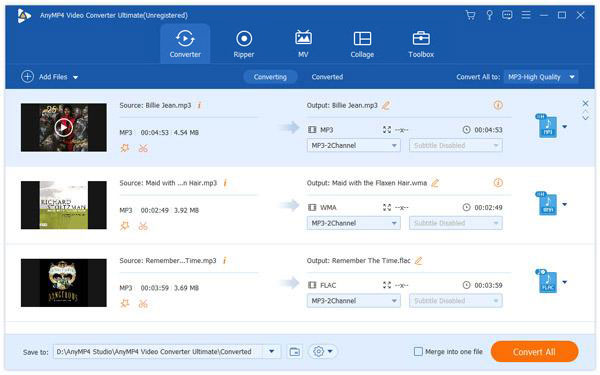
Step 3: Choose output format
At the top right of the interface, there is a "Profile" drop-down list. Click it to open. Enter the output format in the quick search list and all the related formats will be listed for you to choose. Also, you can finish this step by clicking the "Audio" tab after opening up the "Profile" drop-down list. Likewise, all supported audio file formats will be shown. Just choose the one you need.
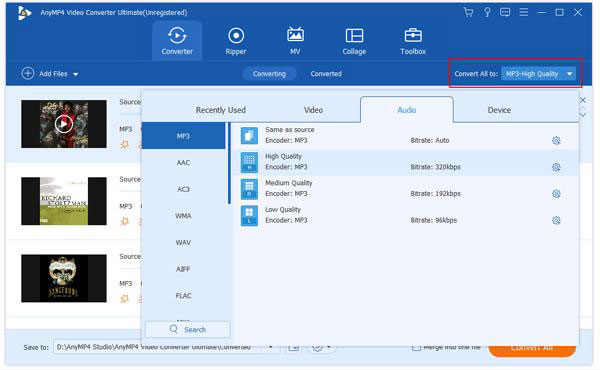
Step 4: Start to convert APE tracks
This APE Converter software highly support batch conversion. When you complete all steps and adjustments, just click "Convert All" button at the right bottom of the interface. Then, all your APE files would be converted to your wanted audio format in a short time. For your convenience, there is a "Total progress" bar to remind you the whole process. And the Elapsed time or Remaining time will be a reminder, too.
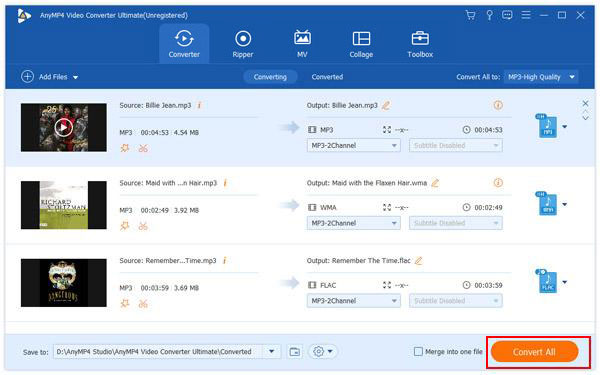
CUE file is the index file associated with APE file, if there is no CUE file, it can't select the song when playing APE file. Open the CUE file with Notepad program, you will find that it records the singers of entire album in APE files, album name, APE file name, track number, each track title, artist, start time and end time. Thus, it is so important for you when you want to burn CD with the APE file. To split single APE file into individual songs, we should need the CUE file for help. Medieval CUE Splitter is the versatile APE CUE Splitter software for you to split a long APE file into individual songs. Let's see how to use Medieval CUE Splitter to split your APE files into individual songs with detailed steps.
Step 1: Download Medieval CUE Splitter
First things first, you can download and install Medieval CUE Splitter, the excellent cue splitter. http://www.medieval.it/cuesplitter-pc/menu-id-71.html
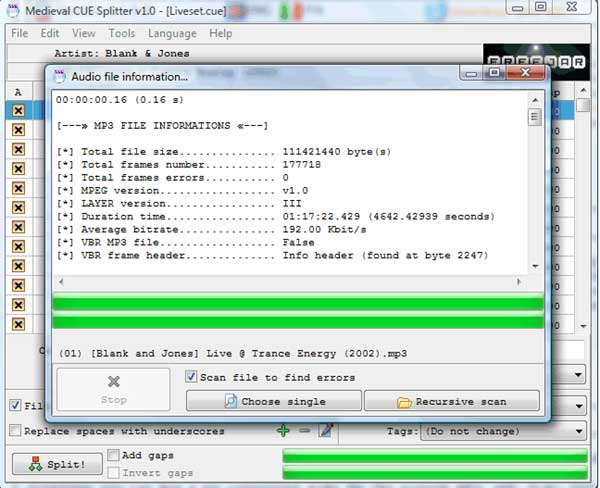
Step 2: Open the original file
If the ".cue files" are already associated with a program on your PC, open the .cue file with Medieval CUE Splitter, when you're ready to split the large ". ape file" into individual tracks, click the "Split" button in the bottom right corner of the window.
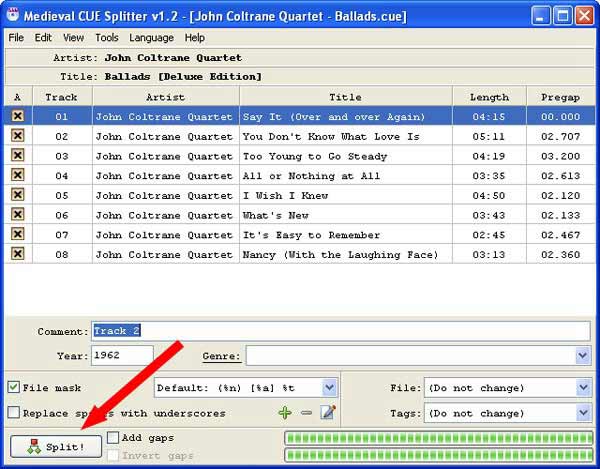
Step 3: Split the APE files
Once completed, a small pop-up window will appear and click "OK" to complete the whole splitter. At last you will have each track on the album as an individual ". ape file". Then you are free to enjoy your downloaded album with individual songs.
Besides the professional APE converters, you can also use some online solutions to get rid of the program. Just check out the selected online tools to convert APE files as below.
Step 1: Click "Choose Files" to add your APE files into this online converter.
Step 2: Choose the format you want APE to convert to.
Step 3: Insert your email address in order to receive the output file.
Step 4: Click "Convert" to start converting APE files.
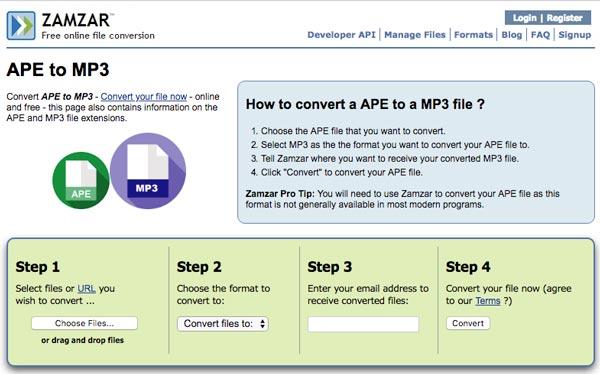
Step 1: Drag your APE files onto this online converter.
Step 2: Choose the output format before converting.
Step 3: Wait for some time to finish converting APE to MP3. Then, download the output files onto your computer.
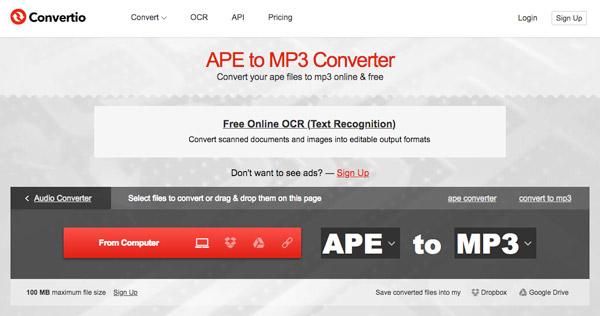
What is APE file format?
APE, also known as Monkey’s Audio, is an algorithm and file format for lossless audio data compression. APE files can be reduced to about half of the original size. Compared with other lossless FLAC, ALAC, or WavPack, APE is relatively slow to encode and decode files. The file can be supported by the most player running on Windows and Mac/Linux using JRiver Media Center or Plex.
Why does VLC Player play a .ape file all as one song?
Because VLC plays the APE file only as one continuous song, instead of the separate songs.
How do I convert APE to FLAC?
For converting APE into FLAC, you just need the APE converter. AnyMP4 Video Converter Ultimate is the APE converter you need exactly.
When you want to take full advantage of APE files, you should know how to extract songs from APE files as well as convert APE files to desired formats. Just check out the solutions from the article now. If you have any other query about the topic, you can share more information from the article now.