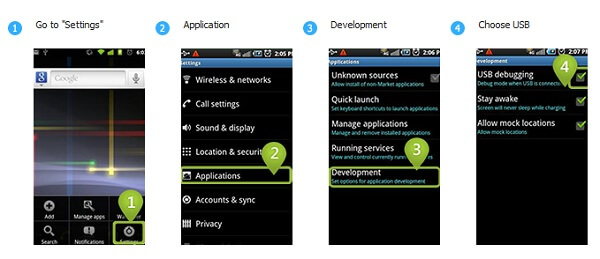When you connect your Android device to Windows computer, it will ask you whether enable USB debugging or not. Only after you enable it, the computer will detect the Android device and load your data on the device. Otherwise, nothing will happen, only charging.
But, sometimes, it will not pop up a little window to remind you. That is because you close the USB debugging. This article will show you how to enable USB debug mode on different brands' Android phone and different Android versions.
Step 1. Click "Settings" and select "About phone". Find "Software information" and Tap "Build number" for 7 times. Then go back.
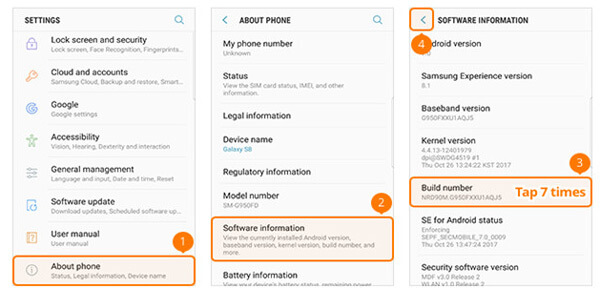
Step 2. Go to "Developer options". Slide "ON" at the top and turn on "USB debugging" in the middle to ON.
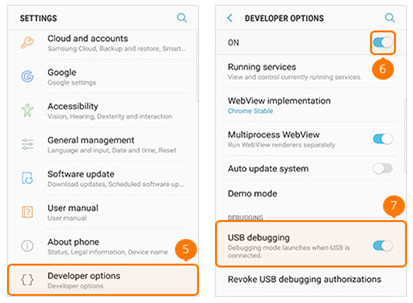
Step 1. Go to "Settings". Select "About phone and tap "Build number" for 7 times. Hit the Back button at the top.
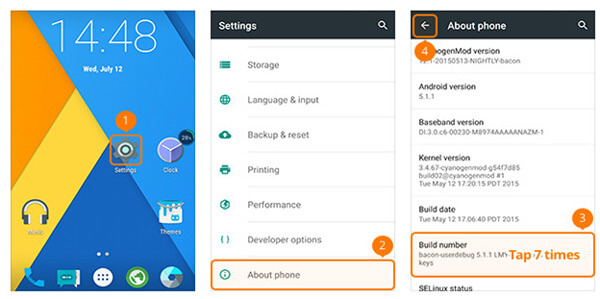
Step 2. Select "Developer options" > Slide "Developer options" and "Android debugging" to ON.
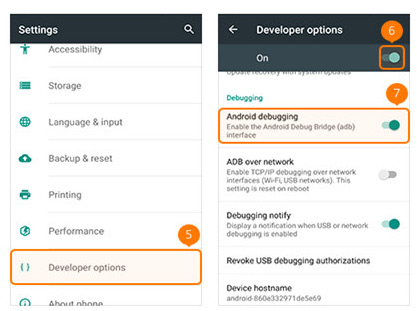
Step 1. Go to "Settings". Tap "Build number" for 7 times in "About Phone". Hit the Back button at the bottom.
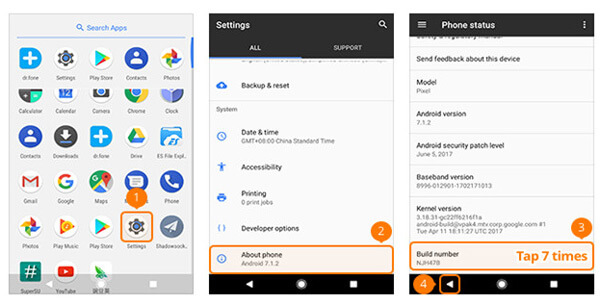
Step 2. Select "Develop options" and turn on "USB debugging".
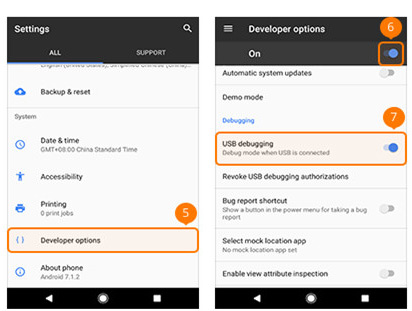
Step 1. Go to "Settings" > Select "About" > Hit "Software information" > Hit "More" > Tap "Build number" for 7 times > Hit the Back button at the top.
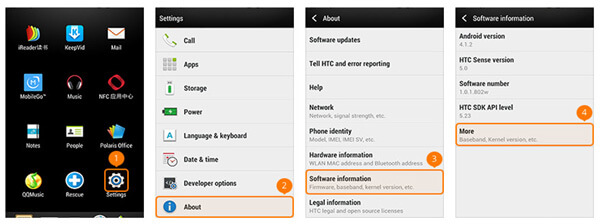
Step 2. Select "Developer options" > Slide "ON" at the top-right corner and turn on "USB debugging".
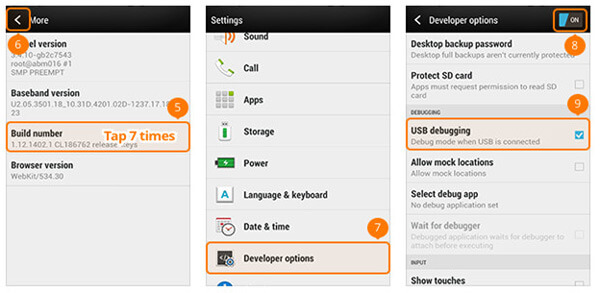
Step 1. Go to "Settings" > Select "About phone". Hit "Build number" for 7 times.
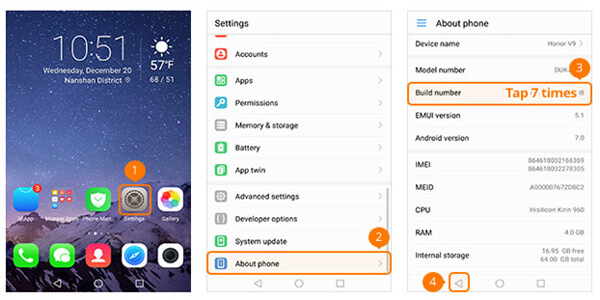
Step 2. Then go back and select "Developer options". Toggle on "Developer options" and "USB debugging".
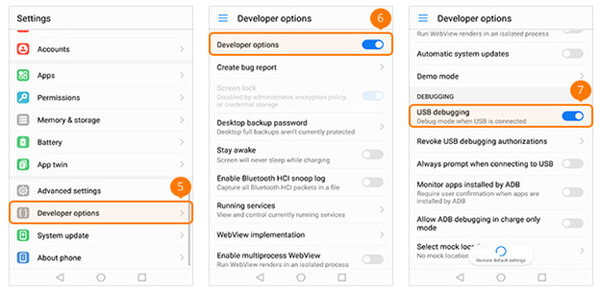
Step 1. Go to "Settings" on your LG phone > Select "About phone" > Tap "Software info" > Hit "Build number" for 7 times > Hit the Back button at the top-left.
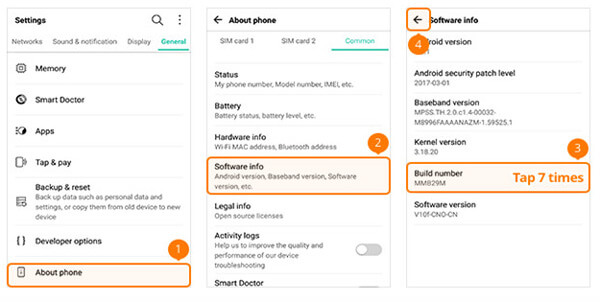
Step 2. To select "Developer options" > Toggle on "Developer options" on the top-right side > Toggle on "USB debugging" in the middle.
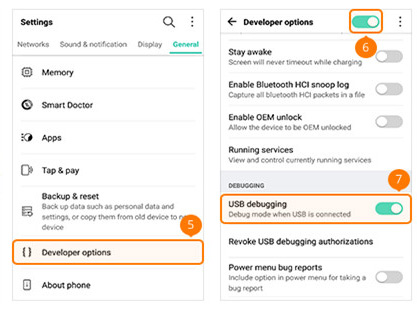
Step 1. Enter "Settings" and select "About phone". Hit "Build number" for 7 times. Then go back and Select "Developer options". Tick the box after "USB debugging" at the bottom.
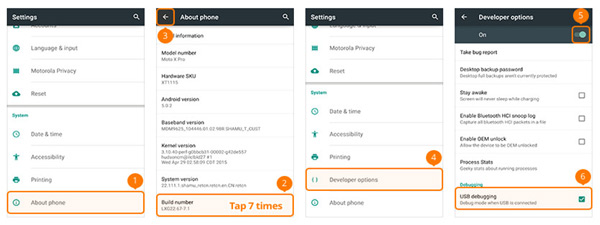
Step 1. Go to "Settings" and select "About phone". Hit "Version" for 7 times and go back. Select "Additional Settings".
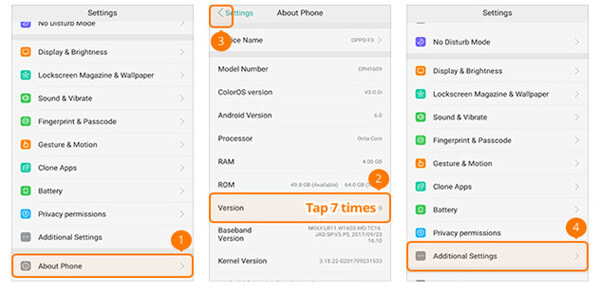
Step 2. Hit "Developer Options". Enter the verification code and hit "Use". Then turn on "Developer Options" and "USB Debugging".
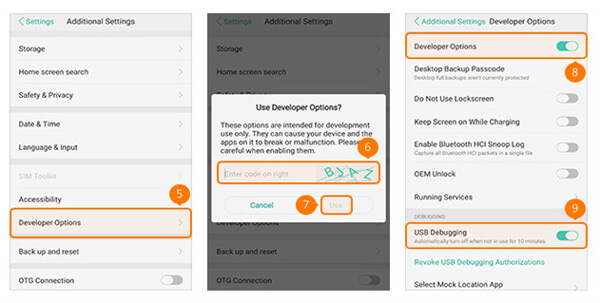
Go to "Settings" and choose "About phone". Tap "Build number" for 7 times. Go back to slide "Developer options" at the top and "USB debugging" in the middle to ON.
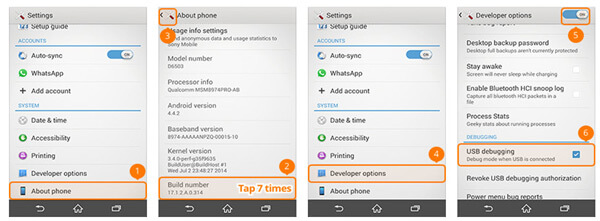
Step 1. Go to "Settings" on VIVO Phone > Select "More Settings" > "About" > Tap "Version".
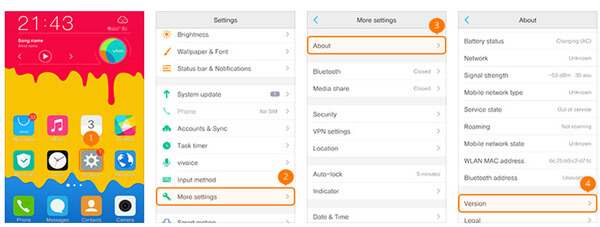
Step 2. Hit "Software version" for 7 times > Hit the Back button at the top > Select "Applications" > "Developer options" > "Development" > Slide "USB debugging" and "Allow mock locations" to ON.
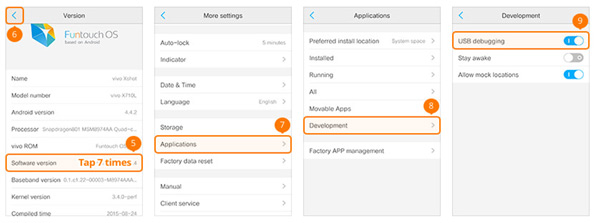
Step 1. Go to "Settings" > Select "About phone > Tap "MIUI version" for 7 times > Hit the Back button at the top.
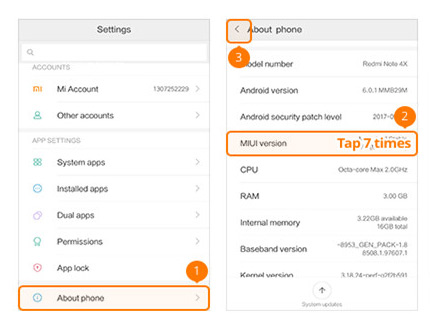
Step 2. To select "Additional settings" > "Developer options" > Slide "Developer options" and "USB debugging" to ON.
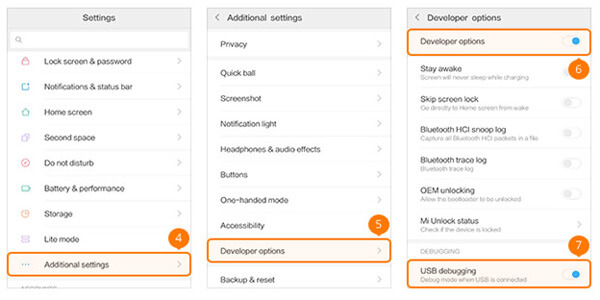
Step 1. Go to "Settings" > Select "About phone > Tap "Build number" for 7 times > Hit the Back button at the top.
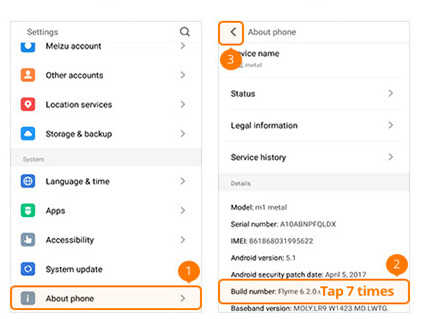
Step 2. Select "Accessibility" > Tap "Developer options" > Turn on "Enable developer options" and "USB debugging".
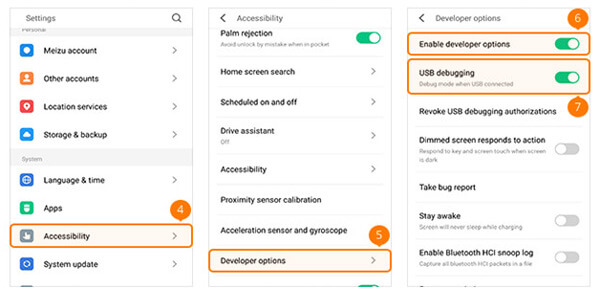
Step 1. Go to "Settings" > Select "About phone > Tap "Device information" > Hit "Build number" for 7 times > Hit the Back button on the top.
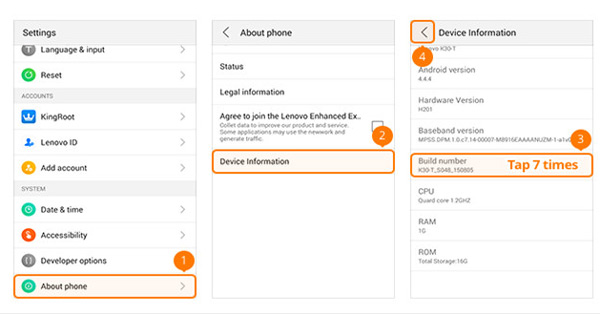
Step 2. Select "Developer options" > Slide "Developer options" and "USB debugging" to ON.
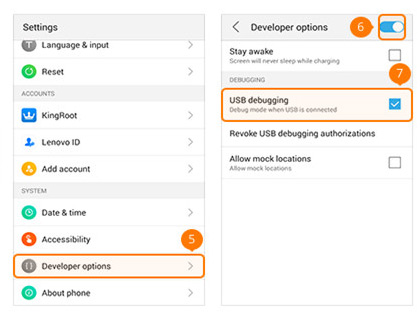
Step 1. Go to "Settings" > Select "About" > Tap "Software information" > Hit "Build number" for 7 times > Hit the Back button on the top.
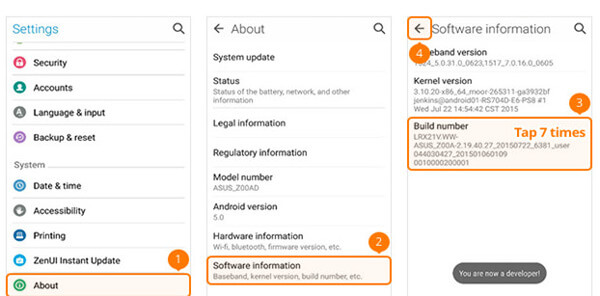
Step 2. Select "Developer options" > Tap "On" and turn on "USB debugging".
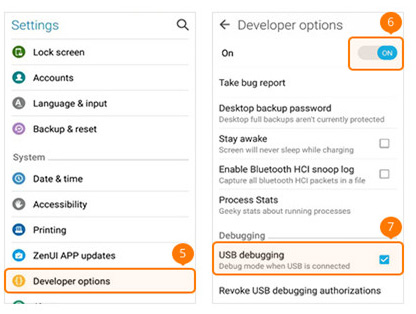
Step 1. Go to "Settings" on Nokia > Hit "System" > Select "About phone" > Tap "Build number" for 7 times > Hit the Back button at the top.
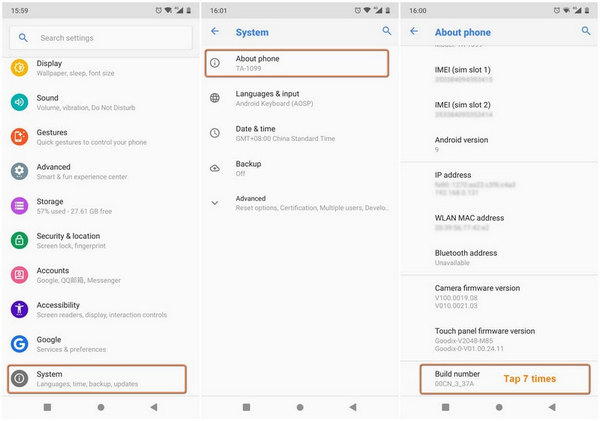
Step 2. Find "Advanced" > "Developer options" > Enable "USB debugging".
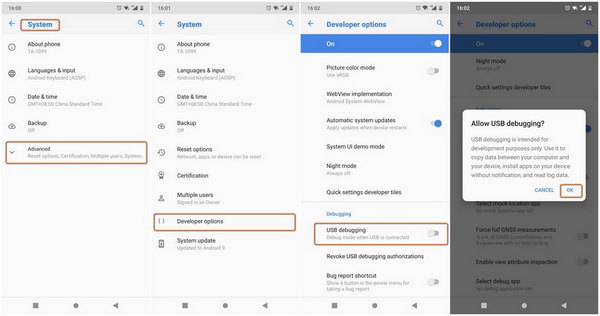
Step 1. Go to "Settings" and select " Developer options". Hit "Build number" for 7 times and go back to the last interface. Then switch "Developer options" to ON > Toggle "USB debugging" to ON > Click "OK" in the Allow USB debugging screen.
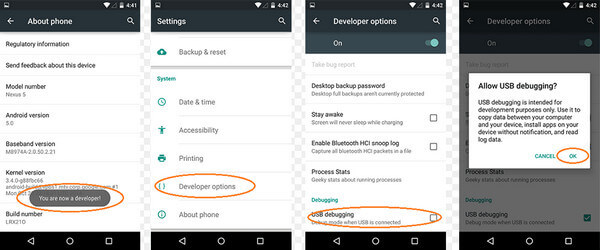
Go to "Settings" > "About phone". Then tap "Build number" for 7 times till "You are now a developer" pops up. Back to "Settings" and click "Developer options" > "USB debugging".
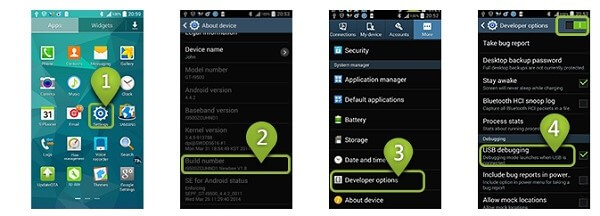
Go to "Settings" and tap "Developer options". Check "USB debugging"
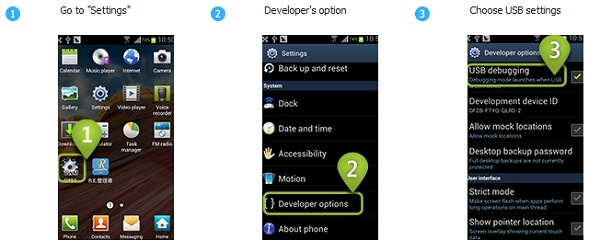
Go to "Settings". And tap "Applications". Choose "Development" in the menu and check "USB debugging".