WTV is a proprietary video and audio container format which introduced by Microsoft. It's the default recording video format for Windows Media Center, including Windows 7 Media Center, Windows 8 Media Center and Windows Vista Media Center. WTV is very famous for recording SD or HD TV videos.
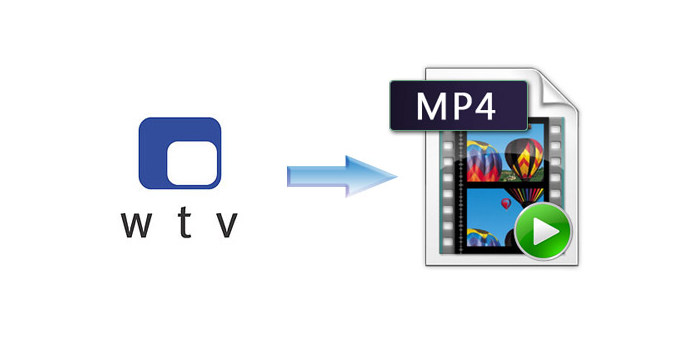
However, WTV is not playable on many mainstream media players and portable players, like Windows Media Player, iTunes, iPhone, iPod, Nokia, Creative Zen and more. There are few devices that can support WTV. How to make it possible to play WTV on popular portable devices? It's necessary to convert WTV to common video formats, like MP4, AVI, MOV, and MKV and so on. MP4 is not only a popular video format for sharing online video but also compatible with mainstream devices, like iPhone and Zune. AnyMP4 WTV to MP4 Converter is a professional but easy-to-use WTV Converter. With this best WTV to MP4 Converter, you can convert WTV to MP4 with a short while and excellent quality. The article mainly aims to introduce a step-by-step guide on how to convert WTV to MP4 with best WTV to MP4 Converter.
Secure Download
Secure Download
Please download the program here and install it on your computer. After you install it successfully, please open the main interface of the program.

Click "Add File" button to open the "Select Video File" window then select the videos you want to add to the program by pressing "Ctrl" button; or you can select "Add Folder" option from "Add Video" drop-down list to import multiple videos to the program at one time.

Click "Setting" button to open the "Profile Settings" window. Click the drop-down arrow of the "Profile" and you'll see a drop-down list. Please select "General Video > MPEG-4 Video (*.mp4)" or input "MP4" in the quick search box under the drop-down list then select one of the formats that system shows. Here you're enabled to change the parameters of the video, like Encoder, Frame Rate, Resolution, Aspect Ratio and Video Bitrate.
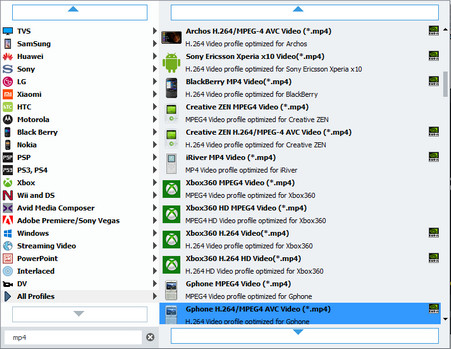
Want to make your video special? You can add text or image watermark in the video. First, select the video you want to add watermark then click "Effect" button on the tool bar to open the "Edit" window. Second, click "Watermark" button and check "Enable Watermark" option. You can check "Text" or "Picture" option to add corresponding watermark. With this WTV to MP4 Converter, you're also allowed to adjust the place of the text or image watermark as you like.
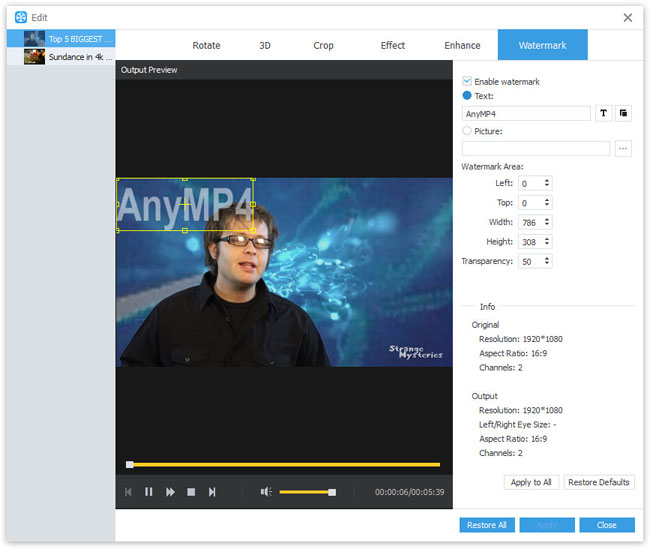
With all editing efforts done, here you can click "Convert" button to start to convert WTV to MP4. Now you can enjoy your favorite movie on your portable devices, including iPhone, Creative ZEN and iPod Touch.

MPEG-4 Part 14 or MP4 is a multimedia container format standard specified as a part of MPEG-4 which is most commonly used to store digital video and digital audio streams, especially those defined by MPEG, but can also be used to store other data such as subtitles and still images. There are many devices that are compatible with MP4, including iPhone, iPod, Apple TV, PSP, PS3, Zune and so on.