TS, also knows as MPEG2-TS, is a standard format for transmission and storage of audio, video and Program System Information Protocol data. Nowadays, many popular movies are in the format of TS. However, some popular media players like PSP, BlackBerry, Creative Zen, Nokia, Wii, Galaxy S6, Google Nexus, etc can not play TS videos. If you want to watch TS video with these portable devices or on your computer, you'd better to convert TS to a more compatible video format like AVI.
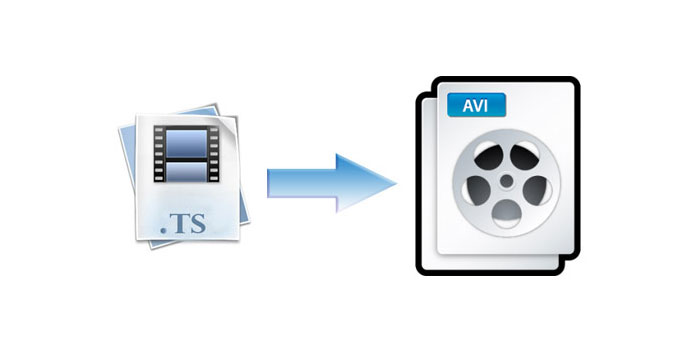
AnyMP4 TS to AVI Converter is the professional and easy-to-use TS to AVI Converting software, which can convert TS to AVI or other formats like FLV, MKV, MOV, MP4, etc with fast speed and incredible output quality. Also, this best TS to AVI Converting software owns many editing functions for you to prefect the video, like Trim, Crop, Merge and Watermark function. Furthermore, you're enabled to preview the source and target video, and capture your favorite video images. In a word, AnyMP4 TS to AVI Converter is the all-in-one software that can ensure you to get your ideal video effect. You can free download the program here and install it on your computer. The following is the step-by-step guide on how to convert TS to AVI with this wonderful TS to AVI Converter.
Secure Download
Secure Download
After you install it on your computer successfully, you can double click it to run it. Then you can add videos to the program now. Click "Add File" button, and you'll see the "Select Video File" window. Here you can select TS files by pressing "Ctrl" button; or you can select "Add Folder" item from "File" or "Add File" drop-down list to add multiple TS files to the program at one time.

Click the drop-down arrow right beside the "Profile" column, and you;ll see "Profile" window. Here you can select "General Video > AVI - Audio-Video Interleaved (*.avi)" as the output format. Or you can input "AVI" in the quick search box, and the program will show you all the AVI formats, please select your desired one.
s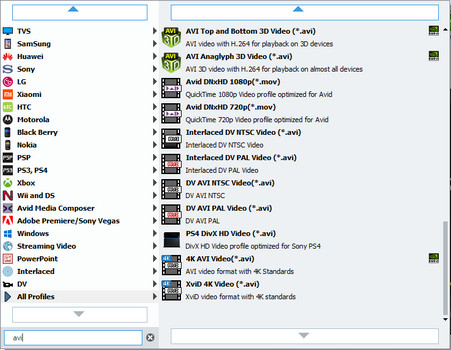
With this versatile TS to AVI Converter, you're granted to adjust the video effect as you like. Choose the video you want to edit from the video file list, and then click "Effect" button to open the "Edit" window. Here you can drag the slide bar to change the corresponding effect like Brightness, Contrast, Saturation, Hue and Volume. It's no doubt that you can get your ideal video effect.

AnyMP4 TS to AVI Converter allows you to get rid of your unwanted video part. Select the video you want to trim, and then click "Clip" button to open the "Edit" window. You can drag the slide block to set the start time and end time; or you can input the time you want in the "Start Time" and "End Time" box. After that, you can see you selected video length in the "Select Length" box.
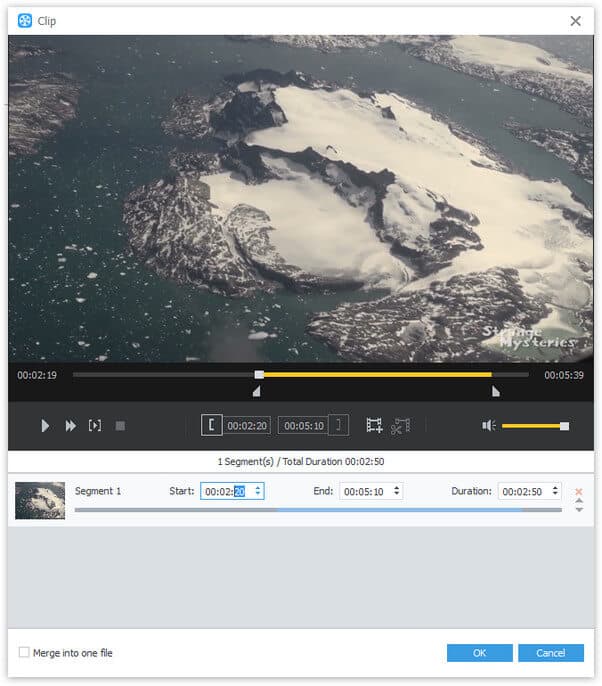
You can click "Convert" button to start to convert TS to AVI. This wonderful TS to AVI Converter is equipped with advanced accelerating technology, so it can complete the conversion in a short while. Also, it supports batch conversion, therefore you can get various videos at one conversion. After the conversion, you can enjoy the converted videos on your computer or compatible popular media players.

Audio Video Interleaved, known by its initials AVI, is a multimedia container formats introduced by Microsoft. AVI files can contain both audio and video data in a file container that allows synchronous audio-with-video playback. AVI adopts lossy compression, and the compression rate is relatively high.