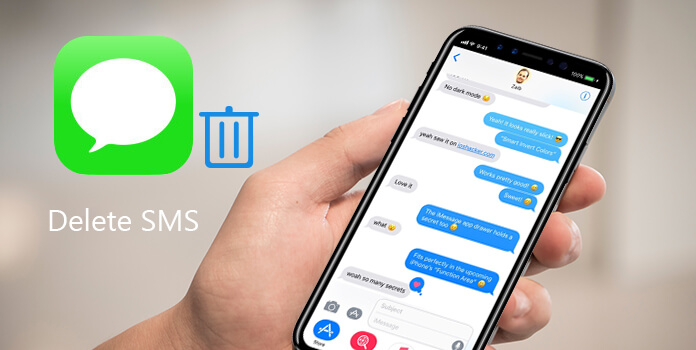
Today, we live in a world with excess information. Once signing up a loyalty program using your phone number, for example, you will receive the promotion messages regularly. When you accumulate too many text messages on your smartphone, they would take up the internal storage and slow down the performance.
The solution sounds simple, deleting SMS on your mobile phone; however, some people still do not understand how to delete text messages from iPhone or Android device, especially when they just get the smartphone. In this tutorial, you can learn about the proper methods to delete SMS on iPhone and Android device.
In this part, we will talk about how to delete SMS on iPhone in different situations. Whether you want to remove a single text message, a conversation or several conversations, all SMS, you can find the answer below.
Step 1. Open the iPhone Messages app from your home screen and select a conversation on the list.
Step 2. Scroll up and down to find the text message to delete and long press on it until you see the popup menu.
Step 3. Tap "More", select the unwanted text message and hit the "Trash" icon on bottom of the screen. Finally, tap "Delete Message" to confirm it.
Note: If you want to delete multiple text messages in the conversation, you can select all the SMS you want to delete after tap "More".
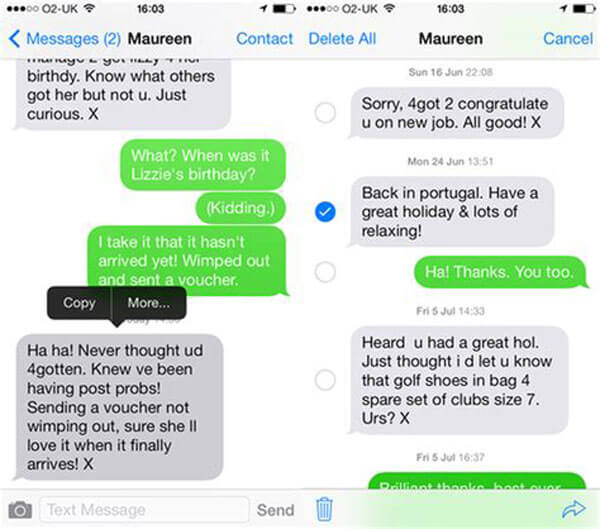
Step 1. Removing a conversation is able to delete text messages in it at once. Browse all conversations in the Messages app and find the one you want to remove.
Step 2. Swipe left over the conversation and tap "Delete" to remove it immediately.
Note: Though you remove the conversation from your iPhone, the downloaded attachments, like photos, are still on your device.
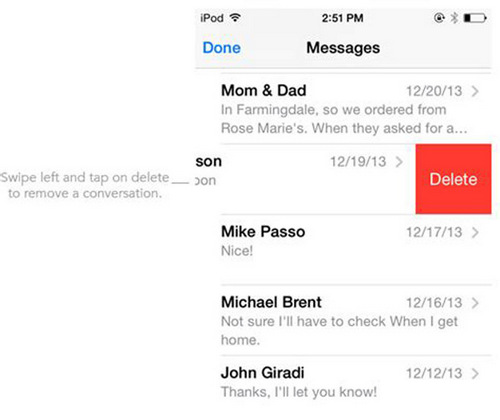
Step 1. Go to your Messages app, locate the top of the screen and tap the Edit menu.
Step 2. Now, your conversations are in edit mode, select each conversations you'd like to delete from your iPhone and hit "Delete".
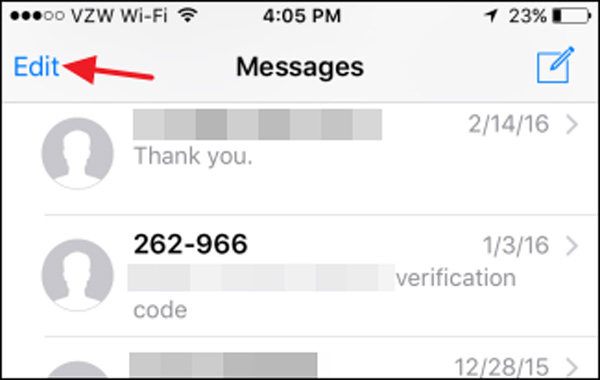
If you have hundreds of text messages on your iPhone, deleting them one by one apparently is a waste of time. Though Apple did not design a feature to delete SMS at one time, we can do it with the Settings app.
Step 1. Start the iOS Settings app, tap your name, scroll down to find Messages and tap it.
Step 2. On the Messages settings screen, select "Keep Messages" and change the plan to "30 Days".
Step 3. Next, you will be shown an alert that asks whether you want to delete older messages. If sure, tap "Delete" on the alert to delete text messages and message attachments that are older than 30 days.
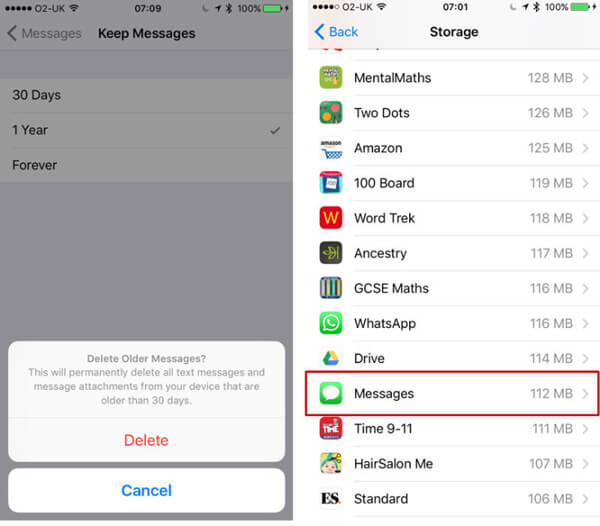
People usually prefer to the quick way to delete SMS, partly because it takes a long time to remove text messages one by one. However, batch deleting brings risks as well, like erasing important text messages by accident. At this time, AnyMP4 iPhone Data Recovery could help you recover them. Its key features include:
Secure Download
Secure Download
1. Recover erased text messages and message attachments from iPhone device without backups in one click.
2. Preview iTunes or iCloud backups for getting back lost SMS and MMS.
3. Restore a single text message or all SMS in one click.
4. Retrieve lost SMS to computer without interrupting current data on iPhone.
5. Besides SMS, support almost all data types on iPhone, like contacts, music, photos, videos, and more.
6. Compatible with all iPhone models, including iPhone 12/11/XS/XS Max/XR/X/8/8 Plus and iOS 11/12/13/14/15.
All in all, it is the easiest way to recover deleted text messages on Windows and Mac OS.
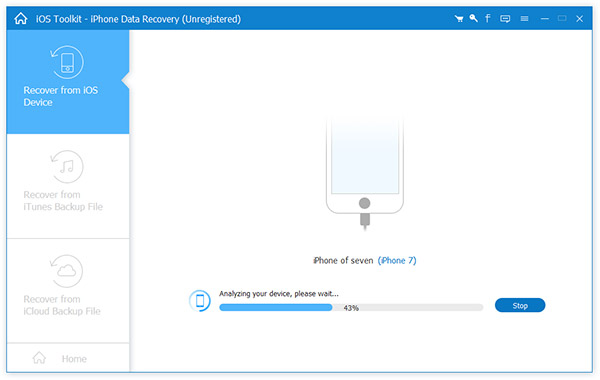
In this part, you can learn about multiple methods to delete SMS on Android phone. These ways are available to most Android phones from Samsung, HTC, LG, Moto, Google and other major brands.
Step 1. Start the Messages app, open the message thread contains the SMS to delete.
Step 2. Hold the unwanted text message and tap the "Trash" icon or "Delete". If prompted, tap "Delete" to confirm it.
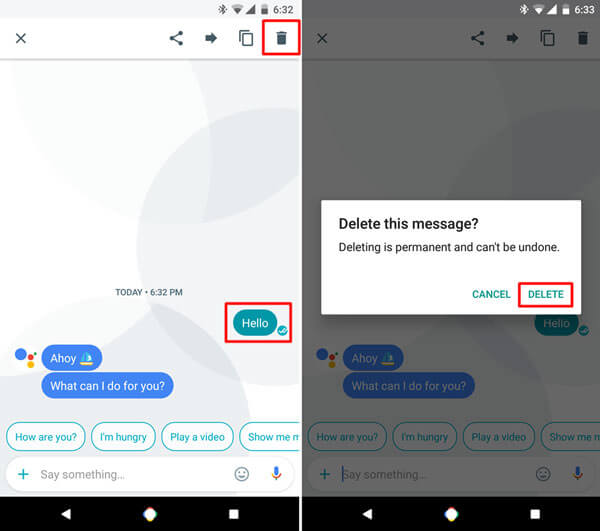
Step 1. To delete the entire conversation, long press it in the Messages app.
Step 2. Tick the checkbox in front of each conversation you want to delete and tap "Delete".
Step 3. On the confirming dialog, tap "Delete" again.
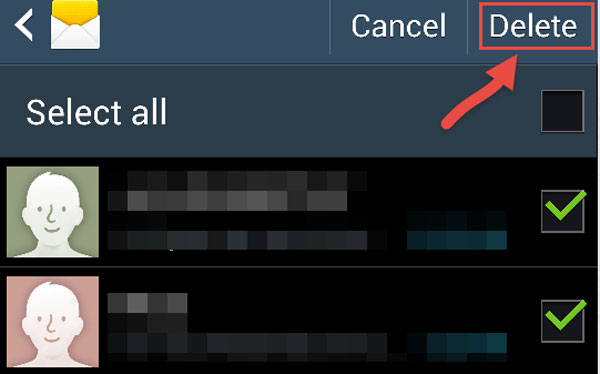
Step 1. Head to "Settings" > "Application Manager" and select "Messages" in the list..
Step 2. On the Info screen, tap "Clear Data" and confirm it.
Now, it is done, and all text messages are gone from your Android phone. Actually, this way is available to clear Hangouts, WhatsApp and other messages apps.
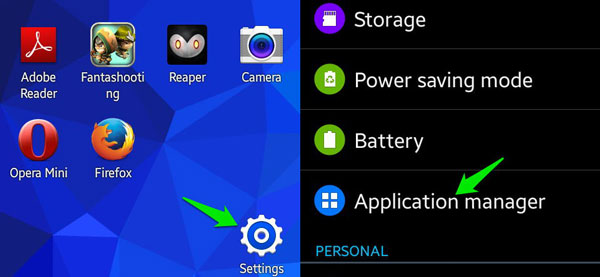
Once you discover that deleting SMS by mistake, you will need a professional data recovery solution for Android, such as AnyMP4 Android Data Recovery. Its benefits include:
Secure Download
Secure Download
1. It has the ability to recover deleted text messages from Android devices without backup.
2. This Android recovery application is able to get back a wider variety of data types, including SMS/MMS, message attachments, contacts, music, photos, videos, apps and more.
3. You can retrieve the several lost text messages or entire conversations from the internal storage or SIM card.
4. Before recovery, it allows you to view details about the lost text messages.
5. Android Data Recovery restores the deleted text messages to your computer or Android device.
6. It supports almost all Android phones from major brands, such as Samsung, HTC, LG, Sony, Moto, Huawei, Google, Sharp, etc.
7. Available to Windows 10/8/8.1/7/XP and Mac OS.
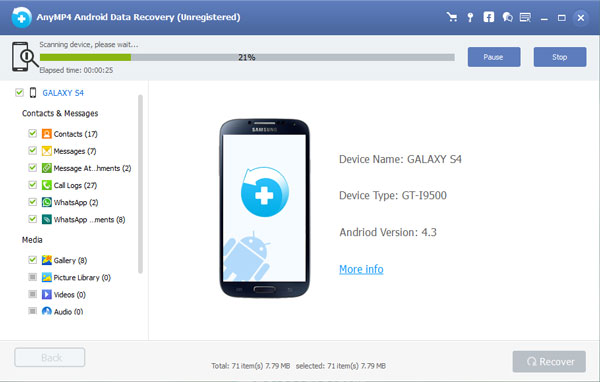
1. Does deleting a text message delete it for the other person?
If you have already sent the message to the other person, you cannot delete the message on his phone by removing the message from your own phone.
2. Can someone see if you delete iMessage?
No, others cannot know that you have deleted iMessage on their phone. But if they get your phone and go to iMessage, they may notice that you have deleted those messages you sent to them.
3. When you delete a text in iCloud, is it permanent?
When you delete a message or conversation in iCloud, it will delete it from all your devices connected with this account. Once you have deleted it, you cannot get it back through Apple. You can try iPhone data recovery tool to retrieve the lost data.
In this tutorial, we have shared multiple ways to delete SMS and message attachments from iPhone and Android devices. When you want to remove a single text message, a conversation or all messages, you will find our guides are helpful, whether you have an iPhone or Android phone. To avoid data loss, we also recommended the best iPhone Data Recovery and Android Data Recovery above.