Many people convert DVDs to MKV for playback and backup purposes. Turning the DVD into a digital format like MKV lets you keep all the video, audio, image, subtitle track, and other files from your DVD. That said, if you have collections of old DVDs and wish to preserve them, you can convert them into a digital format without compromising the original quality. This post will outline four ways to convert DVDs into a lossless quality. Want to learn the procedure? Therefore, continue reading this post!
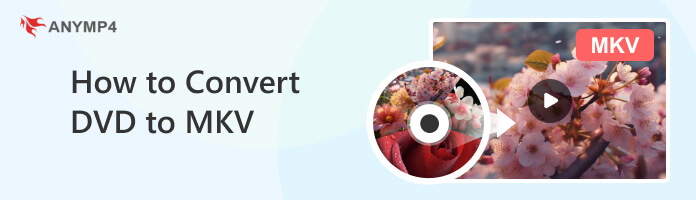
The best DVD to MKV converter on our list is AnyMP4 DVD Ripper. It is designed to rip DVDs, folders, and ISO image files and turn them into a digital format. It has a 30× ultra-fast conversion speed, making your DVD’s conversion quick and easy. It supports various video and audio output formats, including MKV, MOV, AVI, MP4, MP3, FLAC, AAC, and 500+ more. This program is created for users who wish to turn their DVDs into digital formats for playback on various devices, like iOS, Android, Xbox 360, PS3, Wii, and more.
Recommendation
1.First, ensure you have AnyMP4 DVD Ripper installed on your computer. You can hit the Free Download button below to have the program, then install it on your operating system. Insert the DVD into the optical drive and launch the program afterward.
Secure Download
Secure Download
2.Hover your cursor over the Load DVD dropdown button and pick your preferred uploading method. You can upload a DVD, folder, or ISO file. For this tutorial, we use an ISO file to demonstrate the process of ripping and converting the DVD.
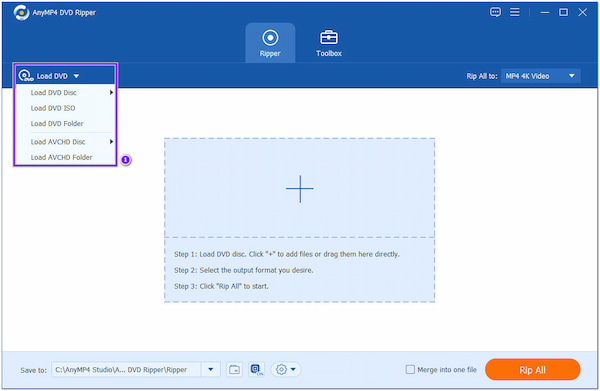
3.After importing, the program will analyze the content of the ISO file. Next, choose Full Title List to display all the content, then hit OK to proceed.
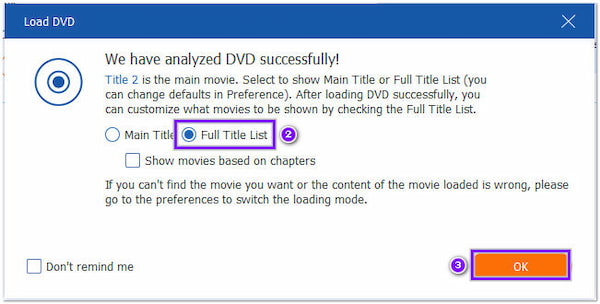
4.Head to the Rip All to option and choose MKV from the selection of formats. After that, you can edit your ripped file optionally. To do so, hit the Magic Wand icon to rotate, crop, add a filter, adjust the video effect, add a watermark, etc.
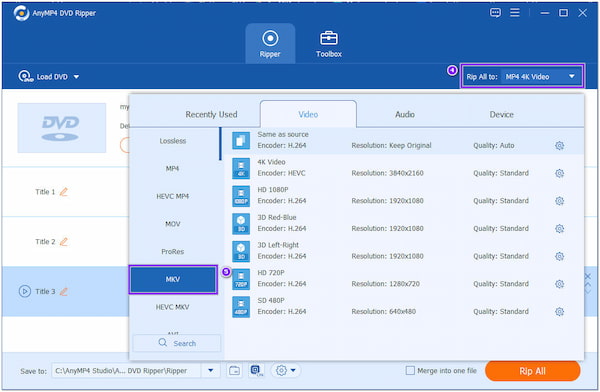
5.After selecting MKV as the new output format and editing your ripped file, select the Save to option and browse for a folder where you want to save your converted DVD. Finally, hit the Rip All button to initiate the ripping process.
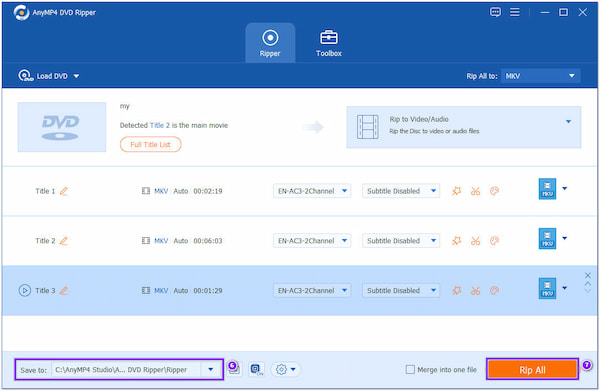
AnyMP4 DVD Ripper is a great tool for ripping DVD ISO to MKV. Besides that, it is infused with easy-to-use editing tools, like the Merge tool, which lets you combine multiple files into one.
HandBrake is a DVD to MKV software that allows you to convert DVDs into various formats. HandBrake is popular among video enthusiasts due to its ease of use and customization options.
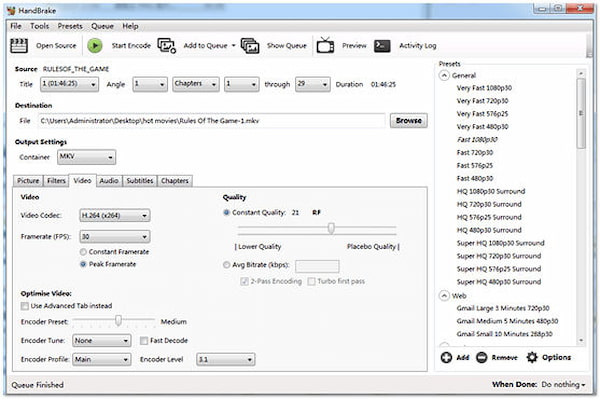
1.Insert the DVD you want to rip on your computer's DVD drive, then open the program. Once the DVD is recognized, click Source to select the DVD you want to rip.
2.Once the DVD is loaded, choose the destination folder to save the MKV file. Next, select the MKV format from the Output Settings dropdown menu.
3.Choose your desired video and audio settings in the Quality tab. You can also select any additional subtitles or chapters you wish to include in the rip.
4.Once you have set all the options, click Start to initiate the ripping process.
The best HandBrake settings for DVD to MKV is to set the video codec to H.264 or H.265 for higher compression efficiency when you rip DVDs in HandBrake. Select the Same as source for the Framerate to retain the original Framerate of the DVD.
VLC is the best free DVD to MKV converter on your Windows and Mac operating systems. VLC is known for its impressive features, including the ability to play DVDs, CDs, and network streams. It also has a customizable interface, support for subtitles, and the ability to convert media files into different formats, including rip a DVD with VLC.
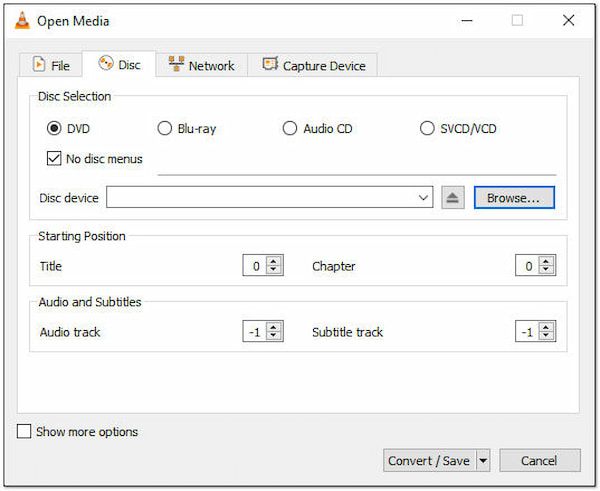
1.Open the VLC Media Player on your OS. Insert the DVD into your computer's DVD drive. Then, please wait for it to load.
2.Click on the Media tab on the upper left hand of the screen. Next, select Convert/Save from the dropdown menu.
3.Click on the Disc tab, select DVD from the Disc Selection area, and click Convert/Save.
4.Choose MKV as the new output format from the dropdown list. Then, hit the Browse button to pick the destination of the converted file.
5.Click Start to begin the conversion. Wait for the process to complete.
VLC Media Player is known for its main function: a media player that can play almost any type of video or audio file besides playing DVDs, CDs, and network streams. However, when you convert DVDs with VLC, the output is usually a single video file. It doesn’t retain the DVD’s original structure, such as chapters, menus, and subtitles.
FFmpeg is a popular command-line tool used for audio and video processing. It can turn DVD files into MKV, convert between different audio and video formats, extract audio from video files, and even stream audio and video over the internet.
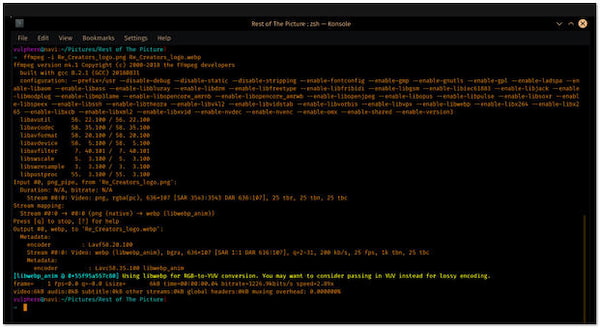
1.Insert the DVD into your computer's DVD drive.
2.Open your computer's file explorer and locate the path of your DVD drive. Press the Windows key, then type 'cmd' to open the Command Prompt.
3.Type the ffmpeg -i [path to your DVD drive] output.mkv in the Command Prompt.
4.Press Enter to start the conversion process. After the conversion process, check the output file to ensure it has been converted to the MKV format.
FFmpeg DVD to MKV conversion is relatively easy using its extensive capabilities and flexibility. However, you may find it difficult to use if you are unfamiliar with command tools like FFmpeg.
Does MKV support 4K?
Definitely YES! MKV is another 4K video format encoded with H.265 or VP9 codec. It is identical to other containers, such as MP4, AVI, and ASF, yet entirely open.
What is the advantage of using the MKV format?
The only drawback of using the MKV file format is that not all programs support it. You must use a media player supporting .mkv files to play this format.
Is there any chance that MKV files get corrupted while transferring?
MKV is usually used to store TV shows and movies. This format might get corrupted while transferring, downloading, or sharing it. However, this format can be restored and repaired to its original form.
When you rip DVDs to MKV, you can get a lossless quality that you can preserve for a very long time. With the help of the tools above, converting DVDs is now fast and easy. Each tool presented earlier is all capable regarding your conversion needs. However, if you are looking for a reliable, fast, and easy-to-use tool, AnyMP4 DVD Ripper is your best choice.