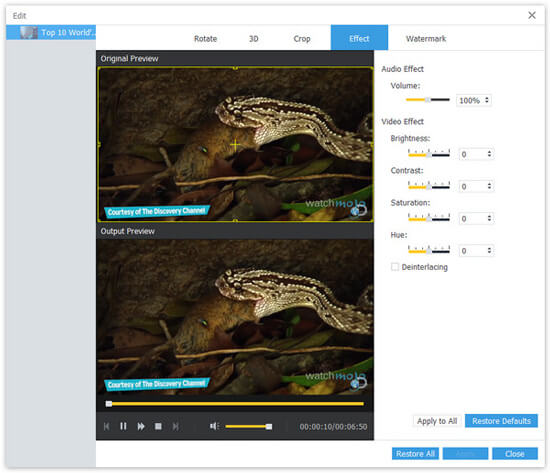Samsung Galaxy S3 - Share, Interact, Experience Smarter
The Samsung Galaxy S III is a smartphone released in 28 European and Middle Eastern countries on 29 May 2012. Samsung Galaxy S III is a touch screen-based, slate-format Android smartphone, which employs an intelligent personal assistant (S Voice), eye-tracking ability, increased storage and a wireless charging option. The S Voice, Samsung's intelligent personal assistant that can recognize eight languages including English, Korean and French. Depending on countries, the 4.8-inch (120 mm) smartphone comes with different processors and RAM capacity, and 4G LTE support.

FLV – Flash Video
Flash Video (FLV) is a container file format used to deliver video over the Internet using Adobe Flash Player versions 6–11. Flash Video content may also be embedded within SWF files. There are two different video file formats known as Flash Video: FLV and F4V. The audio and video data within FLV files are encoded in the same manner as they are within SWF files. Flash Video has been accepted as the default online video format by many sites.
The video format such as MP4, 3GP, MPEG-4, DivX and XviD are supported by Samsung Galaxy S3, but FLV video can't play on your Galaxy S3. To view the Flash video downloaded on any video sharing site on Galaxy S3, we should convert FLV to MP4 – the smart phone supports format. AnyMP4 FLV to MP4 Converter is the professional and best-used FLV to MP4 Converting software, which can easily convert FLV video to MP4 and then allow you to play the video on your much-loved Samsung Galaxy S3. Here you can free download this software and then install it on your PC.
Secure Download
Secure Download
Open this FLV to MP4 Converter and click "Add Video" button to the program, which can support batch conversion, so you can add multiple FLV videos to the program at the same time.
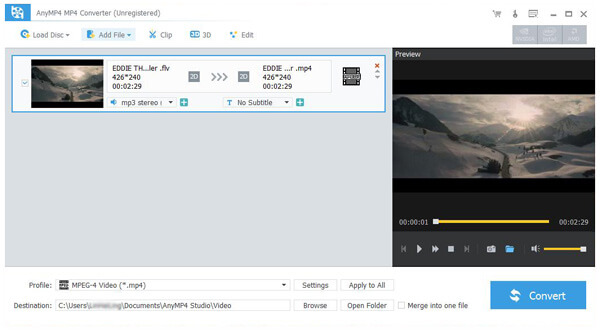
To convert FLV to MP4, you can customize the output settings as you like, such as Video Encoder, Resolution, Video Britrate, Frame Rate and Aspect Ratio, and audio settings like Encoder, Channels, Sample Rate and Audio Bitrate.
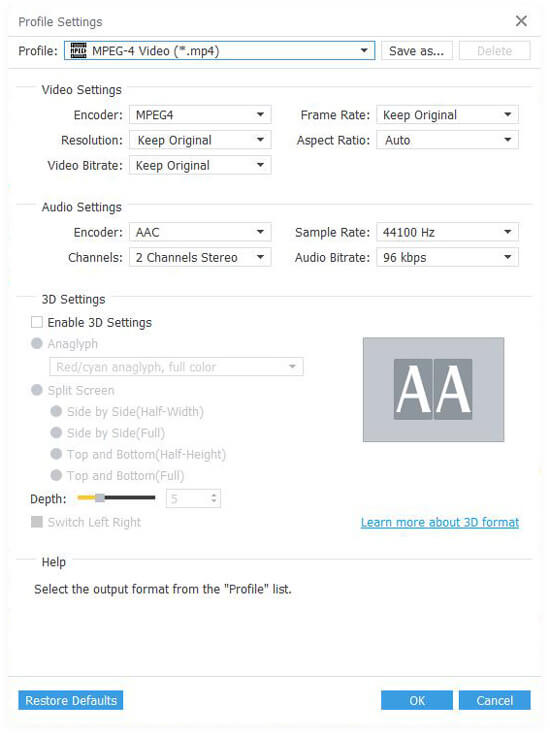
With the multiple editing functions, you can personalize the Flash Video according to yourself. Click "Edit" button and you can open the "Edit" window, and then adjust the video brightness, saturation, contrast, and hue by dragging the scroll bar.
At last, you can come back to the main interface and click "Convert" button to begin converting FLV to MP4.