Sometimes you just view your gallery but delete an important photo by mistake. Moreover, you may delete all pictures taken by your mobile phone camera. Things will be worse if you do not create any backup. During this time, you can head to a reliable photo recovery app for Android to get the deleted photos back.
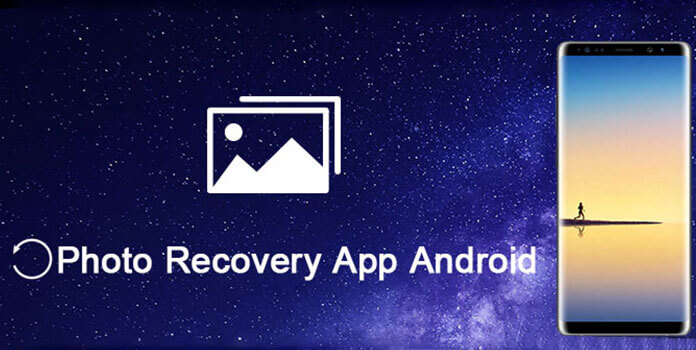
However, here comes the question. Is it safe to use data recovery software? There are many available photo recovery Android applications in Google search. Sadly, not all of them are safe and easy to use for beginners. Fortunately, this article collects overviews of some excellent photo recovery app for Android mobile. You can read and select the most suitable one to solve the problem.
The followings are advantages and disadvantages about each Android photo recovery app. As a result, you can get the information you need quickly, instead of reading long paragraphs.
Just as its name shows, Photo Recovery is mainly designed as a photo recovery app Android with no root. You can get two photo recovery modes for free. To be more specific, you can run Photo Recovery to get deleted photos back on both internal memory and SD card.
Pros:
Cons:
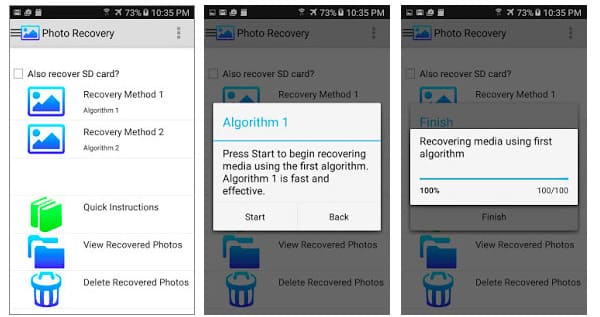
DiskDigger Photo Recovery is not only a photo recovery app for Android, but also works on other digital devices, like digital cameras, USB flash drives, SD cards and more. When you delete or lose Android pictures, you can run it to recover and view photos selectively.
Pros:
Cons:
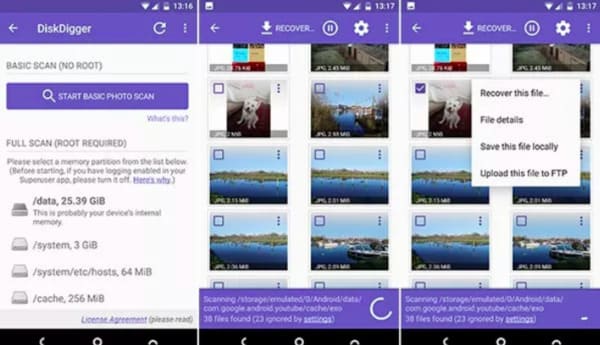
DigDeep Image Recovery allows users to scan both internal and external memory on all Android phones and tablets. What's more, you can get a nice UI design for searching photos by folders and recovering selected ones.
Pros:
Cons:
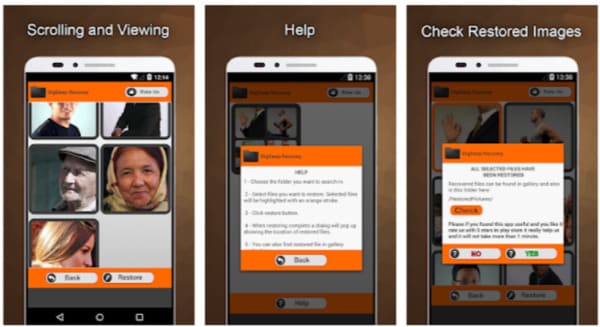
AnyMP4 Android Data Recovery is the all-in-one deleted photo recovery software formobile phones and tablets. You can recover photos and other Android files from various scenarios, like factory restore, OS update, rooting error, mistakenly deletion and more. What's more, it's simple, clean and easy-to-use interface guarantees that both novices and professionals can recover Android data safely and easily.
Secure Download
Secure Download
Step 1: Plug Android into Android Data Recovery
Get the best photo recovery app Android download on your Windows or Mac computer. Launch Android Data Recovery and connect with your smart phone via a lightning USB cable. Later, the photo recovery Android app will detect your device automatically.
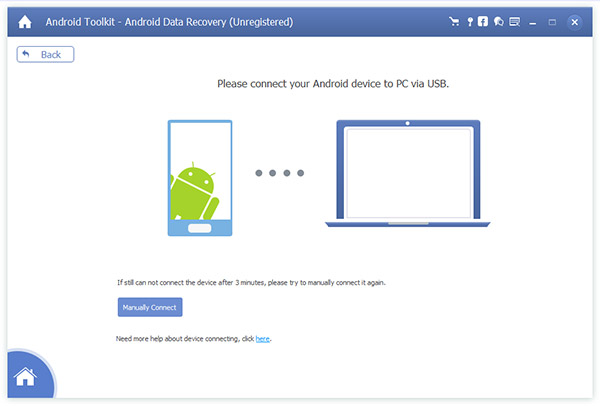
Step 2: Enable USB debugging mode
You will be required to enable USB debugging mode. Well, just do as the on-screen introduction tells.
For Android 2.3 or earlier users, choose "Settings" app. Select "Applications", "Development" and "USB debugging" in order.
For Android 3.0 to 4.1 users, head to "Settings" app. Choose "Developer Options" and "USB debugging".
For Android 4.2 or later users, navigate "Settings" app too. Locate "About device" section. Tap "Build number" for 7 times. Then go back to "Settings" when you receive the notification of "You are under developer mode". Choose "Developer options" and click "USB debugging".
Choose "OK" on the lower right corner of the window when you enter into USB debugging mode.
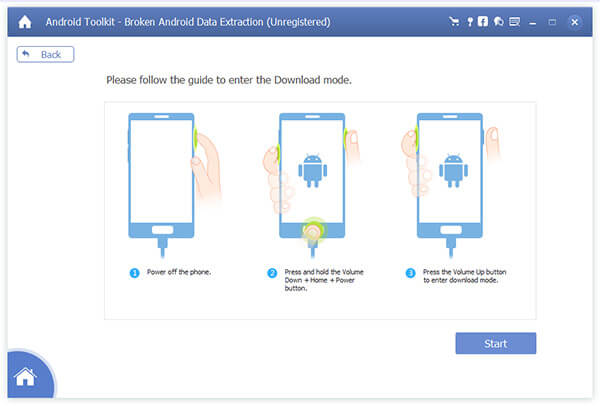
Step 3: Choose photo file type to scan
Click small boxes before "Gallery" and "Picture Library". It means the photo recovery app Android will only scan these two selected file types quickly. Of course, you can choose other recoverable data types as well. Then click "Next" to move on.
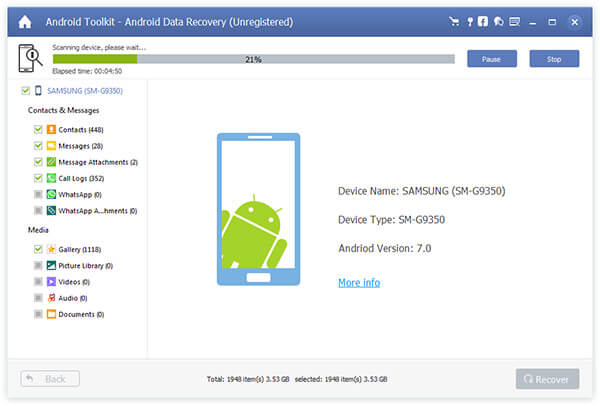
Step 4: Recover the selected photos from Android to computer
All your scanned files are displayed in categories in the left panel. Actually, you can turn on "Only display the deleted item(s)" option on the top toolbar to access deleted Android photos only. Choose any picture and preview in the right side of the window. At last, click "Recover" to get the deleted Android pictures back.
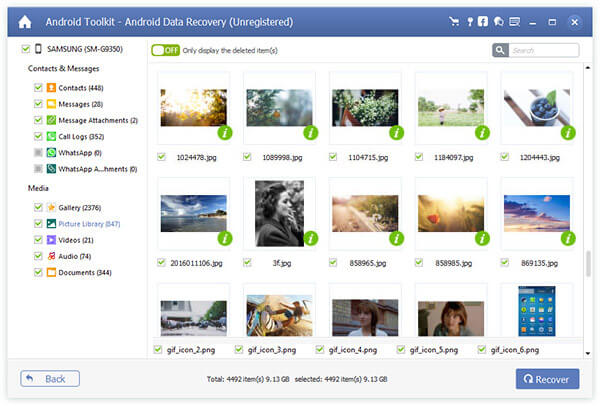
All in all, you can restore the deleted photos from Android with or without computer easily. Furthermore, both rooted and unrooted Android users can find the best photo recovery app Android here too. If you have any other good photo recovery apk for Android, you can also share in the comments below.