The Notes App is built into every iPhone/iPad and lets you collect all your words, images, videos, links, lists, locations, and more. You can quickly note down something like schedule, to-do list, password and more in one place on iPhone or iPad while you're out, cooking dinner, at work or school the next day. It's convenient for everyone to use it.
When you are using AnyMP4 iPhone Data Recovery to recover your notes on iPhone/iPad, it will pop up the prompt "Please enter your encrypted notes' password and click "OK" to unlock. Or you cannot scan the encrypted when you recover it." if you have set a password for your notes, you need to unlock the notes with your password. Here is the detailed information for unlocking a note.
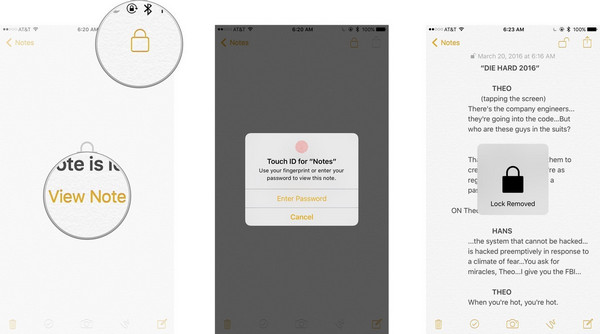
Step 1. Launch Notes app from your Home screen.
Step 2. Tap on the locked note you want to unlock. Tap on "View Note" in the center or tap on the "Lock" button at the top right.
Step 3. If you activate "Touch ID" for locking your note, there should be a notice to let you use fingerprint (Touch ID) to unlock the note. If "Touch ID" isn't available, enter Notes password you've set. An unlock animation will confirm the note has been unlocked.
With the above steps to unlock your note on iPhone or iPad, and then you can continue to recover your notes for your iPhone/iPad.