Globally, over hundreds of millions of young people rely on Snapchat to engage with friends. There are literally hundreds of video editing apps designed specifically for Snapchat, but most of them are absolute garbage. So, we tested the popular video editor apps and identified the best one.
This post will show you the list of the top 7 Snapchat video editor apps so you can stop wasting your time trying sifting through trash, and dedicate yourself to master video editing for Snapchat on mobile devices. No matter applying cool filters or creating stop-motion, you can find the best ways to make your Snapchat videos impressive.
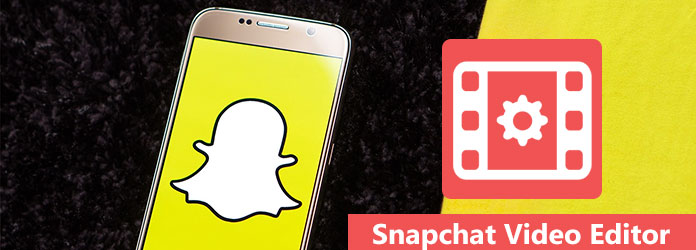
Editing videos on mobile phone is not convenient sometimes. If you are looking for a Snapchat video editor for your computer, we will recommend AnyMP4 Video Converter Ultimate.
AnyMP4 Video Converter Ultimate is the professional video editor without watermark. It lets you watermark, crop, clip, merge, add filters, etc., for videos. Moreover, you can use it to convert the Snapchat video to other video or audio files for universal playback.
Secure Download
Secure Download
Now, let's check how to use the video editor to edit your Snapchat video effects with eases.
Step 1. Add video file
Run this software, initiate the window and click Add Files to import one or more Snapchat video files.

Step 2. Edit video effects
Click the edit button in the main interface (like the start image) and go to the edit window, which offers various editing tools.

Rotate and crop video
By default, you will go to the Rotate & Crop tab, where you can flip video vertically and horizontally, rotate 90 clockwise or 90 counterclockwise. Then, click OK to apply the editing effects.

Filter videos
Visit the Effect & Filter tab, then you can apply the filters to change the video style automatically. Besides, you are allowed to adjust the effects manually to change the brightness, contrast, hue and saturation.

Watermark video
Navigate the Watermark tab, where you can watermark the video with the text or image as the video logo. You can adjust the watermark opacity, position, size, and change the font style/size/color, etc.
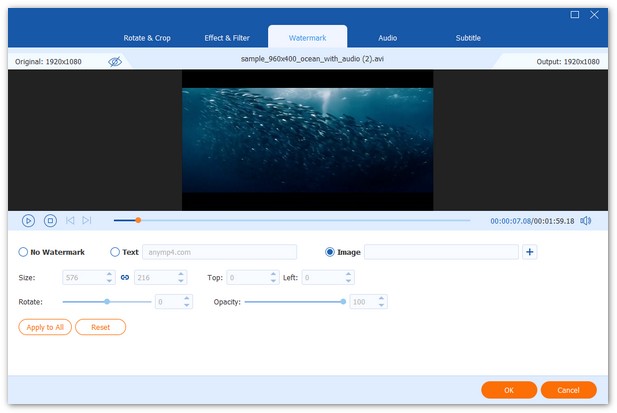
Edit audio track
If you want to create a video with your own narration, then just go to the Audio tab. Here you can change the background music and add one or more audio tracks to personalize your video.

Edit subtitle
When you add the explanation for a video, Subtitle is what you need exactly.
It can let you synchronize the downloaded subtitle or add your creations freely.
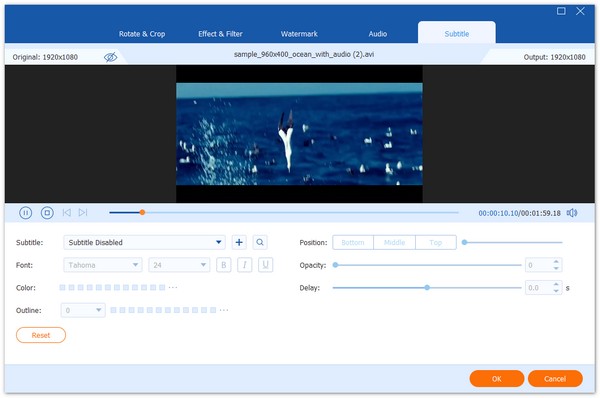
Clip and merge video files
Return to the main interface of this software, and click the scissors image to start split a video into 2 clips, or cut down the video segment to keep what you want to save.

Moreover, you can click Merge into one file in the main interface to combine more than one clips into one for making video collections.
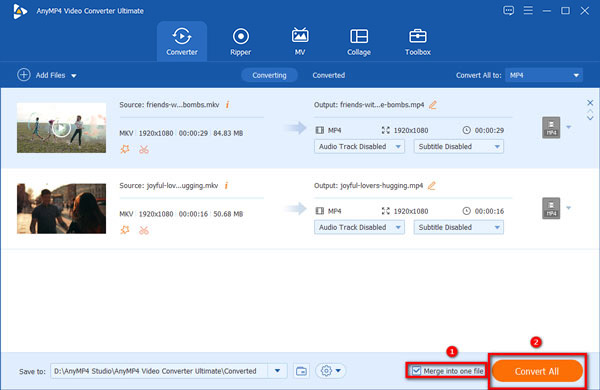
Step 3. Export the files
After all the editing features are applied, just click Convert All to start exporting the edited files.
Do not forget to pick up the output format for the snapchat videos.

Though Apple has integrated basic video editing features into the native Photos app, it is too simple to meet Snapchat users' needs. Here we share 3 best Snapchat video editors for iPhone and iPad.
Price: Free
Key features:
Pros
Cons
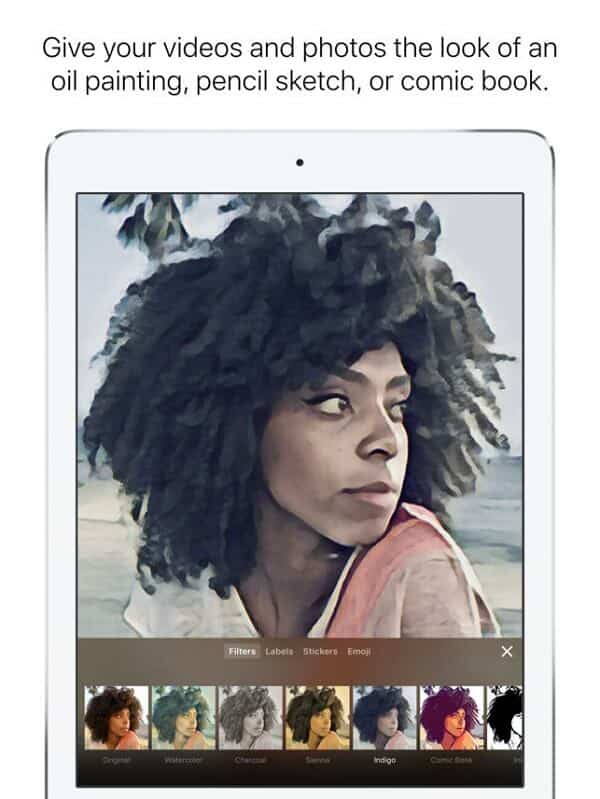
Price: Free
Key features:
Pros
Cons
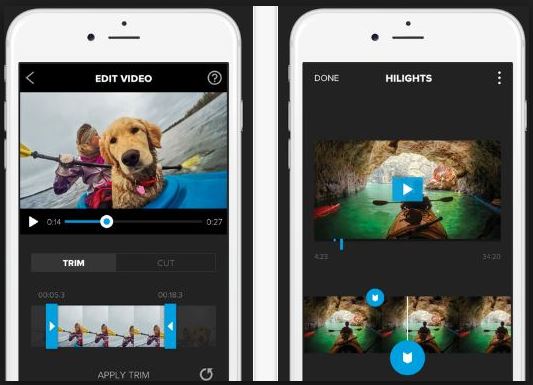
Price: Free with in-app-purchase
Key features:
Pros
Cons
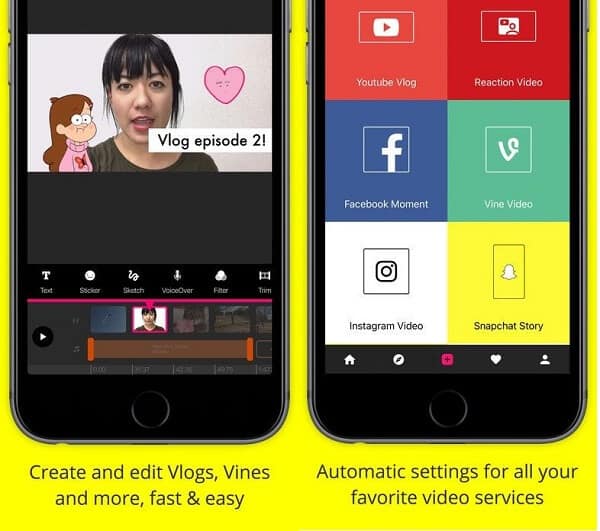
For Android phone users, you can find the most appropriate video editor apps for Snapchat below.
Price: Free / $3.99
Key features:
Pros
Cons
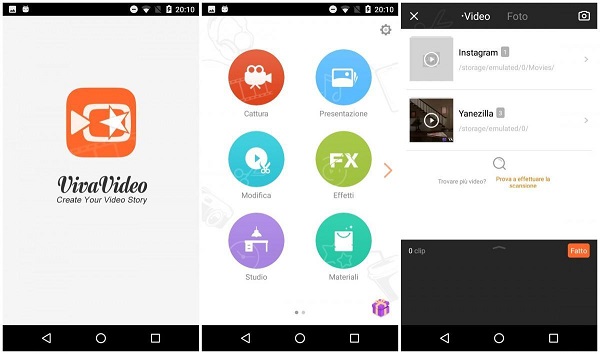
Price: Free with in-app-purchase
Key features:
Pros
Cons
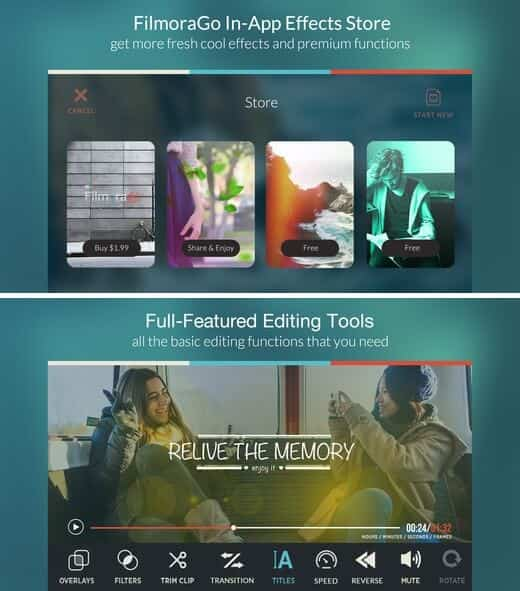
Price: Free
Key features:
Pros
Cons
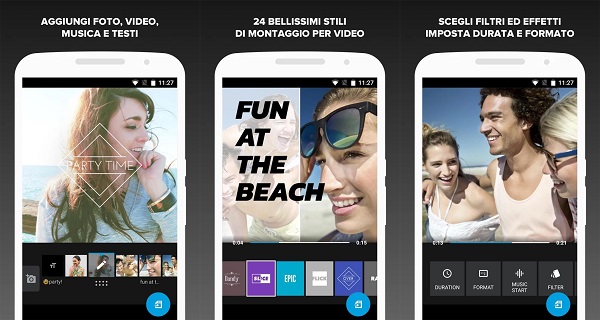
Is Snapchat removing memories?
No. Even though you delete the Snapchat app, your memories are still preserved in the Snapchat app.
How do you edit all Snapchats at once?
Tap the circle icon with a tick in it at the top of the Memories screen, then tap all the Snaps that you want to select to edit all Snapchats at once by using the options at the bottom.
Why does Snapchat zoom in on photos when editing?
Snapchat will stretch photos because of screen optimization.
Conclusion
This post has talked about the best ways to edit videos for Snapchat. As you can see, there are many Snapchat video editor apps for iPhone and Android. We have identified and shared the best ones for you to decorate your videos before posting on Snapchat. Moreover, we recommended a professional video editor for editing Snapchat videos on computer, AnyMP4 Video Converter Ultimate. It is not only easy to use, but also able to output high-quality videos.