Looking for an MOV cutter to split a video online for free? With so many MOV cutter online tools offered on the market, which one you should use?
For different reasons, you need to cut a video file and only save the necessary part. In some cases, after capturing an MOV video with your iPhone or iPad, you prefer a free online MOV cutter to quickly split it. However, most online video cutters or editors are mainly designed for small files. What's worse, they may output a low-quality video for you.
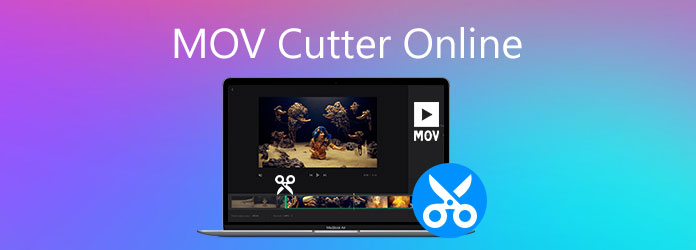
Here in this post, we like to introduce you with a great online MOV cutter to help you cut your video file with ease. Moreover, we recommend a professional MOV editor for you to better clip or edit the MOV files.
As it mentioned above, there are a large number of video cutter tools offered on the internet that can help you free trim a video online. When you want to split an MOV file, especially a small video file, you can choose the online MOV cutter. Here we introduce you with the popular online MOV cutting tool, 123APP Online Video Cutter to help you cut your MOV video.
123APP Video Cutter is a free online video trimming tool which allows you to cut a video in popular video format like MOV, MP4, AVI, FLV and more. It is compatible any frequently-used browser including Chrome, Safari, Microsoft IE, and Firefox. You are not requiring installation for the MOV online cutting. The following guide will show you how to free cut MOV online.
Step 1. Open your browser and navigate to the 123APP Online Video Cutter page. When you get there, click the Open file button to upload the MOV file you want to trim. It will take a long time to complete the uploading process if you want to split a big MOV video. This online MOV cutter also allows you to add a video through Google Drive, Dropbox and URL.
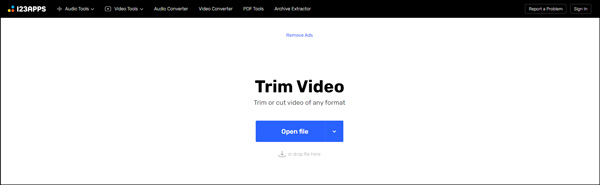
Step 2. After uploading, you can preview the video and freely cut it based on your need. It is also designed with other editing features like crop, rotate, change resolution and more. You can click on the specific icon to use it.
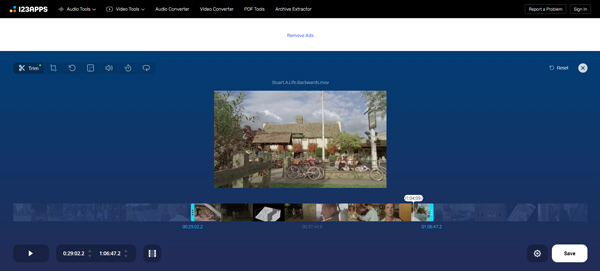
Step 3. When the MOV cutting is finished, you can click the Save button to confirm your operation. Note that, if you are editing a large MOV file, it will take really long time to finish the editing process. Before you trim MOV, you can select a suitable format for the output video. You can output it in MP4, MKV, MOV, or auto format.
Step 4. After the MOV cutting, you need to click on the Save button again to save the output file on your local hard drive.
With the MOV cutter online tool above, you can handily trim a video according to your need. But you should know that, free online video cutter is mainly designed for deal with small files. The user experience will be quite bad when you trim a big video file, let alone the low output quality.
Considering that, we like to introduce you with a professional video editor, Video Converter Ultimate. It carries all basic editing features for you to custom videos. More importantly, it enables you to quickly cut and output MOV without any quality loss.
Secure Download
Secure Download
Step 1. This MOV video editing software allows you to clip MOV on both Windows 10/8/7 PC and Mac. You can choose a right version based on your system and free install it on your computer.
Step 2. Launch it and click Add Files to import your MOV video(s) to this video cutter. Here you can also drag your file to the interface for the loading.

Step 3. After loading, you can see some basic information of your video listed there. Click the Cut icon next to the video cover to enter the main cutting window.

Step 4. Now you can easily drag the clipper to cut the MOV file. You are also allowed to directly enter the start and end time for your clip. Click Save button to confirm your operation and close the Cutting window.

Step 5. When you back to the home window, you can click on the Convert All button to start cutting and outputting your MOV file.
Not only cutting MOV videos, but also this software cuts MP3 audio files easily on computer.
How to cut MOV on Mac?
With the recommended 2 MOV cutters above, you can handily split your MOV video on Mac. You can also rely on the default Mac video editor, iMovie to cut MOV with ease.
How to free convert MOV to MP4 online?
To free MOV to MP4 online, you can rely on the popular Free Online Video Converter to make the video conversion on either a Mac or Windows PC.
How to free combine MOV video clips together online?
Many online video merger tools can help you combine two video clips together. If you don't know which one you should use, you can give the Free Online Video Merger a try.
Whether you want to trim MOV online or offline, you can get a suitable MOV cutter from this post. Leave us a message if you still have any questions about the video cutting.