Today, almost all smartphones equip advanced lenses. That allows everyone to record their life with video clips. The high-end handsets are as powerful as digital cameras. However, the background noise is still a big problem. Fortunately, it is possible to add background sound to video clips if you have the right tool. This guide will explain how to add MP3 to MP4 to create an engaging story on your own easily.

For beginners and average people, it is important to find a friendly tool when adding MP3 to MP4. Fortunately, AnyMP4 Video Converter Ultimate is a flexible utility and can meet the need of both beginners and advanced users.
Main Features of the Best Video and Audio Editor
Secure Download
Secure Download
Step 1: Open MP4
The best video editor offers two editions, one for PC and the other for Mac. Install the right one on your computer and launch it. Click and expand the Add Files menu, and choose Add Files or Add Folder. The former allows you to open specific MP4 files in a folder and the latter will open all video files in the folder. On the open-file dialog, find and select the target MP4 files, and click Open.

Step 2: Add MP3 to MP4
Click the Edit button with a magic-bar icon under the first video title to activate the editor window. Switch to the Audio tab from the top ribbon, click the + icon in the Audio Track section, and add the MP3 file. Next, make sure to select the new audio track from the drop-down list. Now, preview the video and adjust the volume by the Volume option. You can also adjust the position with the Delay option. Click the OK button once you are satisfied. Then add MP3 to other MP4 files following the procedure above.

Step 3: Export MP4
Go back to the home interface and set the destination folder in the Save to box by hitting the Folder button. Finally, click on the Convert All button to export the video.

Note: If you want to convert the video to MP4 or another video format, click the Convert All to menu at the top right side to open the profile dialog, and select the desired format and resolution.
It makes sense that more and more people use online apps to perform a variety of tasks, considering the convenience. There are also apps that can add MP3 to MP4 without installing software. However, most web video editors are not free to use. Veed.io, for example, allows you to add MP3 to MP4 online. However, the free version adds a watermark to your video. The only way to remove the watermark is to pay for a plan, which starts from $24 per month.
Step 1: Copy and paste https://www.veed.io/tools/add-audio-to-video/add-audio-to-mp4 into the address bar in your browser, and hit the Enter key on your keyboard. You will see the home page.
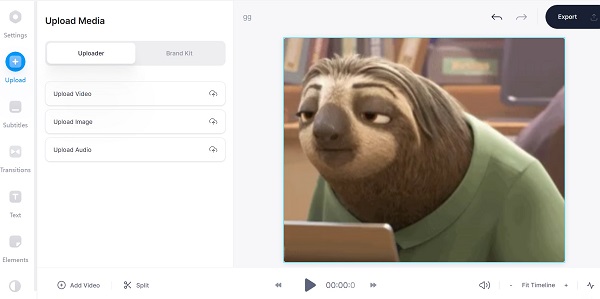
Step 2: Click the Choose MP4 File button and upload the MP4 video file. It supports multiple input sources, like your computer and Dropbox. You can also record a video directly.
Step 3: Then the video will be placed on the timeline. Go to the Upload tab from the left side, and click the Upload Audio button. Now, you can upload the MP3 audio file from your computer, Dropbox, or URL.
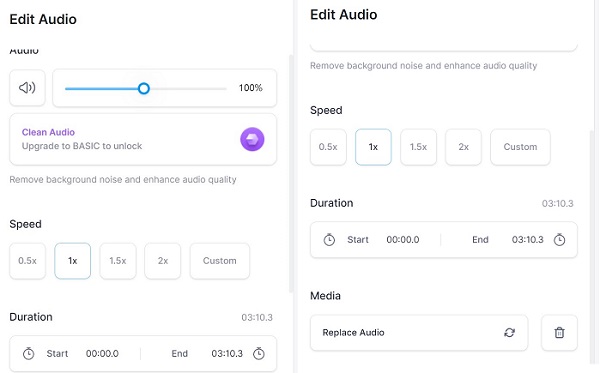
Step 4: Now, you can adjust the audio volume, speed, position and duration, and more under the Edit Audio panel. If the MP3 file is longer than the video, put the playback bar onto the right position and click Split. Then delete the redundant part.
Step 5: Click on the Export button at the upper right corner and hit the Export Video button. Finally, click the Download MP4 button to get the result or hit the Share button to post the video to your social media page.
Note: Bear in mind that the video result will be added a watermark in the free edition. You have to pay for a plan to remove it from your video.
Can I add multiple audio tracks to MP4?
Similar to MKV, MP4 is a video container format too. Therefore, it is feasible to have multiple audio tracks in an MP4 video file, such as additional languages. However, a media player plays the default track and ignores the others unless it also can switch to a different audio track.
How to add MP3 to MP4 in VLC?
Open your VLC, go to the Media menu and choose Open Multiple Files. On the open-media dialog, click the Add button and open the MP4 video file. Make sure to check the box of Show more options, and check Play another media synchronously. Now, you will see the Extra media button. Click it, hit the Browse button, and add the MP3 file. Finally, click the Convert button to add MP3 to MP4.
Can I add MP3 to MP4 on iPhone?
There is no way to add MP3 to MP4 on older iPhones. Fortunately, since iOS 13 you can do it with the built-in video editor app, iMovie. You can get it with a movie project.
This guide has explained how to add an MP3 audio track to MP4 video. As you can see, it is not very difficult to mix audio and video if you are using the right tool. AnyMP4 Video Converter Ultimate, for example, is the best option to protect your multimedia quality while rendering. If want to extract audio from MP4 files, this tool also come in handy.