Unlike regular television programs, most streaming services that people use today drop entire seasons of series or sitcoms in one day. Often ranging around ten episodes per season with 20 to 60 minutes duration for each episode, binge-watching became a new viewing routine that people with tight schedules adopt as a habit. With this viewing routine, frozen videos may be considered the most infuriating error, especially in thrilling and cliffhanger episodes. However, this error may be closely associated with binge-watching because of hardware limitations and common overheating.
To avoid this problem, this article will discuss the best solution and precautions to fix and avoid frozen videos to enjoy watching the latest season of your favorite series seamlessly.

This error causes videos to stop playing suddenly, making them seemingly freezing, hence the name. In some cases, frozen videos only affect the image display, making the audio continuously play even if the video stops running. This instance heavily disrupts the viewing experience, which may even result in story spoilers, especially in cases when the media audio will continue playing.
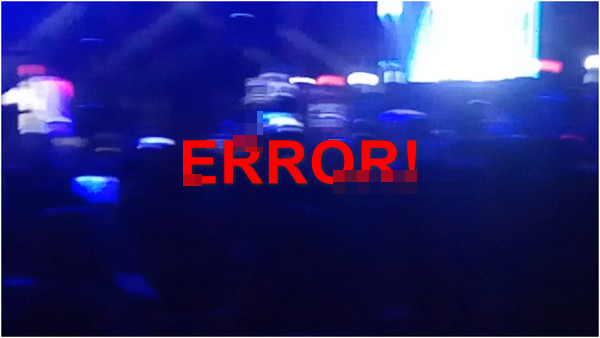
Despite the name, frozen videos may be caused by the exact opposite of the word used to describe it. This error is a common result of hardware overheating caused by poor ventilation, prolonged overuse, or dirt and dust buildup in the device's exhaust system. In areas with high temperatures and poor air quality, overheating caused by natural climate combined with dirt particles may often lead to frequent graphical errors, like frozen videos as one of the most common results.
On the other hand, a smaller and more controllable cause may also be considered since software errors may also trigger video interruptions. An example of this is an outdated display adapter inside the device manager of your computer. Since the processing of videos is heavily reliant on graphics drivers, an outdated one may also fail to play them seamlessly.
However, in some extreme cases, video freezing may be pointed out as a result of file corruption. When files become corrupted internally, it may result in multiple problems like failure to access, broken images, and, in our case, frozen videos.
In the next section of this article, we will provide the most common methods to fix frozen videos, no matter their cause, from the most basic ones, like sub-par ventilation and outdated drivers, up to the most complicated file corruption.
Perhaps the best solution since it is the easiest to use and follow, AnyMP4 Video Repair is a third-party repair tool optimized to handle file corruption with ease. Capable of fixing basic problems like frozen videos, the software is also designed to handle advanced errors causing these files to be broken, damaged, unplayable, or deeply corrupted.
Apart from its versatility in handling multiple issues, it is also effective for repairing files taken by modern devices from high-definition cameras, smartphones equipped with crystal clear cameras, state-of-the-art drones, and videos played on online platforms like streaming services.
AnyMP4 Video Repair supports video from various resolutions from standard HD, 4K, 5K, and 8K definitions.
Download the software now to start using the convenience and advanced features that it provides to start repairing videos by following these three simple steps:
Secure Download
Secure Download
1. Add the file with video freezing problems in the designated Corrupted Video tab. Afterward, add a healthy video file in the Sample Video tab to be used as a reference for the repair process.
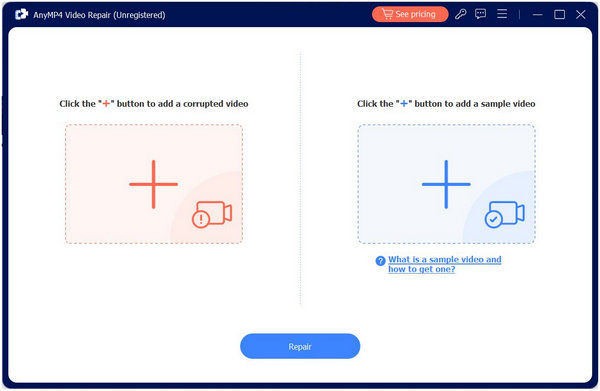
2. Once the required files have been uploaded. Click the Repair button to start reconfiguring your damaged file.
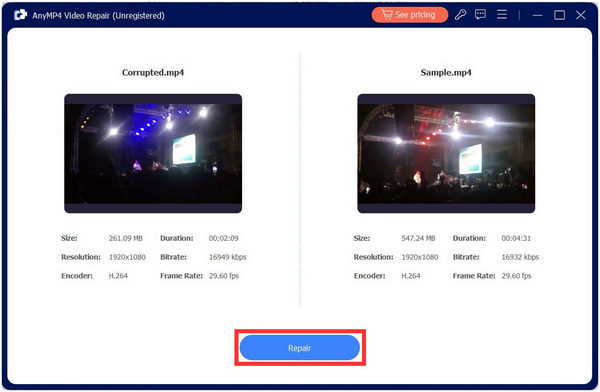
3. When the Repair process is done, an option to Preview or Save will become available. Click on Preview to check the quality of the repaired file, or Save it on your computer to finish the procedure.
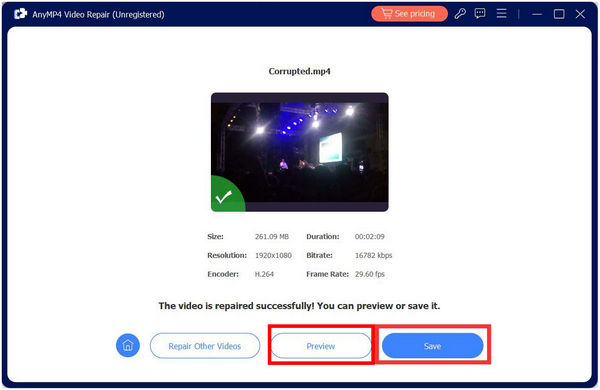
The easiest solution to fix frozen videos is definitely by using AnyMP4 Video Repair. First, the software is convenient and very easy to use. Moreover, is it capable of handling all kinds of corruption, even the more complex ones. With all that, AnyMP4 Video Repair will be the best way to fix frozen videos no matter their cause.
Unlike the previous solution, this method requires the users to adjust their computer's physical setup to improve airflow and prevent overheating, the most common cause resulting in freeze video problems. Depending on their device, improving the ventilation is different for everyone.
For desktop units, several options may be considered, like buying a CPU case that supports better air flow, upgrading their computer fans inside their unit, or repositioning their PC at a better place with cooler ventilation.
On the other hand, users of portable computers like Laptops and Macbooks may opt for these solutions. Building a dedicated or improvised laptop stand to avoid blocking airflow under their device, buying a high-quality cooling pad to increase airflow, or taking advantage of their equipment's portability by using it in a well-ventilated or air-conditioned area.
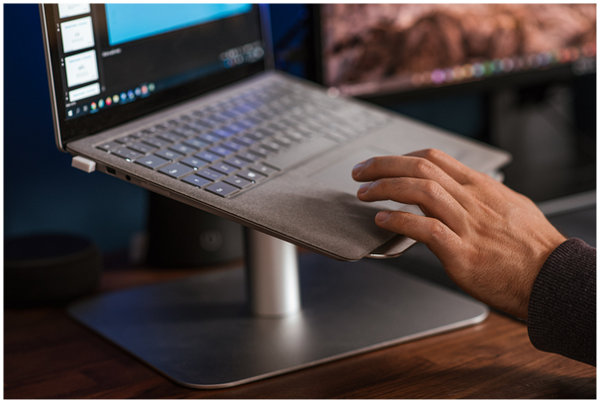
Overheating is a clear indication of hardware and external problems. Still, your setup may be optimized to prevent it from happening to maintain the overall health of your computer. Moreover, this solution is also an universal solution to fix various video solutions like choppy videos, videos in black screen, and more.
On the software side, updating drivers is not only a smart choice but also a responsible one. In addition to this move being a maintenance routine, it can solve small problems causing errors in programs that demand heavy graphical use, like video games and video players.
Software problems causing frozen videos may be solved by constantly checking for updates in your graphics drivers.
Follow these steps to check for a display driver update and download the most optimal version for your computer:
1. Access your Device Manager by searching in the taskbar.
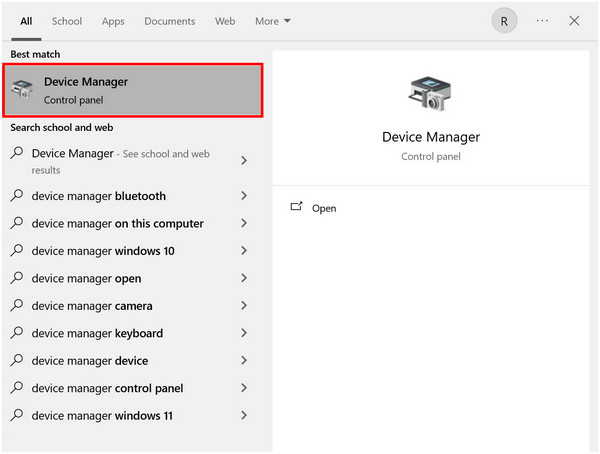
2. Inside, select the Display Adapters tab and double-click it.
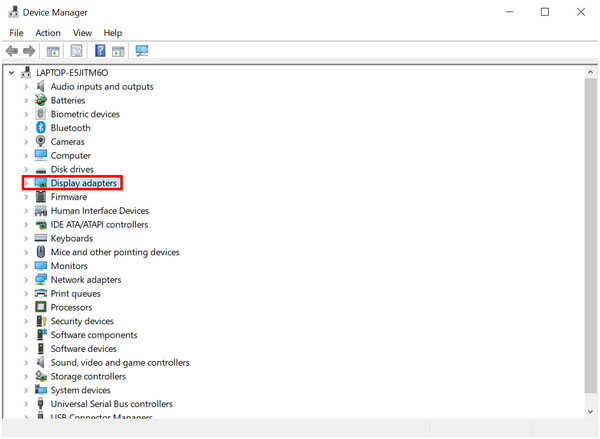
3. Right-click on your Graphics Driver (different depending on your computer) and select Update Drivers.
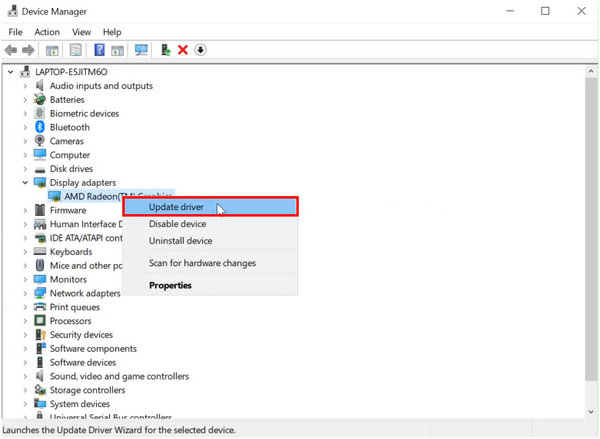
4. Click Search Automatically for Drivers since it is the most convenient option, making your program download the pre-determined best driver available for your computer.
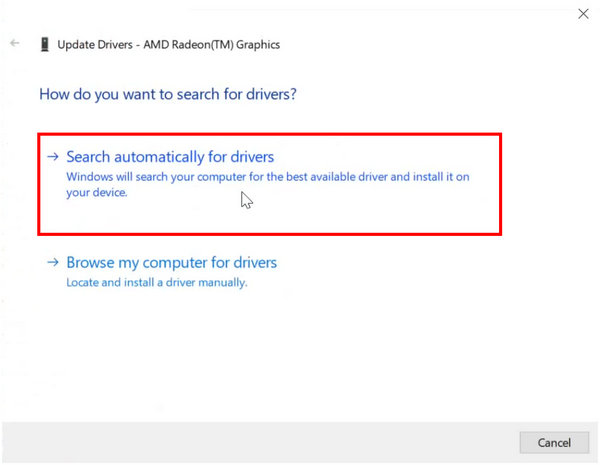
5. Wait for the process to finish.
By following simple steps from opening your device manager, checking your computer's display adapters, and automatically updating its drivers, your computer will be able to maintain a generally healthy state, and it also solves common problems involving graphical usage, e.g. frozen videos.
Why does video freeze when streaming?
The most common cause of video freezing is overheating issues affecting your device. Consider resting your computer for a few minutes to help it return to a healthy internal temperature. If the freezing issues persist, try using a video repair tool like AnyMP4 Video Repair.
Why are the videos on YouTube frozen?
Multiple problems may cause video freezing on online platforms like YouTube. The most common among them is an issue in your internet speed, declining device performance, or overheating. Try refreshing your link first since this issue is commonly a connection problem.
How do I fix a video that keeps freezing?
Fix video freezing by checking if your device's health is still in good condition. Ensure that it is not overheating by simply checking for temperature around the device, checking for driver updates if overheating is not an issue, or using a video repair tool to solve file corruptions. AnyMP4 Video Repair is the best tool in dealing with corruption affecting videos.
How do I keep my iPhone video from freezing?
Freezing videos happening among mobile devices are often caused by declining performance. Try resting or resetting your device first since this decline in performance may be caused by overuse. You may also double-check if the connection you are using is performing well.
What causes frozen videos and the easiest ways to fix it?
There are multiple ways to fix a video that keeps on freezing. When using a computer device, it may be traced back to overheating issues, software driver problems, or file corruption. Rest your device for a few minutes if overheating is the most probable cause, check the device manager for updates in case of driver issues, or use file repair tools like AnyMP4 Video Repair for file corruption cases.
Among mechanical and digital devices, overheating is a common problem when these machines are overused or running in a poor environment. When overheating, expect performance problems to emerge and get ready for maintenance. However, this problem may be prevented proactively by simply maintaining your equipment's health.
If this article helped you solve your video freezing problems, consider sharing it with your friends and social media followers to help them maintain their device's health and continue watching their favorite series with no hiccups.