When you want to capture gameplay videos and movies, such as Cadillac Records, what are the best MKV recorders to capture the desired file? Can I record movies from movies as MKV? The article shares 5 most frequently used MKV recording software to record the desired files with a high quality. Just learn more details about the features and choose a suitable one according to your requirement.
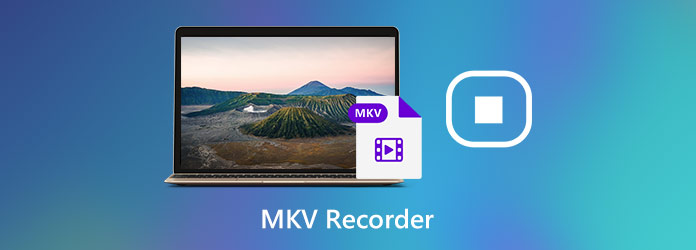
AnyMP4 Screen Recorder is versatile MKV recording software that captures all onscreen activities. It enables you to tweak video codec for MKV, frame rate, video quality and more other parameters. Moreover, you can also add annotations, edit the videos and manage the screencast with ease.
Secure Download
Secure Download
Step 1: Download and install the MKV recorder, you can launch the program on your computer. Go to the Video Recorder menu and choose the Gear icon to tweak the video format as MKV, frame rate, video codec, audio codec and more other parameters.

Step 2: Go back to the home interface, you can choose the Custom option and select the Fixed region option to get the desired recording frame. After that, you can also enable the Microphone option and the Webcam option to add gameplay commentary.

Step 3: After that, you can click the REC button to capture screen video and gameplay file as a MKV file. During the recording process, you can add annotations, shapes, arrows, callouts and more other elements. Moreover, it also enables you to take snapshot by clicking the camera icon.

How to record movies movies in MKV with ease? Camtasia is one of the most professional MKV recorders and editors to create professional looking videos with ease. Besides, you can also take full advantage of hundreds of features within the software to capture the desired files.
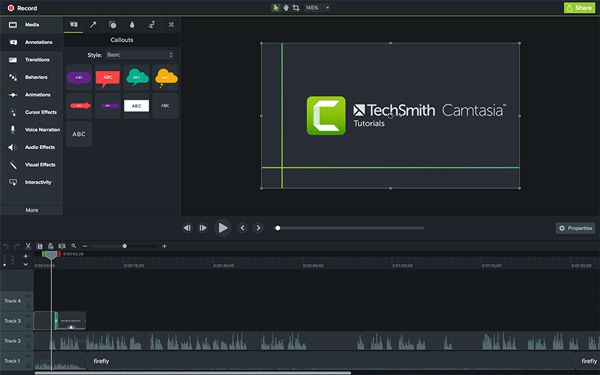
ScreenFlow is a versatile and professional screen recorder for Mac to capture MKV recording format. It enables you to capture onscreen activities, edit the recordings, rearrange the content, add annotations/callouts/motions and even manage the recorded videos with ease.
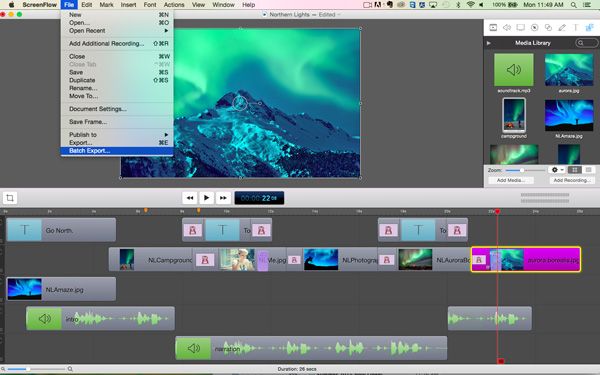
OBS Studio is another MKV video recorder to capture gameplay videos. It enables you to work with these multiple media sources, mix between them and create one seamless broadcast. There is a full pack of features and settings for the MKV files.
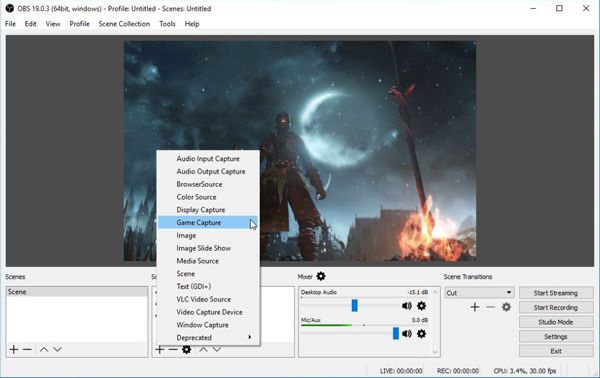
When you want to record all onscreen activities, AnyMP4 Free Online Screen Recorder is a free and versatile MKV recorder to capture screen, microphone, system sound, webcam and more other files. Moreover, you can also tweak the audio/video settings and annotate the files with ease.
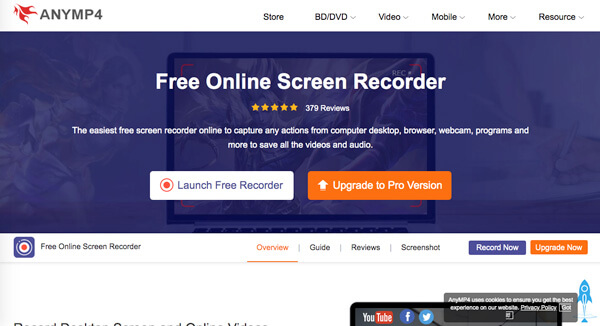
1. Which is the Best Video Game Recording Format, MKV V.S. MP4?
When you want to capture screen, gameplay and movies from your computer, the MKV files recorded by the MKV recorder are the lossless video format preserves the original video quality. If you need to share the recorded video online, or play the files within a smartphone, MP4 is the most widely used video format you can take into consideration.
2. Can I Record movies Movies as MKV?
Yes. Online sites do not provide a default method to download the video streams or movies.
3. What is MKV File Format?
MKV stands for Matroska Video Stream, which was based on the Extensible Binary Meta Language, which is a binary derivative of XML. The video format allows for unlimited storage of multimedia streams in one single file, which commonly contain multimedia content, such as movies and TV shows.
When you want to record screen or gameplay videos with the original video quality, you can learn more about 5 efficient MKV recorders to capture the desired video. If you need to capture gameplay videos and video tutorials with 60FPS for social media websites, AnyMP4 Screen Recorder is one of the best choices you can take into consideration.