"I am still using an Alcatel One Touch and I want to take a screenshot with my device, but I cannot find the guide in my manual, how to do it?" Alcatel is a mobile device brand released by Alcatel-Lucent and TCL Communication.
According to our research, it is not so easy to take screenshot on Alcatel devices, partly because users get less information.
That may be why you should read this guide carefully, learning multiple ways to screenshot on Alcatel.
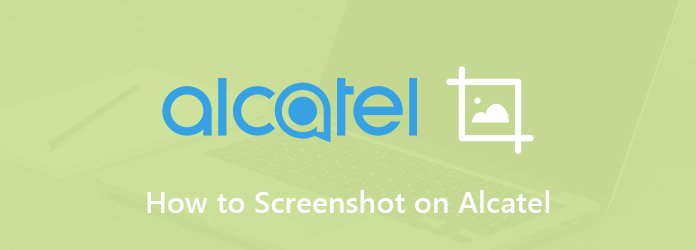
Most smartphones and tablets let you control the screen with gestures and motions. So do Alcatel devices. The easiest way to screenshot on Alcatel One Touch is gestures, but it requires setup.
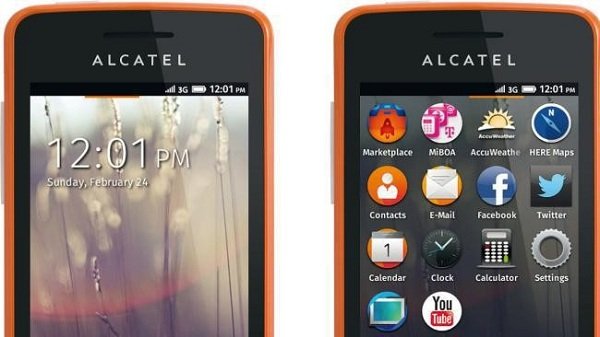
Step 1: Open the Settings app on Alcatel phone, and head to Gestures or Gestures and Motions.
Step 2: Make sure to enable the Special motion technique to make screenshots on your device.
Step 3: Now, go to the screen you wish to screenshot, and just follow the gesture that you made to capture it.
Note: If your Alcatel phone runs the latest Android systems, you can find the Screenshot option in your notification bar at the top of the screen.
By default, you can screenshot on Alcatel with button combinations. However, the design is a bit different on various device models.
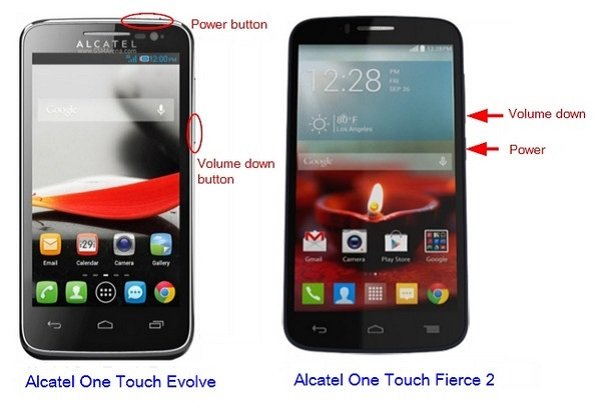
Step 1: When you reach the screen that you wish to record on Alcatel phone.
Step 2: Press Volume Down and Power button at the same time for at least 2 seconds. Then you can go to your photo gallery to view the screenshot.
Step 1: Go to the screen or webpage you want to capture as long screenshot or partial screenshot.
Step 2: Press Volume Up and Power buttons together for 2 seconds. Then browse through your gallery to find the latest screenshot on Alcatel.
Note: Make sure that you are on Android 7 Nougat to take long screenshot. Otherwise, you have to wait for update.
If the default methods to screenshot on Alcatel phone are not working for your device, you have to use a third-party app. Here are three screenshot apps available to Alcatel phones.
There is an app called Screenshot in Play Store that can make screenshots on any Alcatel phones with button combinations.
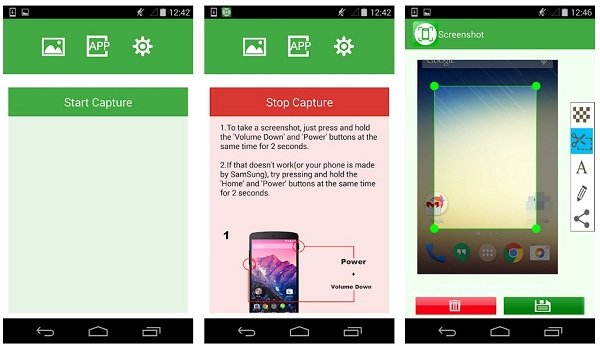
Step 1: Install the app to your phone. You can view ads to exchange it for free.
Step 2: Hold down Power + Volume Down buttons at a time for a moment until a flash is blinking along the edges.
Step 3: Then go to your Gallery app and the screenshot is saved in the Screenshots folder.
As its name indicated, this screenshot app for Alcatel does not require root access. It works on all Alcatel phones running Android 1.5 and up.
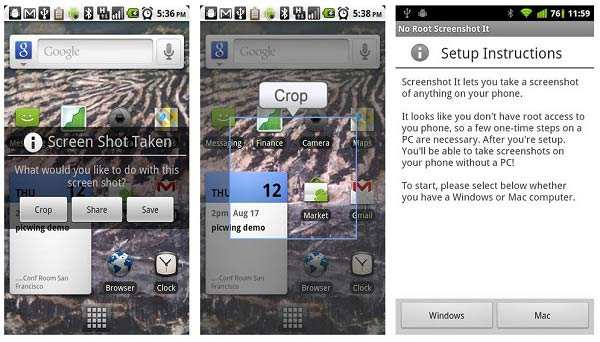
Step 1: Install the desktop app on your PC or Mac. Then connect your phone to the computer and run the desktop app, and select Enable Screenshot It.
Step 2: Once setup is done, disconnect your phone and take a screenshot whenever you need.
Note: This screenshot app works in the background of Alcatel. Every time you restart your phone, you have to connect to your computer and set the app again.
Screenshot Easy is another free screenshot app for Alcatel. It requires Android 4.1 and above. Once you install it on your phone, it will add an icon in notification bar, and a widget on your screen. Moreover, you can set custom shortcuts in the app.
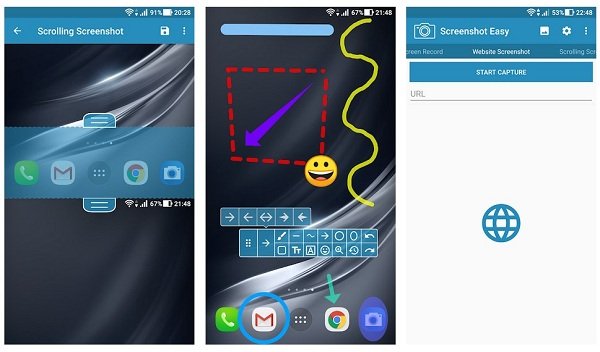
Step 1: When you want to make a screenshot on Alcatel phone, swipe downward from the top of the screen.
Step 2: Select the screenshot icon and make a screenshot immediately. Alternatively, use the shortcut to screenshot on Alcatel.

In addition to third-party screenshot apps for Alcatel, you can make screenshots on Alcatel phone after you mirror the screen to a computer. AnyMP4 Screen Recorder is the best option to make screenshots on computer.
Main features of the best screenshot maker
Secure Download
Secure Download
In addition to screenshot on Alcatel, it is also able to record your screen, gameplay, or videos on your phone with a computer.
How do I screenshot on my Alcatel Onyx?
Alcatel Onyx is a well-designed smartphone with immersive full view display. It is powered by Android 8.1, so you can find the screenshot icon in notification bar or make screenshot with Power + Volume Down combination.
Can I make screenshots on Alcatel 7?
Alcatel 7 was released in 2018, so you can make screenshots with default methods, such as Screenshot icon in notification bar, button combination and gesture. In addition, most screenshot apps are available to Alcatel 7.
How do you screenshot on Alcatel One Touch Flash 2?
Alcatel One Touch Flash 2 was announced in 2015. If you did not update your software, it is still running Android 5.1. Therefore, you can only make screenshots with the gesture or Power + Volume Down button combination. If you prefer to third-party screenshot apps, you'd better check the system requirement first.
Now, you should understand how to make screenshots on Alcatel phones and tablets. Sometimes, you have something important on your phone screen. The only way to keep them forever is screenshot. Generally speaking, there are four ways to make screenshots on your phone, notification bar, gesture and motion, button combination, and third-party apps. After mirroring Alcatel screen to computer, AnyMP4 Screen Recorder can make screenshot easily. More questions, please write down below.