Discord is now primarily used as an online hangout spot by friends and online communities to connect socially. This purpose has come a long way ever since Discord’s development in 2015, when the platform was labeled as an instant messaging platform almost a decade ago. Today, it is now used as a channel of socialization online connecting people of similar interest wherever they go. To further support social connections in the platform, they developed a feature to share music in voice channels where users inside it can sing along or listen to it. Today, we will learn how to play music in Discord by using multiple ways to help voice channels become more lively and fun as a digital hangout place.
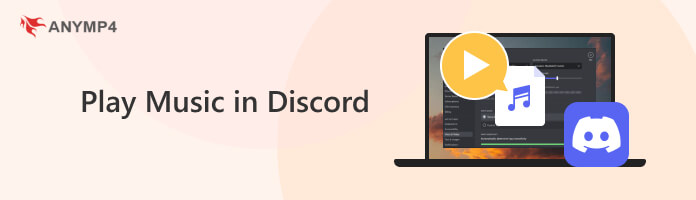
The simplest way to play music on Discord is by using a dedicated multimedia player and streaming it in voice channels by choosing the Screen Share feature of Discord. When looking for an advanced but easy-to-use multimedia player, look no further than AnyMP4 Blu-ray Player.
Primarily developed as a platform to watch Blu-ray and DVDs digitally, this software is also a multimedia player that is packed with modern features. It is capable of playing music in playlists, has advanced playback settings, and has multiple stereo modes for music peripheral users. With that, this makes AnyMP4 Blu-ray Player an excellent choice when looking for a multimedia player to play your favorite music downloaded on your computer or saved in a physical disc such as music albums.
Download the software now and experience high-quality music playing in your favorite Discord channel today.
Secure Download
Secure Download
Follow these steps to learn how to enjoy music in Discord using AnyMP4 Blu-ray Player:
1. Open AnyMP4 Blu-ray Player first and play the music that you want to listen to by choosing the Open File option. Simply find the music files on your computer that you want to share.
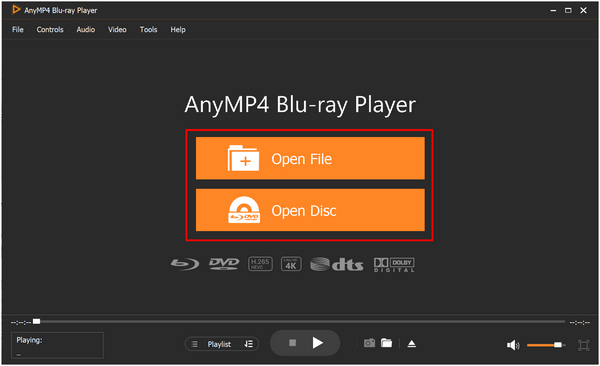
2. Afterwards, open Discord and join a voice channel in your favorite Discord server.
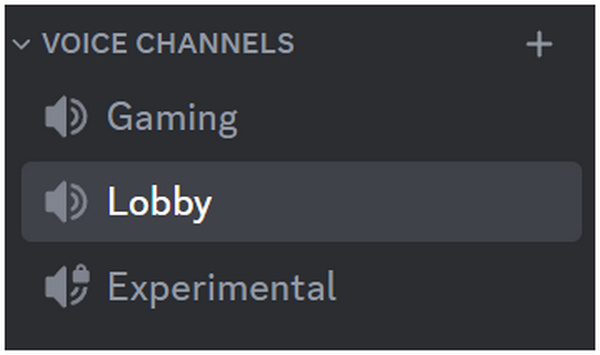
3. Click on the Share Your Screen button and choose the AnyMP4 Blu-ray Player window under the Applications screen sharing mode. Click on Go Live to start sharing.
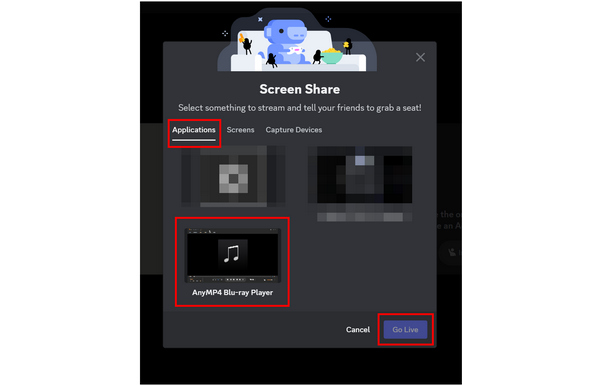
On top of being extremely simple to use with these three steps, this software is also equipped with an advanced sound system with support from both Dolby Digital 7.1 and DTS. With the help of these advanced features, enjoying music while hanging out Discord is now even better. Additionally, this software can also play videos giving its users the versatility to listen to music or to conduct online watch parties.
When you use Discord on an iPhone, you can use an iPhone music player to listen to the songs.
For more advanced users, adding a music Discord Bot in your server is a more convenient way of playing music in Discord voice channels. Learn how to use this method by following the simple guide below.
1. Search online for a reliable Discord music bot. Some of the most popular are Pancake, Chip, and Uzox. Enter the bot’s website and click the Invite Bot button.
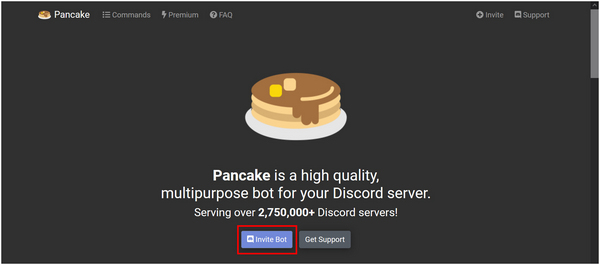
2. Discord will redirect you to their website where you can add the bot in a Discord server where you have Manage Server permission. Click on Add to Server and select the server that you want to add the bot to. Press Continue to confirm. Go back to your Discord server and check if the bot has been added.
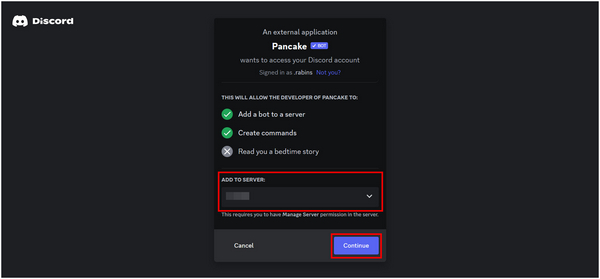
3. With the bot now added to your server, you need to learn the command prompts that it uses. In this guide, we will use Pancake’s command prompt being. Type the command in the bot-commands text channel followed by the music that you want to play, send the command to the text channel by pressing Enter. The bot will now join the voice channel you are located and play the music that you typed in the command.
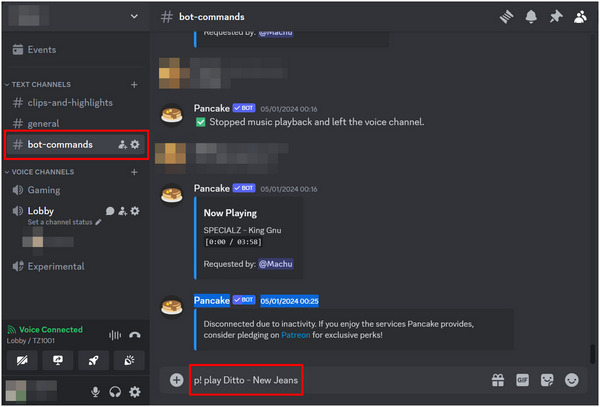
Although confusing to learn at first, learning how to use Discord music bot is more convenient for advanced users. However, learning to use Discord is confusing enough for beginners making application streaming a good alternative for playing music on the platform.
For Spotify users, connecting their Discord to Spotify will allow them to share the music that they are listening to in Spotify as a status in Discord. Additionally, Spotify Premium subscribers can click on a Discord status of their friend who is listening to Spotify and listen along with them.
Learn how to connect your Discord profile to Spotify and listen to music with your friends by following these steps:
1. Open Discord’s User Setting in the lower left part of its main interface the icon looks like a gear.
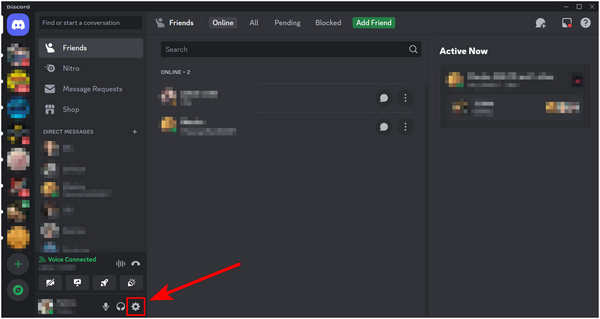
2. Under User Settings, select the Connections tab and choose Spotify in the Add Accounts to Your Profile section. Login to your account and check both Display options under Spotify.
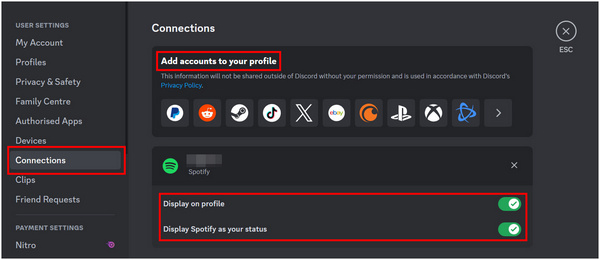
3. When listening to Spotify, your name in a server’s member list will have a status of LIstening to Spotify. Your Discord friends will be able to see what you are listening to, and if you are subscribed to Spotify Premium, clicking on it will allow you to listen along with your Discord friends.
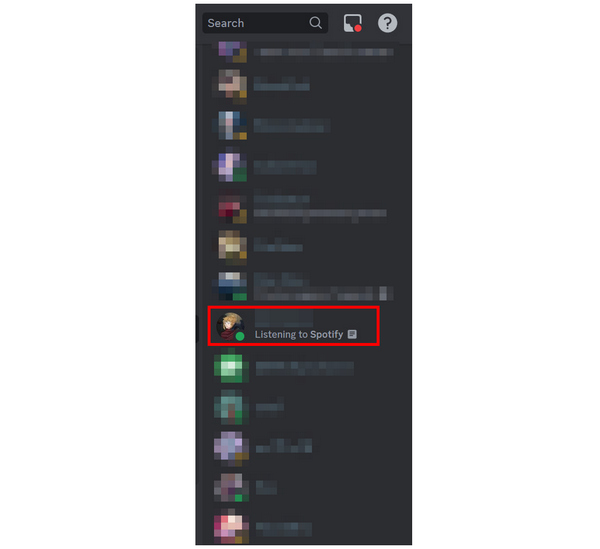
Connecting your Discord and Spotify profile is a convenient option for premium users of the music streaming platform. This option allows listening with your friend no matter where they are to help improve your social connections.
For users blessed with singing abilities and an alluring speaking voice, using a high-performance microphone is a more organic option to play music in Discord. All they have to do is to connect their premium mic hardware in their computer and adjust Spotify’s settings to pick up audio from the said hardware.
Connect microphones to Discord and play music in it by singing in your favorite voice channels with this guide:
1. Connect your mic to your computer and then open Discord’s User Settings.
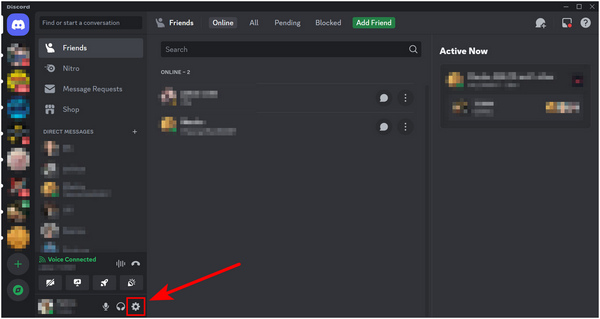
2. Scroll Down to App Settings and select Voice & Video.
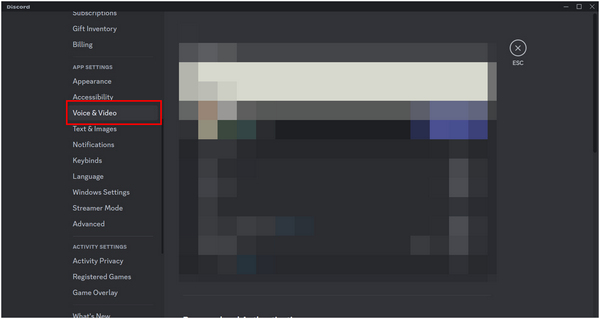
3. Under Voice Settings, expand Input Device and choose the high-quality mic connected to your computer. Conduct a series of mic checks to ensure that it is connected. You can now use it to share music on your voice channels by sharing your angelic voice on the platform.
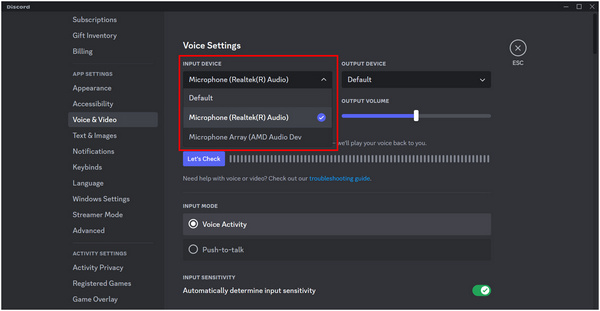
If you receive the music files from others via Discord, and want to save your storage, you can compress audio in Discord.
Is there a way to play music through Discord?
Yes, there are multiple ways to play music in Discord. Advanced users can use music bots on the platform. For a more simple way, sharing your media player playing music through the Discord screen share feature is a good alternative.
How do you play random music on Discord?
There are music bots that can play Spotify playlists in Discord. Find one and use their command to play a randomized Spotify playlist in it. Otherwise, streaming your media player such as AnyMP4 Blu-ray Player in voice channels and playing random music from your computer is an alternative.
What Discord bot can play music files?
Discord music bots can only play music from their database. However you can stream your media player on Discord and play music on it to access your own files. AnyMP4 Blu-ray Player is a good media player for this purpose.
What is the best music player to stream music in Discord?
AnyMP4 Blu-ray Player is the best multimedia player to stream music in Discord. It has advanced features that greatly enhance the sound quality of music files. Additionally, it can also play videos for Discord watch parties.
Can I screen share YouTube to play music in Discord?
Yes, you can. Simply choose the Share Your Screen option in voice channels. Afterwards, select your browser playing YouTube under Applications screen sharing.
Now that we have learned how to play music in Discord, voice channels will now become even more fun and online hangout sessions will become even more lively. Thankfully, Discord beginners can play music on the platform without the intricacies of music bots by using media players such as AnyMP4 Blu-ray Player in the platform's streaming feature.
If you learned how to play music in Discord in this article, please consider sharing it online to help other Discord beginners learn how to play music on the platform.