Removing a background from an image has become necessary nowadays. We have different reasons why we would like to eliminate these backgrounds from our photos. Some want to change their background into something different to flex on social media sites. Others want to get rid of the unnecessary background from their photos. Also, they want to change it into any color they can use for legal purposes. Some background removers online give users additional features, like adding effects or elements. Nonetheless, without downloading any software, you can cut out the background of a picture online for free. To learn more about how to conduct the removal and how they work, continue reading this blog post and see the details below!
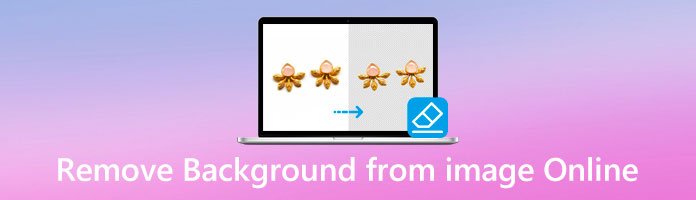
| Platform | Pricing | Easy-to-use | Interface | Signing/Logging in | Speed in conversion | Safety | Customer Support | Best for |
|---|---|---|---|---|---|---|---|---|
| Online | Free | 9.5 | 9 | 9.5 | 9.3 | Beginners, Intermediate, Professionals | ||
| Online | Free | 8.5 | 8.7 | Log In | 8 | 8 | Beginners, Intermediate, Professionals | |
| Online | Free | 8.7 | 8.9 | 8.7 | 8.5 | Beginners, Intermediate, Professionals | ||
| Online | Free | 8.5 | 8.3 | Sign In | 8.6 | 8.5 | ntermediate, Professionals | |
| Online | Free | 8.9 | 8.7 | 8.8 | 8.7 | Beginners, Intermediate, Professionals |
The most appropriate way to clear the background from an image online is using AnyMP4 Background Remover Online. This tool can effortlessly and quickly remove the background from your photo. You don't have to highlight the background from your image manually. It automatically clears the background after uploading your JPG or PNG image to the program. AnyMP4 Background Remover Online intelligently recognizes the subject in the picture.
What's engaging about using this tool is that it is very straightforward; even a child can utilize it! It doesn't require its user to have technical skills in editing compared to other tools. That is why if you wish to remove your image background, this tool is ideal for you.
You can follow the instructions below to learn the hint to remove the background from an image online.
1. From your browser, search for AnyMP4 Background Remover Online. You can click this link if you want to be directed to the page instantly. Afterward, click the Upload Images button or drag then drop your image to the main interface.
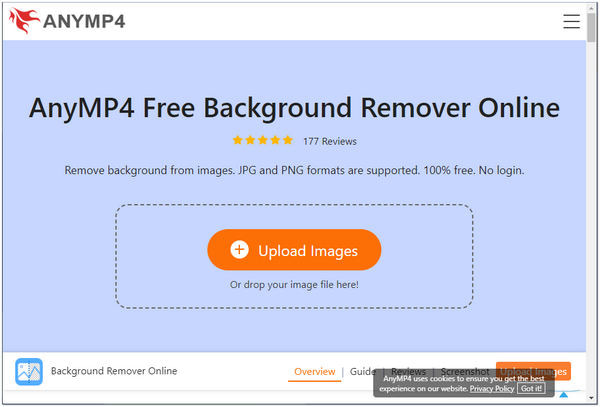
2. After uploading your chosen image, the program will show you the preview result of your image. Click the Keep button to include something in your picture and define it. Suppose you want to enhance your photograph; click the Edit button from the Toolbar from the top.
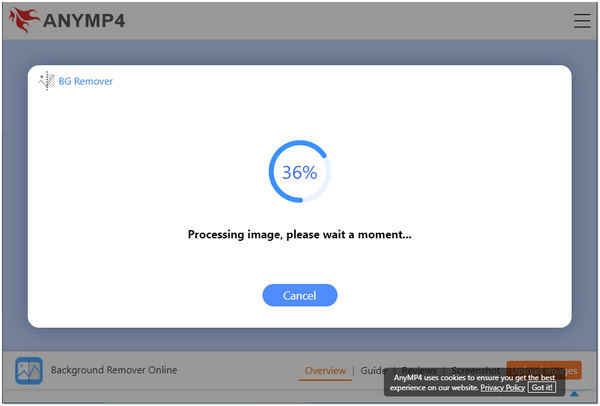
3. If you feel the result is satisfying, click the Download button to save your file.
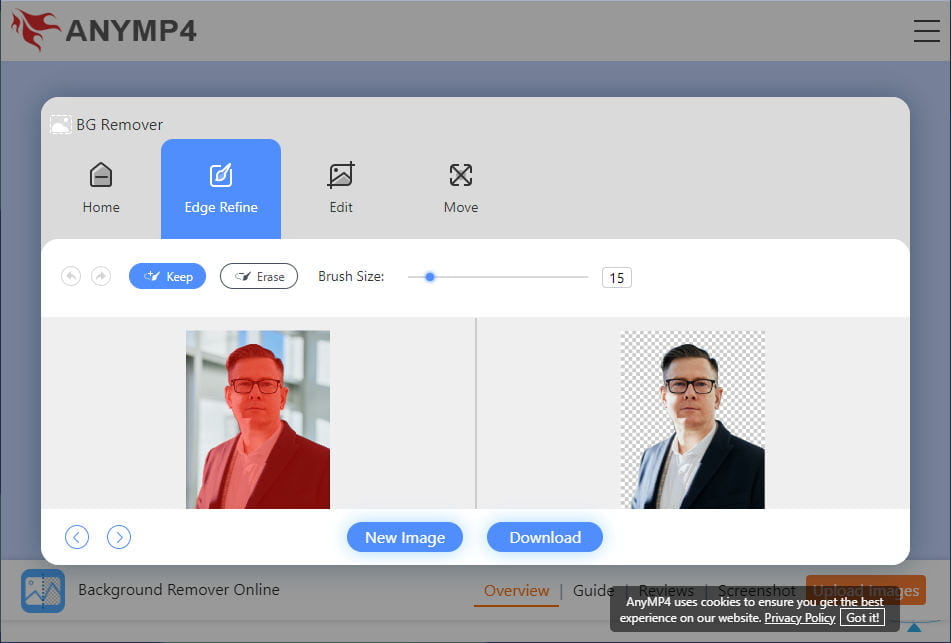
AnyMP4 Background Remover Online lets you crop your image to resize depending on your need. Also, you can flip and rotate the picture to have an exact angle of your photograph. And the best thing with this tool, aside from removing the background, is that you can change the background color and upload your backdrop according to your desire.
Photoroom is an image background editor app that you can rely on to erase background online. It is efficient in erasing the background from an image. This tool is also straightforward to use and has an intuitive interface. Without training, anyone can handle this tool and create excellent image output. It provides basic editing features like cropping and changing the background color. Follow the steps down to learn how to utilize the program.
1. From the main interface of Photoroom, click the Start from Photo button or drop the image on the page.
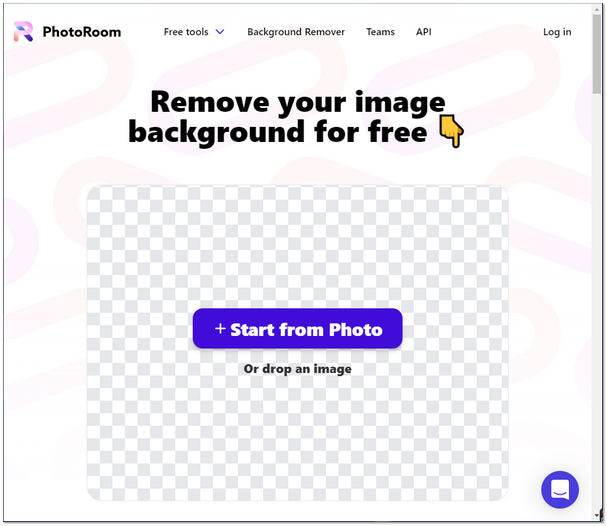
2. Select your preferred color from the top of your picture for background modifications. For other changes, click the Edit button.
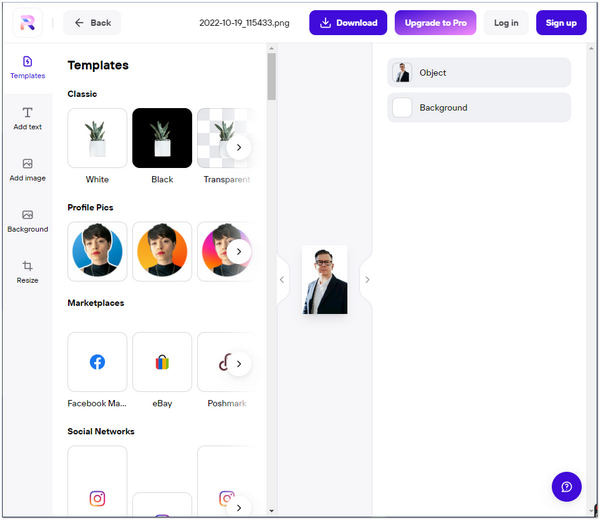
3. To save your image, click the Download button.
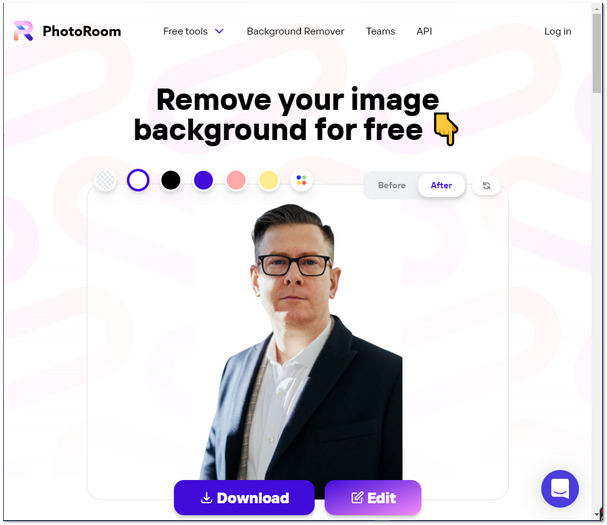
PhotoScissors can take background pictures online for free. This program has AI power that can remove complex backgrounds from a photograph. Also, the program separates the foreground from the background. With minimal technical skills, users can utilize this program. Aside from that, it is user-friendly software that supports JPG, WebP, and PNG formats. Below are the guides on how to use the program.
1. On the PhotoScissors main interface, click the Upload Image button or drop the image directly on display.
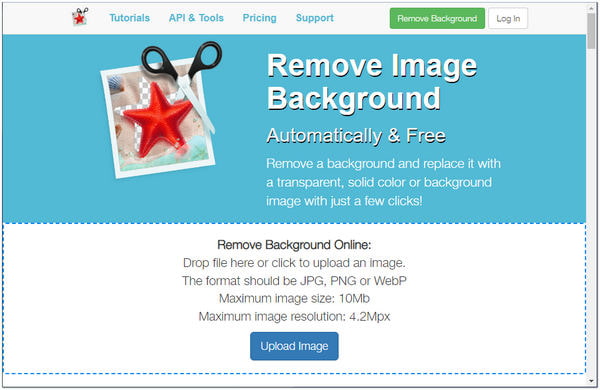
2. From the toolbar on the right panel, manually adjust the foreground. Also, you can change the presets, mode of the background, opacity, and blur radius as you desire.
3. To save your image, click the Download button.
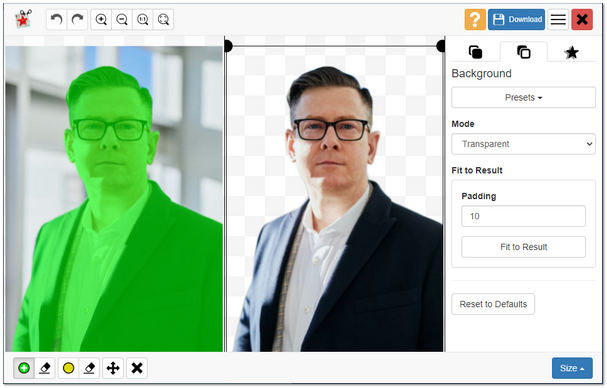
With Adobe Express, get rid of the white background on a picture online for free. This tool efficiently removes the background from a photo very quickly. Also, with Adobe Express, you can add new backgrounds and use its other features. With this background remover, you can also do more. It also allows you to create a transparent background that you may use in a template, unlike Photoshop, which requires professional editing skills. Adobe Express is intended for intermediate users with minimum knowledge of editing. Suppose you want to know how it works; follow the below steps.
1. Click the Upload Image button on the Adobe Express main interface.
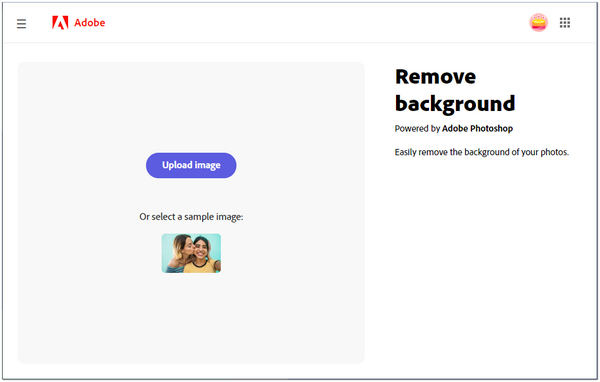
2. If you want to change your image's background, click the Customize button.
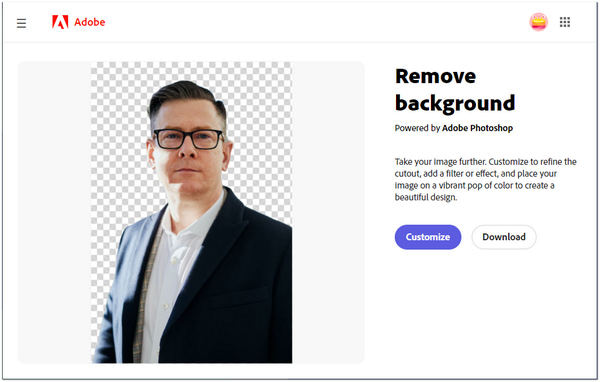
3. Use the other features that Adobe Express offers to the users. Then, start customizing your image by adding elements, adding effects, editing cut out, and more. To save your output, click the Download button.
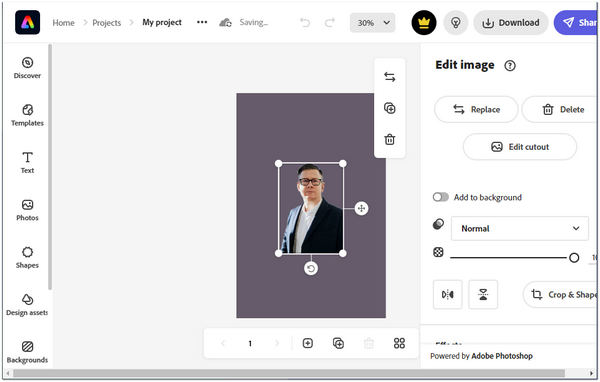
Remove.bg is the online tool you can count on to remove picture backgrounds online. It immediately and accurately removes the background from a picture. In addition, this tool quickly eliminates the background from your image after uploading it. The most reasonable thing about this tool is that it gives you the exact output you expect. Furthermore, you can choose a different ready-to-use background photo or change its color before saving the result. It provides users with different colors to change the background color for personal purposes. Also, you can add your image as a new background for your picture.
1. From the main interface of the Remove.bg, click the Upload Image button or drop your image directly to the page.
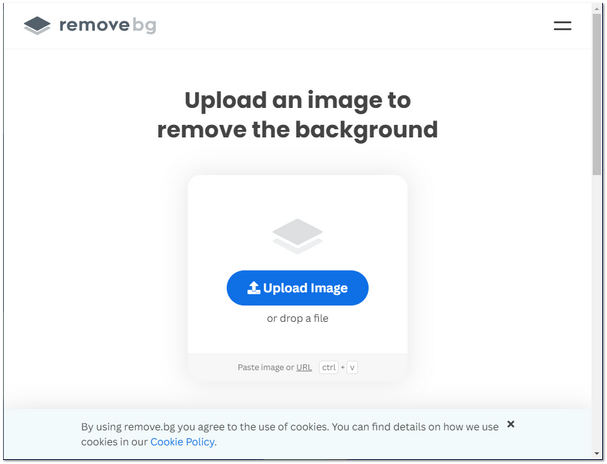
2. The program will preview the processed picture, and click the Edit button to modify your image.
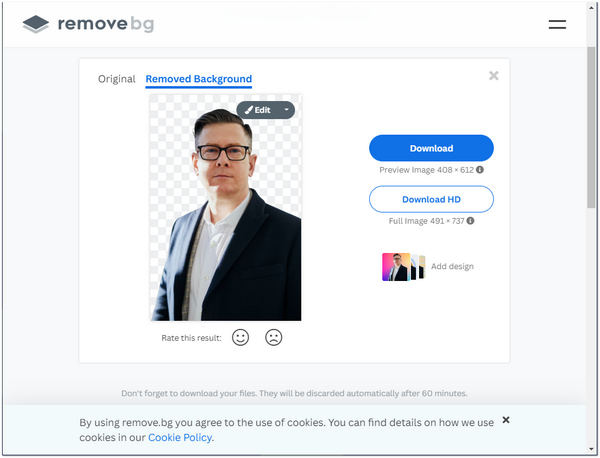
3. After modifying your image, click the Download button to save your photograph.
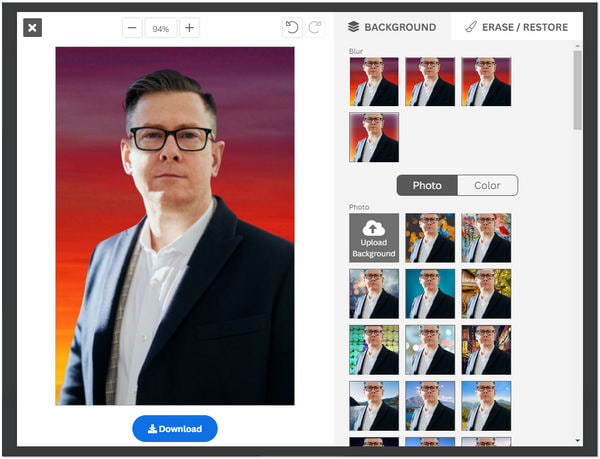
1. Does using background removers online reduce the quality of an image?
Definitely YES! If you want to get your desired result, it is suggested to remove the background manually. The quality will reduce if you utilize such an online background remover tool. However, AnyMP4 Background Remover Online can keep the original quality of your image. Even if your original image quality is not good, you can enhance the picture quality with some third-party tools.
2. What is the benefit of using background remover online?
Background removers online can save you time removing the background from your picture. The removal is also effortless because you don't have to remove it manually. With these tools, you don't have to exert effort to perform the removal. It is more convenient for some users than a professional editing tool.
3. How will I make my image transparent using MS Paint?
From your computer or laptop, open MS Paint, then import the picture you want to edit. Next, look for Transparent Selection under the Selection options from the Select drop-down list. Then, choose the Free-Form selection, and trace the area from the image you wish to keep. Around the sketched area, cut the box by clicking the right click of the mouse. Finally, create a new page in MS Paint, then press and hold Ctrl + V to paste the image.
Removing backgrounds from a photo online will be much easier with the help of the five background removers provided above. With these excellent tools, you don't have to install third-party apps to perform the removal successfully. The only thing you need is a stable internet connection. However, all the background removers provided are reliable in doing such a thing. But if you are a beginner without experience removing background from an image, AnyMP4 Background Remover Online is the best option. We hope that we have helped you with your concerns! You can give them a try and tell us your experience by leaving a comment below.