For some reasons, you may want to put your iPhone into recovery mode. Getting into recovery mode can fix issues that iOS error or iPhone screen stuck issues. But there are times when your iPhone is stuck in recovery mode and can’t reboot. If you are eager to fix this problem, you can read the post to get your iPhone out of recovery mode.
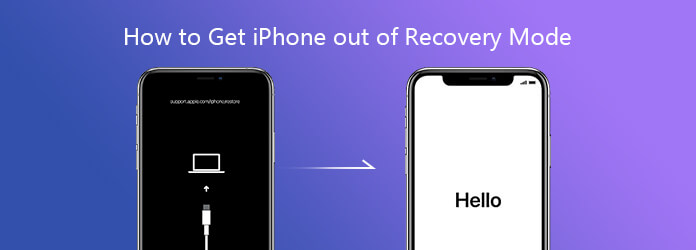
Before solving the issue, you should know why your iPhone gets stuck in recovery mode first. For iPhone users, this situation is perhaps trickier than that when your iPhone gets stuck in a black screen. Here are some cases when your iOS device may get stuck in recovery mode.
You may have heard several ways to exit recovery mode. But we will introduce an efficient tool to get iPhone out of recovery mode without losing any data. By using AnyMP4 iOS System Recovery, you are able to fix iPhone stuck in recovery mode, DFU mode, headphone mode, restore mode, black screen, Apple logo, and other issues. You can check its main features in detail.
Secure Download
Secure Download
Step 1. Run iOS System Recovery
Free download, install and launch iOS System Recovery on your computer. Plug your iPhone into computer with a USB cable. Click “iOS System Recovery” to enter the main interface.
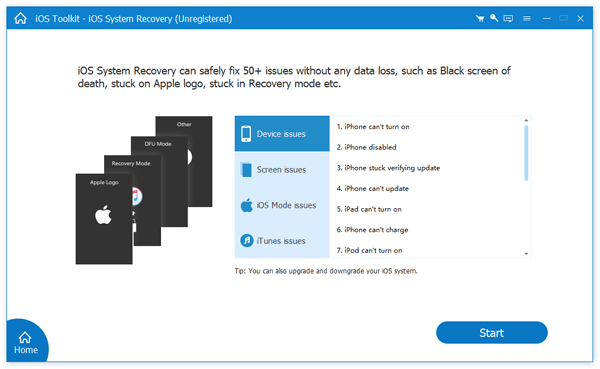
Step 2. Get iPhone out of Recovery Mode
Click “Start” button to start fixing iPhone issues. iOS System Recovery will recognize your iPhone stuck in recovery mode automatically. Then, click “Confirm” to get iPhone out of recovery mode.
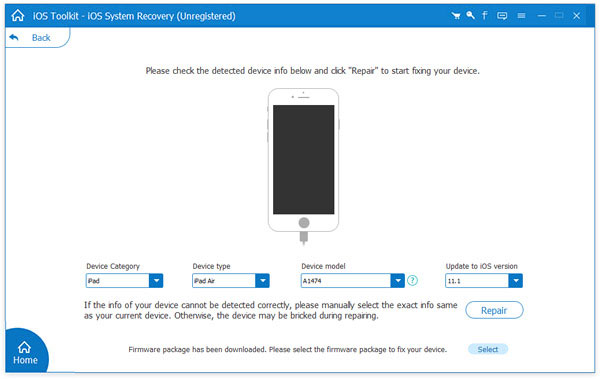
Step 3. Start Repairing iPhone
You need to confirm the firmware and iPhone information. After that, click “Repair” button to start repairing your device to normal status.
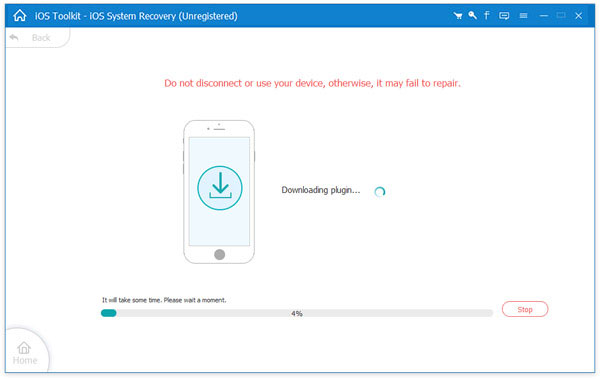
In most cases, force restarting iPhone can be a simple way to get many iPhone errors solved. By following these steps, you can easily get your iPhone 15/14/13/12/11/X/8/7/6 out of recovery mode.
For iPhone 15/14/13/12/11/X/8/8 Plus, you can press and quickly release the Volume up and Volume down button respectively. Then, press and hold the Side button until the Apple logo appears.
For iPhone 7/7 Plus, you need to press and hold both the Volume down and Sleep/Wake button until the Apple logo appears.
For iPhone 6/6S Plus/SE, you need to press and hold both the Sleep/Wake button and Home button until the Apple logo appears.
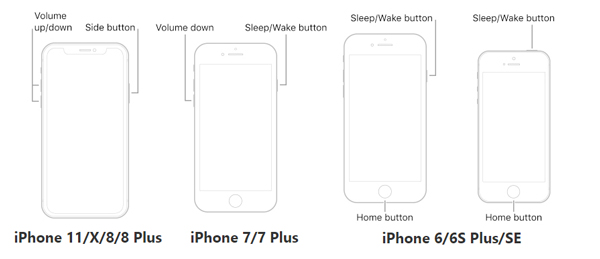
Another method to exit recovery mode on iPhone is using iTunes. But you need to notice that all data on your iPhone will be erased. To avoid data loss, you can back up some important files with AnyMP4 iOS Data Backup & Restore first. Then, follow the steps to exit recovery mode with iTunes.
Step 1. Make sure you have installed the latest version of iTunes on your computer. To update iTunes, you can go to “Help” > “Check for Updates”.
Step 2. Connect your iPhone to computer. Then, iTunes will detect your iPhone in recovery mode automatically.
Step 3. Click “OK” button in the pop-up windows and use the restore function to get your iPhone out of recovery mode.
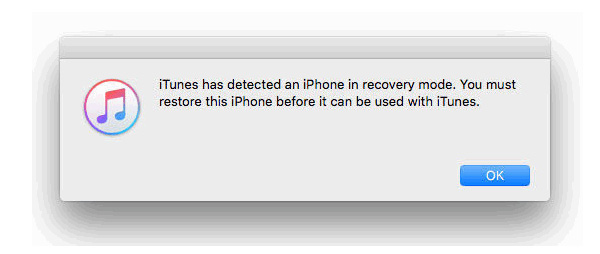
Exiting recovery mode with AnyMP4 iOS System will not lose any data. But when you get your iPhone out of recovery mode with other ways, data may lose more or less. At that time, you should safeguard your iOS data with AnyMP4 iPhone Data Recovery. It enables you to recover lost photos, text messages, videos, contacts, etc. during the exiting process. Check its main features below.
Secure Download
Secure Download
We mainly listed 3 ways to get iPhone out of recovery mode with ease. AnyMP4 iOS System Recovery is highly recommended to get iPhone out of recovery mode, DFU mode, Apple logo, headphone mode, and more. Also, you can try to force restart your iPhone or with the help of iTunes.