Background noise is probably the most annoying part of a video you always wanted to remove. When we often recorded a video on our own, we considered the background noise destruction. If pictures can be shot perfectly, videos always come with unwanted sounds like traffic sounds, humming, winds, and more.
Video with a background sound can still be used if you know how to get rid of background noise in the video. This post will give you techniques to attain this and make your video valuable. Want to try it with your video? Therefore, please read this post and follow our instructional guidelines.
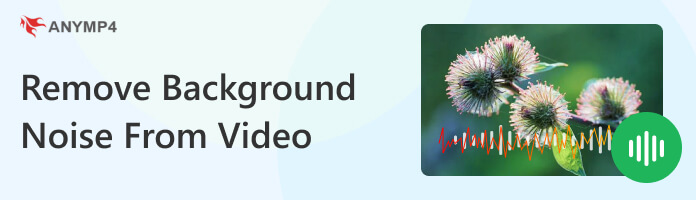
While recording a video, unwanted noises are the most common problem everyone has to deal with. With the help of a dedicated program, like AnyMP4 Video Converter Ultimate, removing these background noises is relatively easy.
This program comes with powerful tools to remove background noise from video. Though the name suggests it is a video converter, it has over 20 powerful tools, including 'Noise Remover. That feature lets you reduce the background noise from a video file and clean up the noise, such as winds, traffic sounds, dog barks, whistles, car horns, and more. Besides, its Video Enhancer powered by AI technology allows you to remove video noise to get rid of the white spots in just a few clicks. Besides that, you can also improve the quality of your video in various ways with this tool.
What's more, when the background audio noise is annoying, you can replace it with other music files.
With AnyMP4 Video Converter Ultimate, there are 3 methods you can use to remove these noises. Here's how to do so.
1.First things first, download the Video Noise Removal tool on your computer. Not to mention, this program is available with both Windows and macOS. After downloading it, install and launch it on your OS.
Secure Download
Secure Download
2.Hover your cursor over the Toolbox tab to locate the Noise Remover tool, then click it.
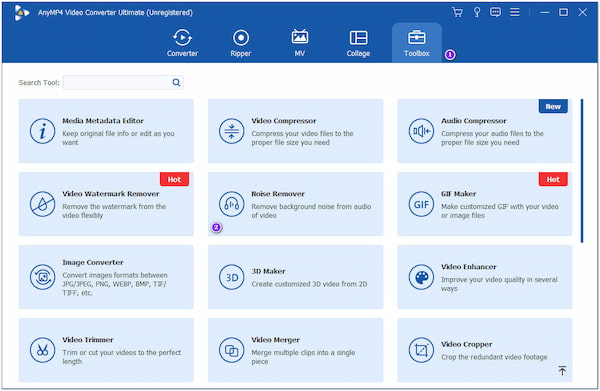
3.After clicking it, a new dialogue containing the Plus icon will display on your screen. By clicking this icon, it will let you add the video file from your local drive.
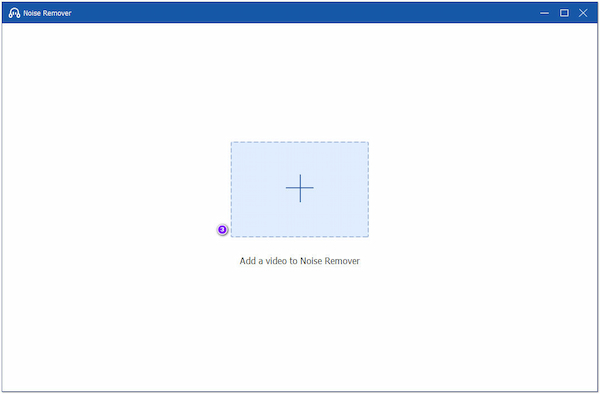
4.Once the video file is added to the program, tick the Enable audio noise reduction to apply the feature to your video file. If you are happy with the pre-output, click the Export button to save it on your computer.
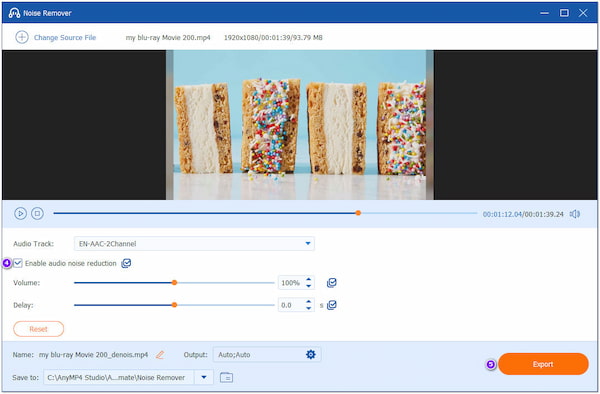
Before saving the pre-output, you can adjust the Delay and Volume sounds for more understandable audio.
2.Maneuver your cursor over the Toolbox tab and use the search bar to allocate the Video Enhancer tool.
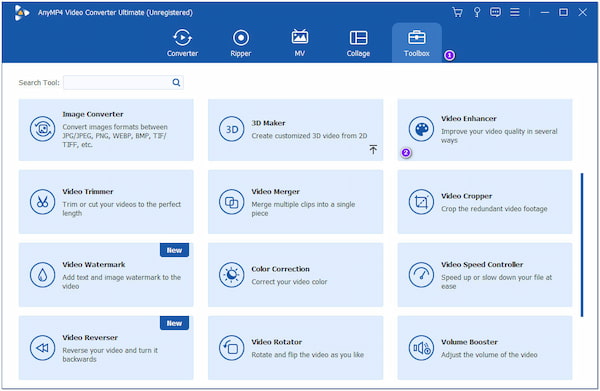
3.Clicking the tool will reveal a new window, allowing you to import the video into the program; click the Plus icon.
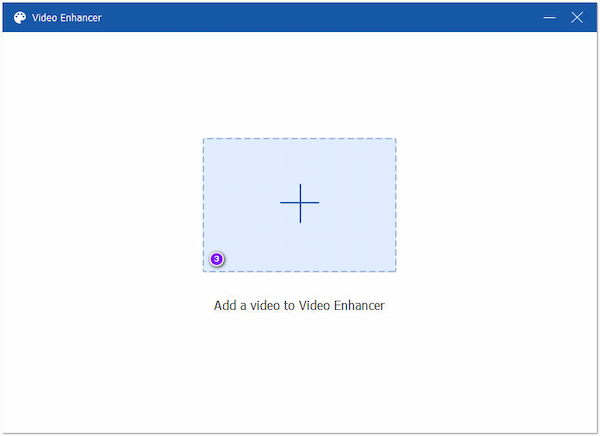
4.After importing the video into the program, tick the Remove Video Noise box. You can also use the other AI features, such as Reduce Video Shaking, Optimize Brightness and Contrast, and Upscale Resolution.
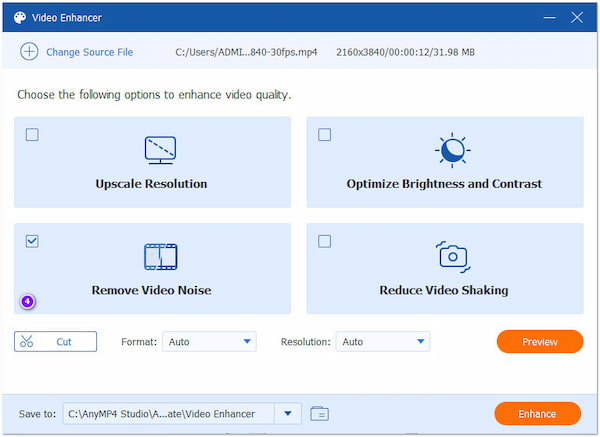
5.Once done, choose your output format and desired resolution, and you can save your output up to 4K resolution. Click the Enhance button to apply the feature(s) to your video file.
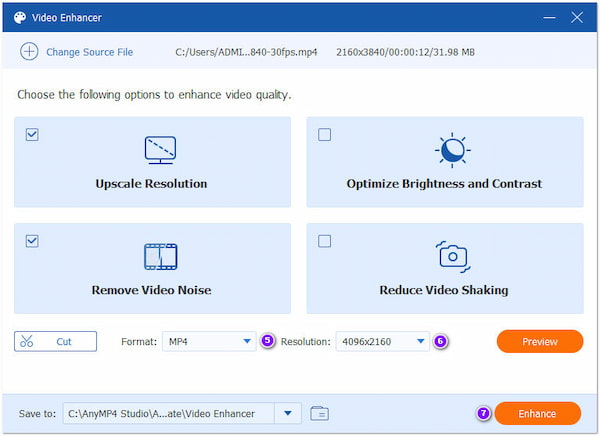
Aside from removing background noise and improving the quality of your video file, you can also cut out unwanted footage from your video by using the Cut tool.
2.Navigate your cursor to the program's MV tab, then click the Plus icon on the bottom left-hand corner to add the video from your local file.
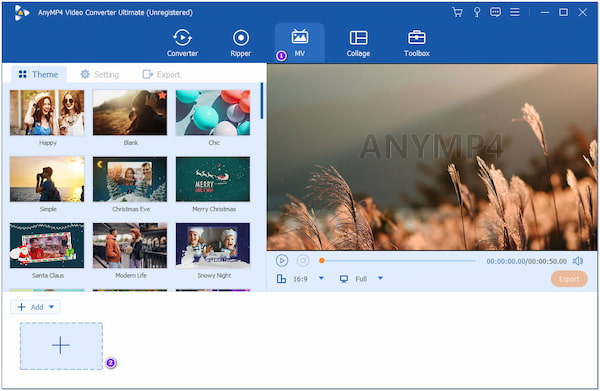
3.Once the video is loaded into the program, proceed to the Setting tab. Under the Audio Track, untick the box of Keep original audio track and tick the box of Background Music. To add the desired background music, click the Plus icon next to it. As you desire, modify the Volume and the Delay of the music.
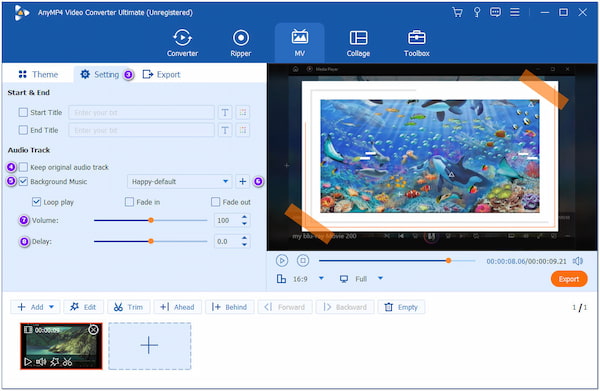
4.Once done with all the modifications, click the Export tab and change the necessary video settings. Next, choose the file destination to save your video output. Finally, click the Start Export button to initialize the process.
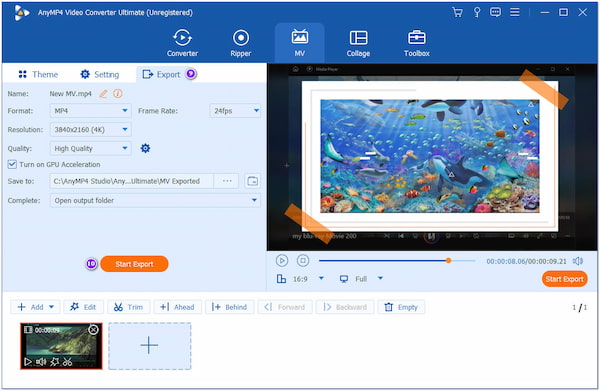
With the MV tab, you can edit your video as you desire, allowing you to rotate, crop, add effects & filters, watermark, and more. To do so, click the
Suppose you have recorded a video with low light or a sound with a poor microphone in a difficult environment. In that case, you are probably familiar with video and audio background noise, which is very challenging to get rid of. Luckily, you can easily remove background noise from video using DaVinci Resolve. It includes some tools to reduce noise with both video and audio effects.
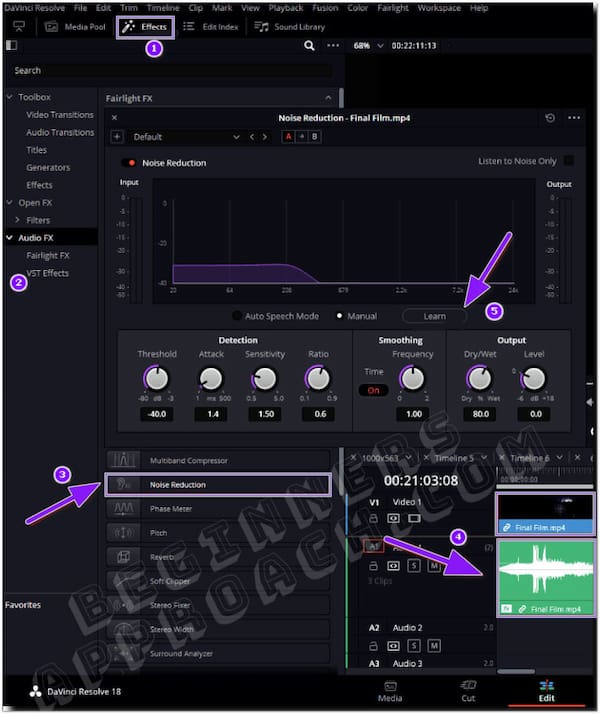
1.From the Edit page, click the Effects tab (Previously known as Effects Library). Next, choose Audio FX followed by Fairlight FX from the left-hand side.
2.Look for the Noise Reduction effect. Then, drag and drop the effect into the timeline above the desired audio clip.
3.Select Manual, then Learn (The button must be highlighted). Move the play head to the unwanted sound, like rumble or wind.
4.After playing audio with only noise, stop. The program has now mastered the noise print.
5.Click the Learn so that it will no longer be highlighted. Next, play audio, and make sure that there should be no conflicts.
The Learn section of DaVinci Resolve is vital for effective noise removal. Suppose the noise is appropriately learned. You can easily remove it.
How to remove background noise from video on iPhone? There are various ways to remove background noise from a video using your iPhone, but the most convenient way is using iMovie. The process will be quite easy if you capture your video with iMovie. This app has a few inbuilt audio tools, including the noise removal tool.
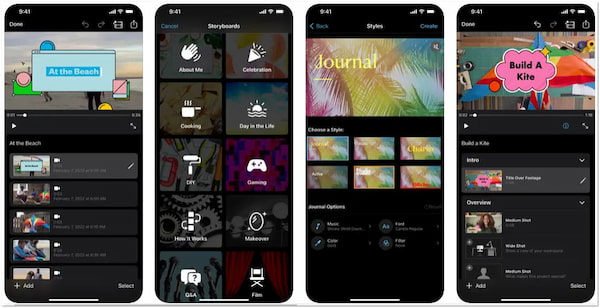
1.From the iMovie app, head to the Effects tab and select Audio Filters.
2.Click the Noise Reduction tool, then drag the slider to the right to reduce the background noise.
3.Besides that, an Equalizer is also available, which can help you reduce some of the background noise.
As an alternative, you can listen to the audio track using headphones. It would be best to use noise-cancellation headphones to help block some background noise.
Finding a quiet place to record a video without noise interference might be challenging. With Media.io, you can remove background noise from videos online for free. It is a web-based program that can reduce various noises from your video, such as winds, a ticking clock, humming, or even birds chirping. Since it works online, downloading programs on your computer is not required.
1.Using a browser, visit the official website of Media.io.
2.Click the Upload button to add the file you wish to remove the background noise. Alternatively, you can use the drag-and-drop feature of the program.
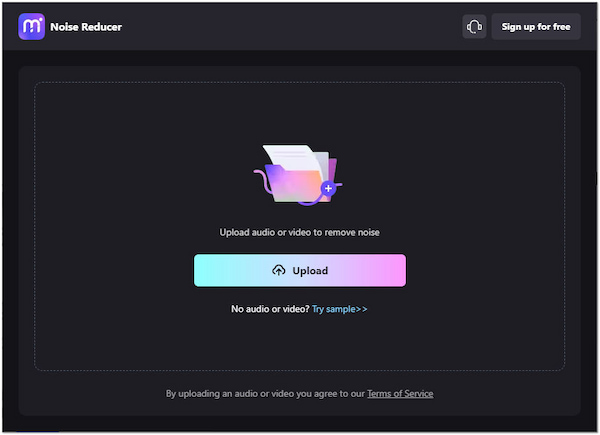
3.From the selection of noise type from the left-hand side, click the type of noise you wish to remove from your file. Then, click the Reduce Now button to initiate the process.
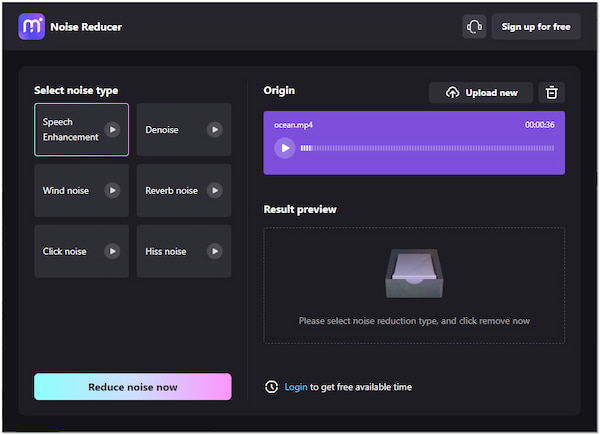
4.You can preview the result before downloading it. Once satisfied with the result, click the Download button to save the output on your local file.
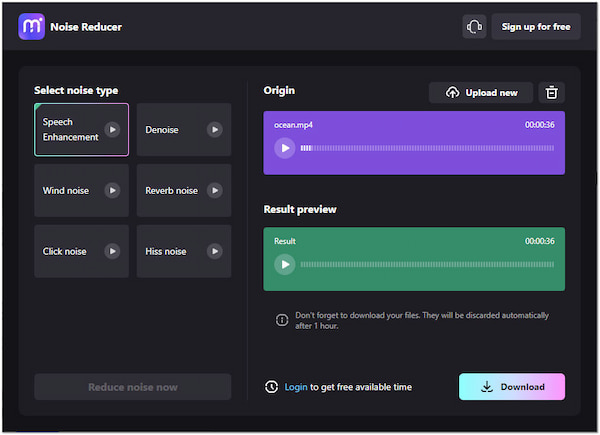
Besides the noise reduction it offers, this web-based program provides other options to adjust the db of the background noise. You can customize the audio volume as you desire.
Can I remove wind noise from the video in Premiere Pro?
Definitely YES! Premiere Pro offers a feature to remove wind noises. To do so, go to the Effects Workspace or Effects Window and look for High Pass Filter. Next, drag and drop that into the clip, then turn the Cut off setting up till the wind disappears.
How does the background noise affect the audio?
The measured sound power of the source will not be impacted by background noise, which can be considered noise sources beyond the measuring box. It effectively means that sound strength may be accurately estimated to within 1 db from sources up to 10 dB quieter than the ambient noise.
What benefit could I get when video noise reduction is applied?
Reducing the background noises makes hearing what is said in the video clearer. Besides that, you may also prevent the deterioration of the aesthetic beauty of your video.
How to take background noise out of the video? This post has focused on and shown the guide for removing the background video noise. All the tools and methods are reliable in removing these unwanted noises from your video. However, there is only one that stands out among the rest, and that is AnyMP4 Video Converter Ultimate. Besides using the Video Enhancer tool powered by AI, it also allows you to remove background noise by changing its background music. In addition, you can modify your video for the best output, as it is an all-in-one program.