Sony has released a new Cyber-Shot DSC-RX100 HD camera which owns 20.2 megapixel Exmor CMOS image sensor that excels in ultra low-light situations and capability of shooting ultra high-definition still images in JPEG and RAW format. Most photographers like AVCHD camcorders. iMovie is the best video editing software for Mac users. However, if they want to do some editing works on iMovie, they may be informed that AVCHD MTS is not the format iMovie can directly read. As for Sony AVCHD handycam or camera users, importing AVCHD MTS files to iMovie is a headache.
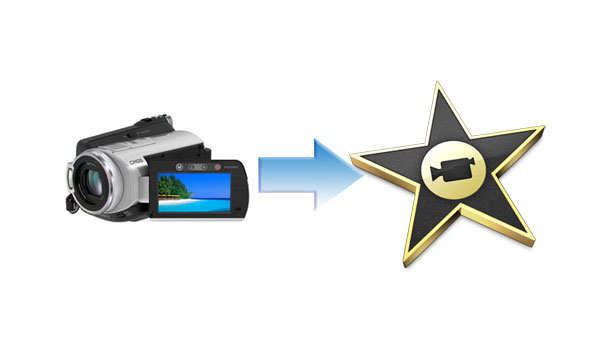
Now the question is how to convert Sony AVCHD MTS to iMovie compatible video format? Here I strongly recommend AnyMP4 AVCHD MTS to iMovie Converter for Mac to you. This best software can convert AVCHD MTS file to iMovie with lightening speed and best quality. You're also enabled to extract audio files from the video files and save them as MP3, M4A, AAC and more on Mac to enjoy on your portable devices. AnyMP4 Video Converter for Mac also grants you to edit the video with trim, crop, watermark and merge functions. Additionally, there are various options for you to adjust the video effect. Now let's see how to import Sony AVCHD MTS to iMovie in the simplest way with this tool. First of all, you need to download and install the program on your computer.
Secure Download
Secure Download
Click "Add Video" button on the toolbar and you'll see the "Select Video File" window. Please select the MTS files you have saved on your Mac by pressing "Ctrl" button. Or you can select "Add Folder" item from "Add Video" drop-down list to import several files to the program at one time.
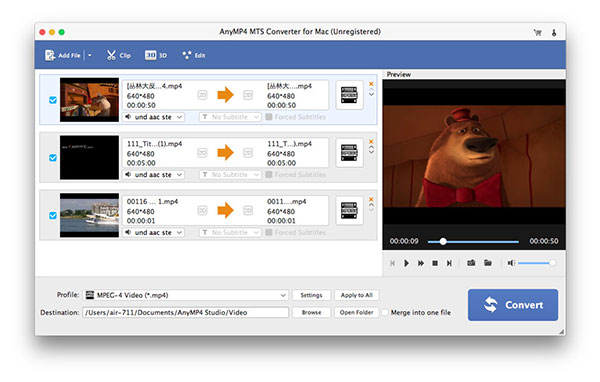
Click "Profile" drop-down arrow then you'll see the "Profile" window. Please select "iMovie and Final Cut Express > Apple Intermediate Codec (AIC) (*.mov)" as the output format. Or you can input "MOV" in the quick search box then select "Apple Intermediate Codec (AIC) (*.mov)" from "iMovie and Final Cut Express" column.
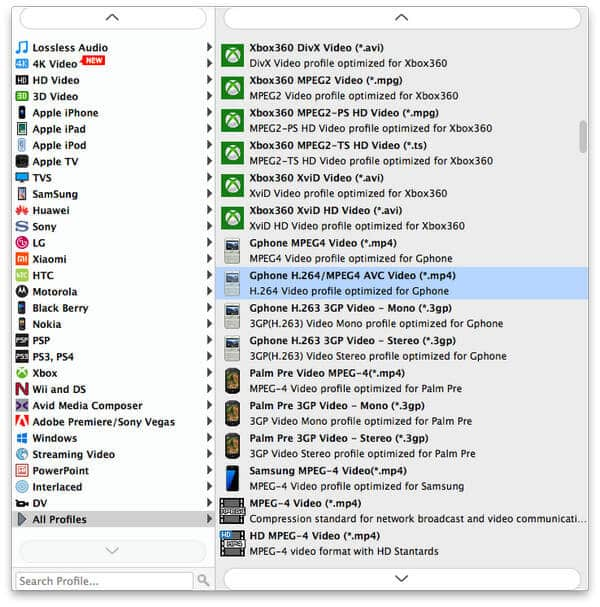
Select the video you want to adjust the video effect and click "Effect" button to open the "Edit" window. Here you can adjust the video effect like Brightness, Contrast, Saturation, Hue and Volume according to your desire. What you need to do is dragging the scroll bar of each effect to change the corresponding value. Or you can directly input the value you want in the corresponding box.
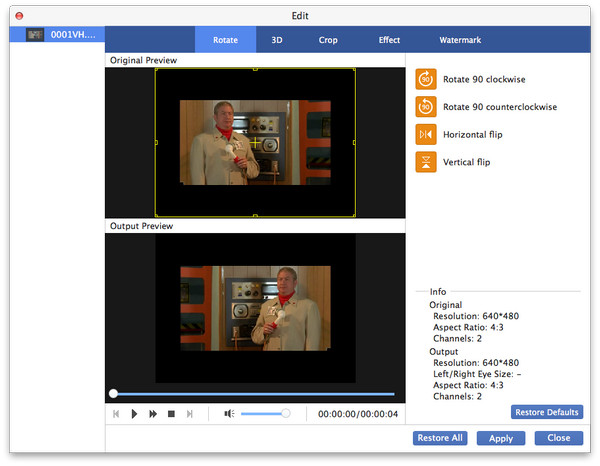
With this wonderful AVCHD MTS converting software, you can add text or image watermark in the video. Select the video you want to add watermark and click "Effect" button to open the "Edit" window. Please click "Watermark" button and check "Enable Watermark" option, and then you can check "Text" or "Picture" option to add corresponding watermark. Also you're enabled to adjust the distance of the watermark to the left and top as well as its width and height to meet your needs.
At last, with all efforts done, you can convert AVCHD MTS to iMovie compatible video format now. Please click "Convert" button to start the conversion. Batch conversion is supported so you can convert several files at the same time.
When asked what the most popular video editing software is, Mac users will definitely give you their answer- iMovie! iMovie is designed for Mac users to edit their home video as they like by Apple Inc. the newest iMovie '11 owns many creative functions like Movie Trailers, All-New Audio Editing, One-step Effect, People Finder, Sports and News Themes and Your World Premiere. iMovie '11 makes it easy to turn your home videos into your all-time favorite films.