Sony and Panasonic AVCHD camcorders provide users the 1080P high-definition video and become the favorite of professional DV players. The high definition video format of this high-definition camcorder is a special video format - MTS, which is neither easy to play on other devices nor easy to edit and save.
However, MPEG, the Moving Picture Experts Group, is a working group of experts that was formed by ISO and IEC to set standards for audio and video compression and transmission. MPEG's founders originally intended to develop four versions: MPEG1- MPEG4 to apply to the requirements of different bandwidth and quality of digital images. Overall, MPEG is much better than other compression/ decompress programs in three sides. Firstly, MPEG has excellent compatibility; secondly, it can provide a better compression ratio than other algorithms, which up to 200:1; more important is that the MPEG would offer little data loss in the process of high compression ratio.
As MPEG video can be supported by most popular portable devices and player devices. If converting MTS to MPEG video, we can easily put the recordings on our portable device, like iPad, iPhone, iPod, PS3, Galaxy Tab, Windows phone, Motorola Xoom, and HTC, etc. AnyMP4 Mac MTS to MPEG Converter has the professional converting function to convert MTS to MPEG for Mac users, and it also allows you to edit the video with multiple editing features. You can download this program and install it on your Mac to have a try.
Secure Download
Secure Download
Press "Add Video" button to open the local video folder to load MTS videos to the program, and then you can preview the video at right of the preview window. This program can help you convert many videos at a time, so you can add lots of videos to it.
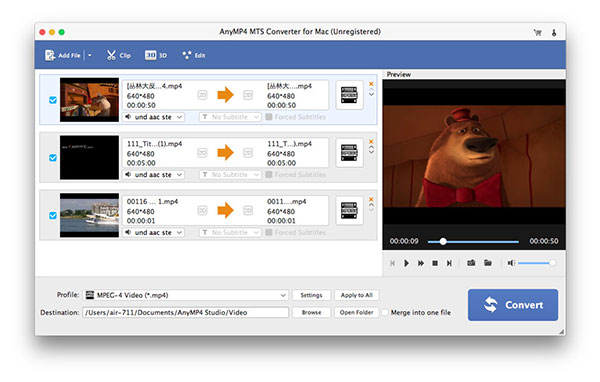
Click "Profile" button to open the "Profile" list, and you can enter "MPEG" to the search box to find MPEG video format. It allows you to choose different profiles for each added video, and choose one profile for all added videos.
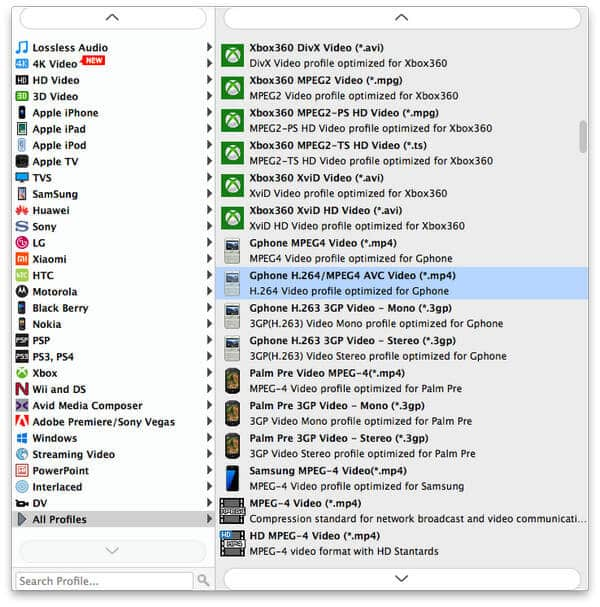
Click "Effect", "Trim", or "Crop" button to open the "Edit" window, and then Press "Watermark" button. Check "Enable watermark" option to start to add text or image watermark to the video.
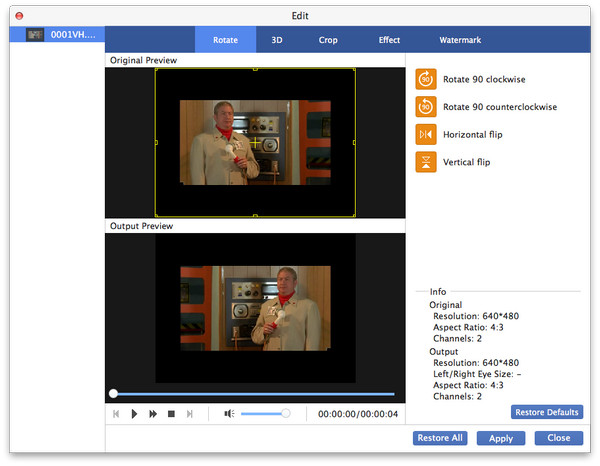
This MTS to MPEG Converter Mac allows you to define the video and audio settings such as video resolution, video bitrate, frame rate, video encoder, aspect ratio, and audio channels, sample rate, audio encoder, audio bitrate.
If you are interested in AnyMP4 MTS to MPEG Converter for Mac, you can purchase this software and get the full version, it can provide you free upgrade.