
It's certain that every people prefer enjoying high-quality episodes of movies or other shows. That explains the popularity of the MKV file format. However, the MKV format is not a widely-supported container compatible with most modern devices. We need to find a way to deal with it. Instead of gleaning one from lots of software that support the MKV format, to remux them seemed to be the easier effort to made. In the light of this, we can show you some methods of remuxing your file from MKV to MP4. Here, we would offer some information about remux to help with the understanding and select three best ways to remux MKV to MP4.
Remux, which refers to multiplexer. It's a device that enables several input signals to be received and in turn those signals can be transmitted into a single line. In addition, MKV (Matroska) or ts (transport stream) served as its container. When we mention about remux, it means transmit the information contained in a rip of Blu-ray or HD DVD disk while the contents of its audio and video streams remained intact, namely that the videos we get from remuxing would own the exact 1:1 quality of original disk.
Besides XMedia Recode, Handbrake and Ffmpeg, there is another way to convert MKV to MP4 with ease. Please meet AnyMP4 Video Converter Ultimate, the fastest video converter that can handle 4K/HD videos and DVD movies effortlessly. You can also edit/compress/enhance the video before converting to customize your work with multiple built-in features.
Secure Download
Secure Download
1. Import Remux MKV Files
After launching AnyMP4 Video Converter Ultimate, click the Add Files button from the interface to open the file browser window, browse to the folder of MVK files you would like to convert into MP4, and select them and click Open. Batch conversion is available for converting a series of MKV files.

2. Choose MP4 as the output format
You can select MP4 as the destination format from the Video category by clicking the Convert All to option

3. Start converting MKV to MP4
After that, click the folder icon next to Save to at the bottom left side to pick a path where you want to save the converted file. When you’re ready, go to the lower right corner of the screen, and click the Convert All button begin the conversion process.

XMedia Recode is a free and integrated video converter, audio converter which can be applied to several file formats and many kinds of devices. It's quick and convenient to achieve our goal. Here are the steps to operate with XMedia Recode.
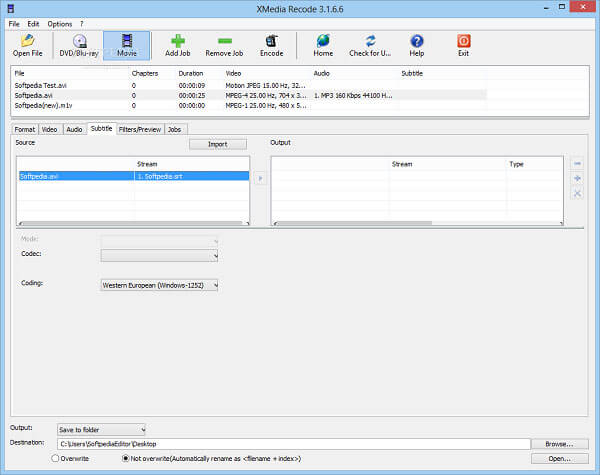
1. Download and install this freeware to your devices
2. Open up to operate
Find "movie" and "DVD" in a prominent position, select "Movie". Then "Open File"clicked, load the video files that you want to convert the format.
3. Check the settings and add files needed
Click the tabs on the second column to check several things, adapt those items for your loaded videos. Then make sure that the "Video Size" compatible with your screen value. Next, select "Save to Folder"- "Browser"(here, you need to choose the files that you want to deal with). finally, "Add Job" clicked and it's almost done. Repeat those if necessary.
4. Remuxing MKV to MP4
If you want to convert many video files, add those files before you click "Encode". In case that your memory card would be overloaded, you need to calculate their total output size of your files.
The second software we recommended here is what's called Handbrake. It's a ripping tool, meanwhile creates MP4 files with excellent video and audio quality. Also, it can function as a tool to remux an MKV file into MP4 format. Just follow the steps below, and you'll find it easy to convert MKV to MP4.
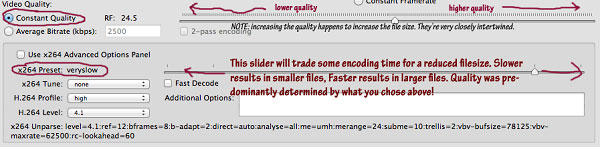
1. Download and install Handbrake into your device.
2. Check the settings.
Between "Constant Quality" and "Average Bitrate(kpbs)", you need to select "Constant Quality". Also, adjust the seekbar (From left to right, the quality will be increased). In addition, the slider on the right of "×264 Present" can determine the speed of the decoding process.( From left to right, it would be slower to have it finished and the file we get would be smaller)
3. Select files that you want to operate
Hit the tab "source", select the files that you're gonna to remux its format and have "browser" clicked.
4. remux MKV to MP4
Click the tab"format", and select "MP4"
Caution: it would lose quality to some extent that you'll not distinguish and it is a little time-consuming
Ffmpeg is an audio/video encoding tool and it can handle multiple tasks. It's lossless when you remux your file format from MKV to MP4. When it operating to remux, the content of the video (or the audio) won't be altered. As a result, the only thing it changed during the process is the container. What I must mention is that it's very convenient and user-friendly because we don't need to set parameters.
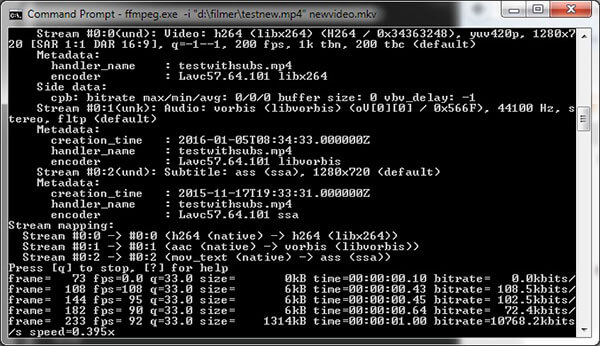
1. Download and install appropriate version for your device.
2. Type in command
Command ───ffmpeg -i G:\A.MKV -c:v copy -c:a copy A.MP4 (Here A .MKV is the input filename and A.MP4 IS the output filename. G refers to the disk where you save your file into. If you have already copied your original file into bin.catalog, you can delete G:\ in the command )
What is Remuxing?
Remuxing is a process of changing the container format used for a given file. It lets you add or remove the content streams. Different from transcoding, remixing a file simple repackage the existing streaming while transcoding actually creates new ons from a source.
Is remux lossless?
Remuxing a file is a lossless process that takes the video and audio streams from one container and put them into a new container.
Is MKV better than MP4?
It all depends. MP4 has better compatibility than MKV, while MKV is the better alternative digital format to store the Blu-ray files. More details about MKV VS MP4 are here.
The solutions of remuxing MKV to MP4 above is the best methods we culled from almost all materials concerning the facile application and the high quality of video (or audio). When it comes to remuxing MKV to MP4, you can give those software ─── XMedia, Handbrake, Ffmpeg a shot. I sincerely hoped those solutions would be of beneficial use.