iPad is a tablet computer designed and marketed by Apple Inc., the iPad was initially only available online at The Apple Store as well as the company's retail locations, and it has since been available for purchase through many retailers including Amazon, Wal-Mart and network operators. Apple released the iPad in Hong Kong, Ireland, Mexico, New Zealand and Singapore on July 23, 2010. On September 17, 2010, the iPad was officially launched in China. The second generation of the device-iPad 2 was unveiled on March 2, 2011 at a press conference. And it has a better processor than the predecessor. The third generation was named "The new iPad". And it was unveiled on March 7, 2012 by Apple CEO Tim Cook at the Yerba Buena Center for the Arts. As with previous iPads, there are two models, in this case a Wi-Fi only model and a Wi-Fi + Cellular model.

iPad supports the video formats including MOV, M4V and MP4, so if you want to play DVD or video on your iPad, you should convert them to iPad compatible formats. AnyMP4 MP4 Converter can help you solve this problem and it can rip any DVD and convert many common videos to MP4. Besides, it provides you some powerful editing function to edit the video according to your mind. Now this article will show you how to use this software to help you play DVD or video to your iPad.
Secure Download
Secure Download
You should firstly download this software from our product page and install it to your computer.
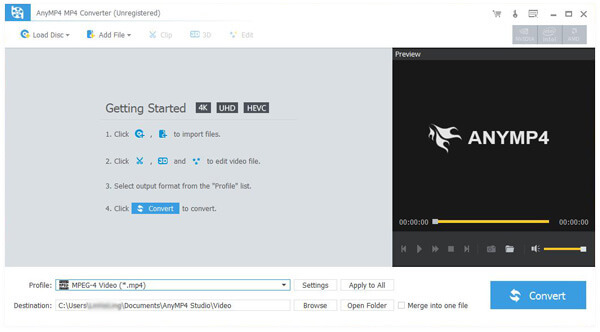
Secondly, you can click "Load DVD" or "Add Video" button to add video to this program and then check it out.
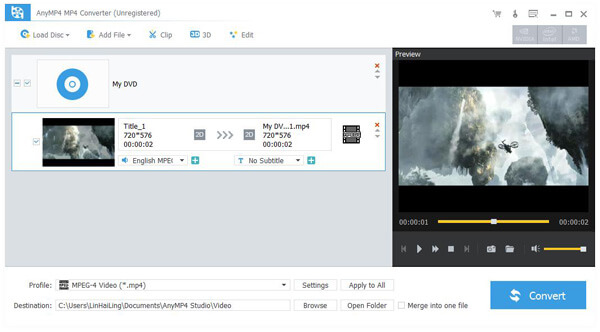
You can click "Profile" drop-down list and input "iPad" in the search box and iPad supported formats will be listed on the right, choose your needed one.
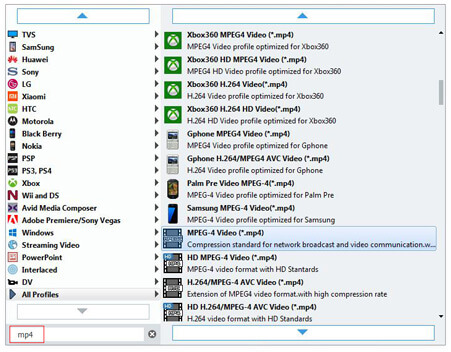
Click "Edit" button, you can optimize the video by setting some parameters. You can trim the video length, crop your unwanted edges, adjust the original video effect by modifying the Brightness, Contrast, Saturation, Hue and Volume.
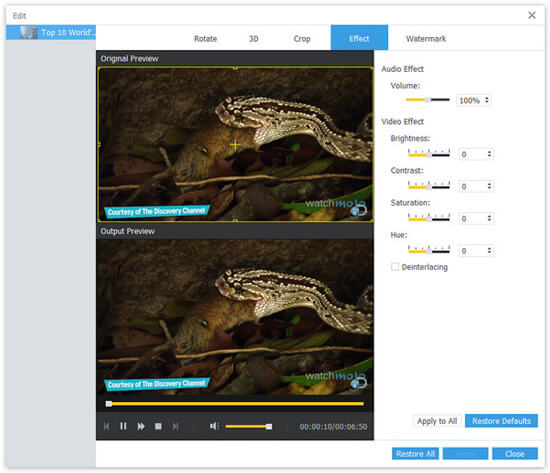
In the last step, click "Convert" button, and you will convert DVD/Video to MP4 for your iPad.