The Samsung Galaxy S3 is easily the most anticipated Android phone of the year -- following in the footsteps of the insanely popular Galaxy S2. The Samsung Galaxy S3 is, according to Samsung anyway, 'inspired by nature – it sees, listens, responds, and allows you to share the greatest moments'. This beast of a phone packs a whopping 4.8-inch 720p-resolution display and has a beefy quad-core processor ticking away under its shiny surfaces. Video playback on a mobile is always a questionable priority – if you can't watch on a TV, a tablet makes much more sense – but with 4.8ins of high-resolution Super AMOLED screen with its vivid colors and contrasty blacks, this makes it more of a possibility than before.

MKV (Matroska Multimedia Container) is an open standard free container format, a file format that can hold an unlimited number of video, audio, pictures, or subtitle tracks in one file. It is intended to serve as a universal format for storing common multimedia content, like movies or TV shows.
However, Samsung Galaxy S3 can't play MKV video and we should convert MKV to MP4 and then for playback. AnyMP4 MP4 Converter for Mac is also the best MKV to MP4 Converter for Mac, which has the powerful converting function to convert MKV to MP4 on Mac with super fast speed. It can help you handle the MKV video on Samsung Galaxy S3.
Secure Download
Secure Download
Here you can free download the AnyMP4 MKV to MP4 Converter for Mac and install it on your Mac, and then launch the program to open the main interface.
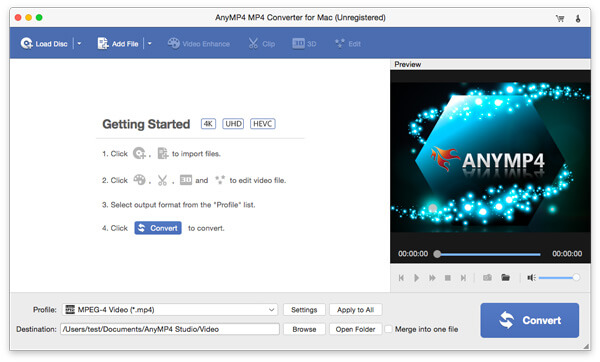
You can click "Add Video" button to add MKV video to the program, and it supports batch loading.
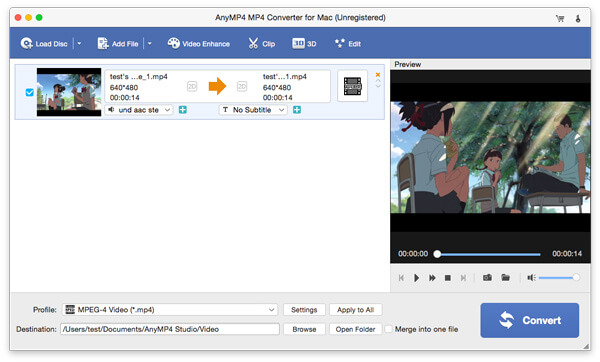
If you want to add some words to illustrate some image or add one little picture to the video image, you can click "Edit" button to open the "Edit" window, and then click "Watermark" to enter "Watermark" column, here you can freely add text and image to the video, also you can change the text color and adjust the text/image position.
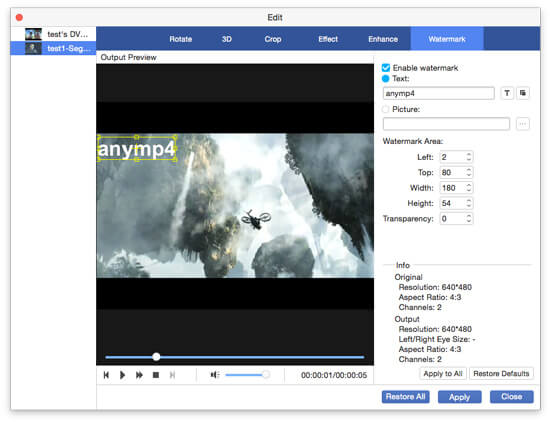
After adding watermark, you can close the "Edit" window to come back to the main interface. If you have adding several video clips into program, you can select these clips and ten click "Merge" button to merge them together, and then click "Convert" button to convert these video clips into a new single file.