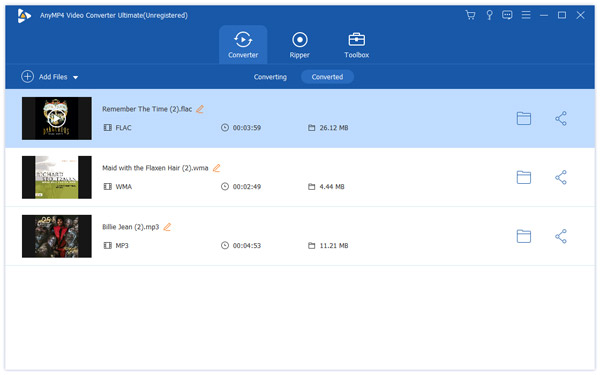Designed for speed, quality and universal application, AnyMP4 iPhone Converter can meet every need for iPhone users to enjoy high-quality video with iPhone. It is capable of converting all kinds of video to iPhone as well as video effect customization. You can use this powerful software to convert DVD video to iPhone compatible M4V format.
M4V is a file container format used by Apple's iTunes application. It is a video format developed by Apple and is very similar to MP4 format. Apple uses M4V files to encode TV episodes, movies, and music videos in the iTunes Store. M4V can also be used as an online video format.
Secure Download
Secure Download
In order to use AnyMP4 iPhone Converter, you must install the software to your PC. You can either install it to the default path, or choose a new installing path. When you've done installing the software, open it to see if it's successfully installed.
You'll find a "Load DVD" button on the toolbar of the software, which enables you to load your original DVD disc from the drive tray of your PC to the software. You can arrange the order of the files in the "File Name" list to decide which one to convert first, and remove unwanted files by selecting them and clicking the "Remove" button.
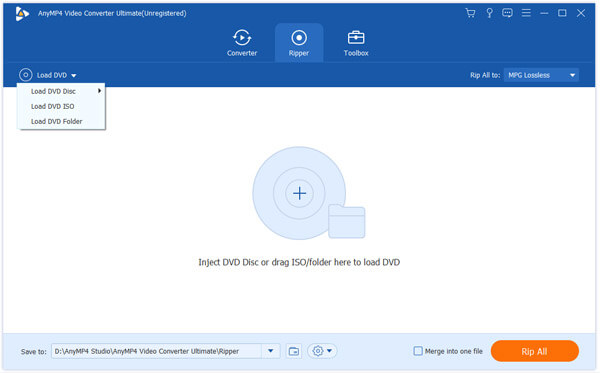
Then you should select your output M4V format from the "Profile" drop-down list, which contains all the supported output formats. You can also input it in the text area to order the software to find it for you.

AnyMP4 iPhone Converter provides users with a collection of video editing tools to help customize video effect. These tools can help you trim video for your needed length, crop video frame to get rid of unwanted black edges, join multiple video clips into a single file, add text/image watermark to personalize the video, and adjust Video Contrast, Saturation, Brightness, Hue and Volume according to your needs.

Still not content with the video effect? You can also try adjusting output parameters such as Video Encoder, Bitrate, Frame Rate, Aspect Ratio, Resolution and Audio Encoder, Channels, Bitrate and Sample Rate, which will further improve video quality in multiple ways.

Many video files have multiple audio tracks for you to choose. AnyMP4 iPhone Converter helps you select your preferred audio track and add downloaded subtitle to the video for better enjoyment.
Here comes the final step. Click the "Convert All" button to start converting your DVD disc to iPhone compatible M4V format.

When the progress bar reaches 100%, you can get your needed M4V video files.