MTS is a file name extension used for the Blu-ray Disc Audio-Video (BDAV) MPEG-2 Transport Stream (M2TS) container file format, which is based on the MPEG transport stream format. MTS or M2TS is also used in AVCHD format, which is a high definition digital video camera recorder format. AVCHD is a simpler form of the Blu-ray Disc standard with just one video encoding algorithm and two audio encodings. The MTS contains videos recorded using AVCHD camcorders, such as Sony's HDR-SR (xx) series models. Panasonic, Canon and other brands of AVCHD camcorders also store recorded video in MTS or M2TS format.

However, MTS file can't be supported by Apple iPhone, you should have a video converting tool for help to convert MTS file to iPhone compatible format and then enjoy it with ease. AnyMP4 MTS to iPhone Converter for Mac, dedicating for Mac users, has the powerful converting function to convert MTS file and even M2TS file to iPhone MP4, MOV and M4V video. This step-by-step guide would help you how to convert MTS to iPhone MP4 on Mac.
Secure Download
Secure Download
Here you can free download AnyMP4 MTS to iPhone Converter for Mac software and install it on your Mac, launch the program and open the main interface.
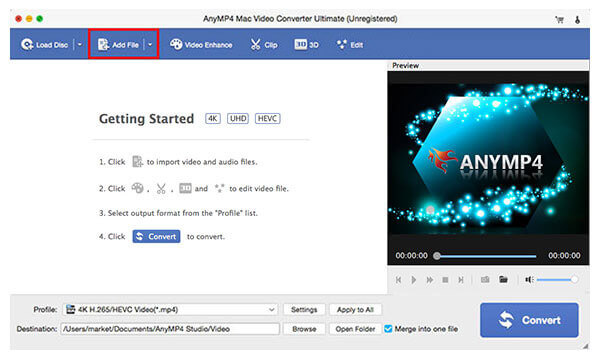
You can click "Add Video" button to select the MTS file and add it to the program, you can also click "Add Video" drop-down button to select multiple MTS video files and add them to the program simultaneously.
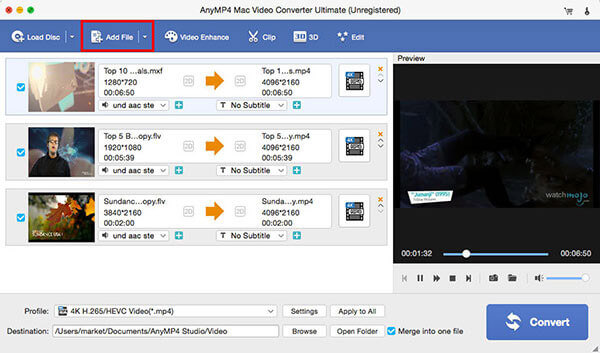
Click "Profile" button to open the "Profile" list and choose "Apple iPhone > iPhone H.264 Video (*.mp4)" as output format. And then you can click "Settings" button to open the "Settings" window and then start to adjust the video settings and audio settings including Video Encoder, Resolution, Frame Rate, Bitrate, Aspect Ratio and Audio Encoder, Bitrate, Channels and Sample Rate to get your preferred video effect.

Click "Edit" button to open the "Edit" window, here you can adjust the video effect like video brightness, saturation, contrast, hue and volume; trim the video length to cut off the unwanted part; crop the video frame to remove the black edges; and add text/image watermark to the video.
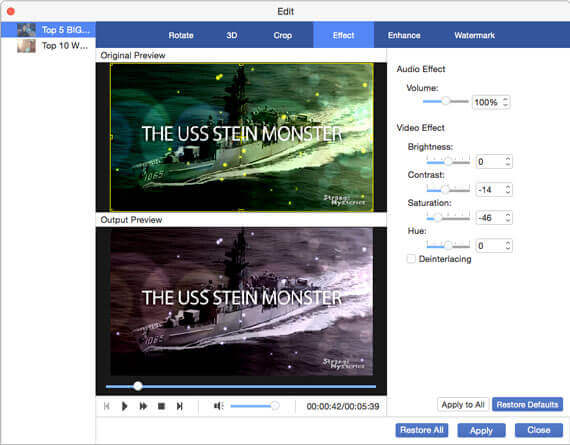
At last, click "Convert" button to start to convert MTS to iPhone on Mac with the super fast speed and high converting quality.