You would worry about that you have no much time to watch the collections of DVD discs after busy working. However, to many DVD movie fans, it is the most important thing to watch DVD movie and enjoy the vivid DVD experience. Now, dedicated for DVD movies fans to watch DVD movie at anytime and anywhere, AnyMP4 iPhone Converter for Mac can help you put the DVD movie on your iPhone to enjoy without any limitation.

AnyMP4 iPhone Converter for Mac adopts the advanced technology to help you convert any DVD disc to iPhone compatible video formats, and convert any popular video to iPhone MPEG, and MP4. With the versatile iPhone Converting software, you can easily convert the DVD movie to iPhone with super fast speed and super high converting quality. Here you can free download this DVD to iPhone Converter for Mac and install it on your Mac.
Secure Download
Secure Download
After installing AnyMP4 Mac iPhone Converter, you can launch the program to open the main interface.
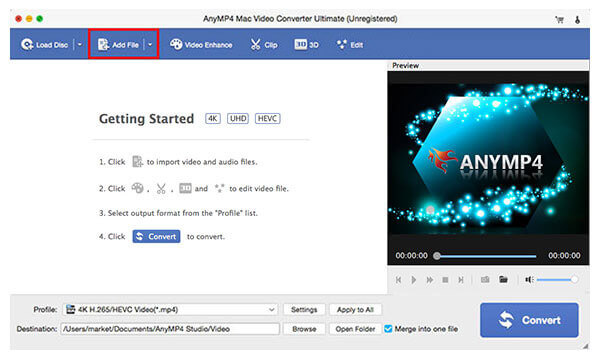
Inset a DVD disc to the DVD drive and click "Load DVD" button in the main interface of the program to load "DVD" to the program. And then click "Profile" drop-down button to open the "Profile" list and select "Apple iPhone> iPhone H.264 Video (*.mp4)" as output format.
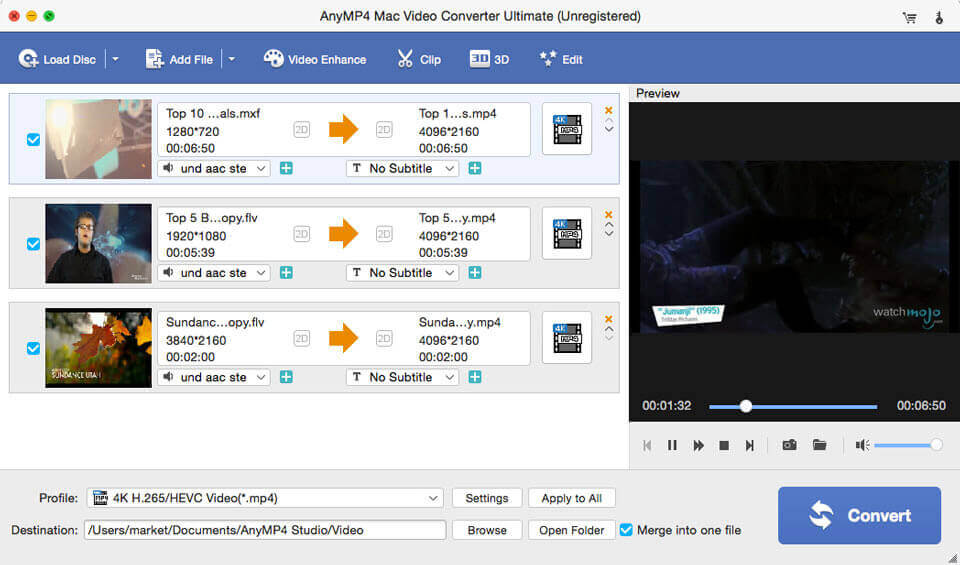
AnyMP4 iPhone Converter for Mac provides you multiple editing functions to optimize the video, you can click "Edit" button to open the "Edit" window, here you can adjust the video effect like video brightness, saturation, contrast, hue and volume; trim the DVD movie length to cut off the unwanted part; crop the video frame to remove the black edges; and add text/image watermark to the DVD movie.
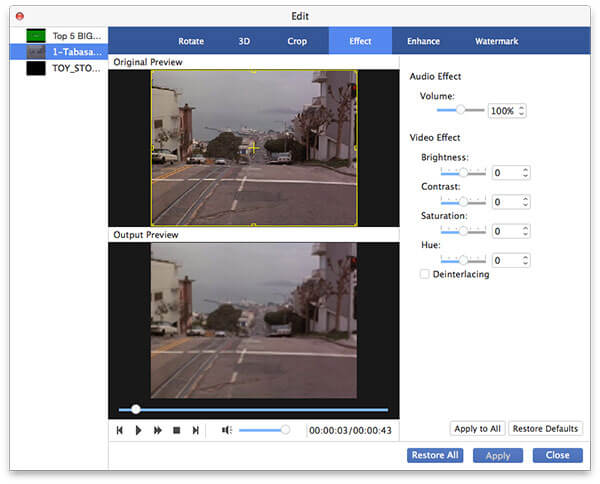
After editing the DVD movie and click "OK" button to come back to the main interface, here you can select several DVD titles/chapters and then click "Merge" button to join these DVD titles/chapters together.
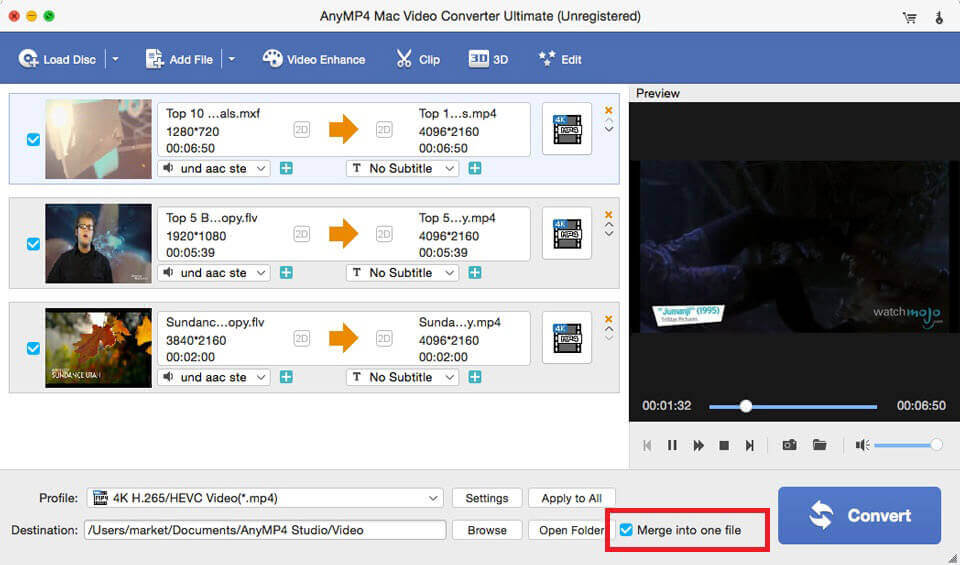
At last, click "Convert" button to start to convert DVD to iPhone video, after converting, the merged DVD titles/chapters would be saved on your Mac as a new single file.