The iPhone 5 is the iPhone we've wanted since 2010, adding long-overdue upgrades like a larger screen up to four inch and faster 4G LTE in a razor-sharp new design. The new design is flat-out lovely, both to look at and to hold, and it's hard to find a single part that hasn't been tweaked from the iPhone 4S. The iPhone 5 is at once completely rebuilt and completely familiar. In the US, the iPhone 4S came in at $199 for the 16GB model, 32GB for $299 and 64GB for $399 on a two year deal - and the same will likely appear again. According to Apple's history it keeps the price of the latest mobile phones the same with the previous generation.

If you want to play DVD movies and other videos on iPhone 5, you should convert the DVD and video to iPhone 5 compatible formats - MP4. AnyMP4 iPhone 5 Converter can help you convert DVD movies and various video formats including MTS, TS, MKV, FLV, ASF, SWF, RMVB, etc to iPhone 5 supported formats. And you can enjoy them on your iPhone 5 wherever you go.
Secure Download
Secure Download
Firstly, you should download AnyMP4 iPhone 5 Converter from our product page and run it on your PC.
Secondly, you can click File option in the main menu and choose one mode of Load DVD Disc, DVD Folder or ISO Files to load DVD, and you can also choose Add Video or Add Folder option to add video for your need
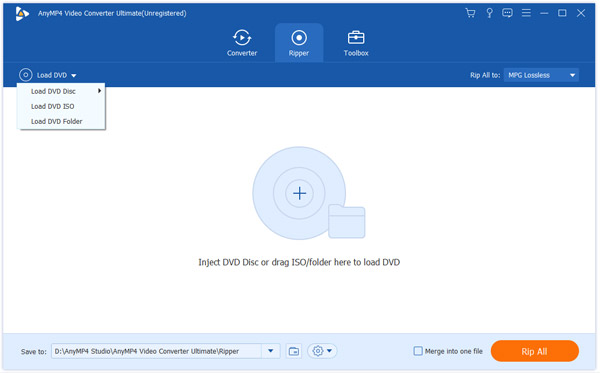
You should select one file on the loaded file list, click "Profile" drop-down list to find your wanted video format. You can set different file in the same way respectively.
Click "Edit" button to open the "Edit" window, here you can directly adjust the video brightness, saturation, contrast, hue and volume by dragging the scroll bar to set the corresponding value.
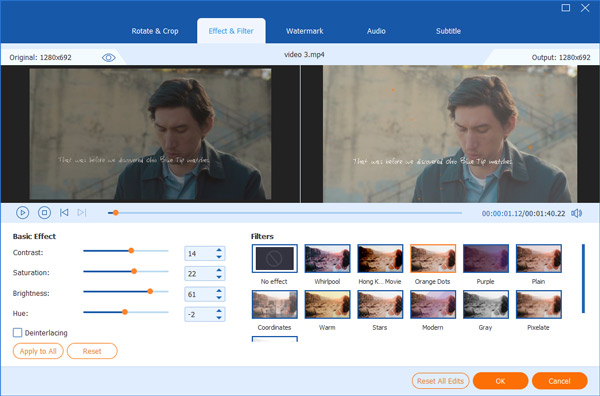
With this AnyMP4 iPhone 5 Converter, you can crop your wanted video frame, click "Crop" button in the "Edit" window to enter the "Crop" column, once you check Keep Aspect Ratio item, you will crop video under the condition of Keep Aspect Ratio as Original, Crop Area, 16:9 or 4:3. Also, you can drag the eight surrounding handles or the yellow line to adjust the crop area. Besides, you can also change the zoom mode including Letterbox, Pan&Scan, Medium or Full to meet your needs.
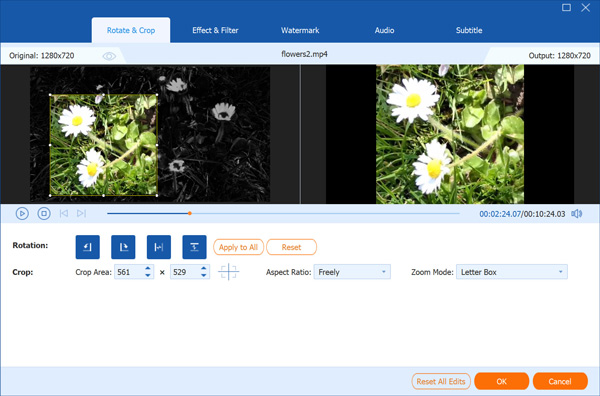
After all the above, you can click "Convert All" button to finish converting DVD and video to iPhone 5 simultaneously.