The new iPad is a tablet computer designed, developed and marketed by Apple Inc, which adds a Retina display that features 2048-by-1536 resolutions, 44 percent greater color saturation, and an astounding 3.1 million pixels — in the same 9.7-inch space. That's four times the number of pixels in iPad 2 and a million more than an HDTV. It also adds the new Apple A5X chip with a quad-core graphics processor, a 5 megapixel camera, HD 1080p video recording, voice dictation, 4G (LTE) and Siri (coming 3rd quarter 2012). It shipped with iOS 5.1, which also provides a platform for audio-visual media, including electronic books, periodicals, films, music, computer games, presentations and web content.

With the Retina display, we can enjoy the videos on The new iPad with better audiovisual experience. Would you want to watch the stunning DVD movie on The new iPad? Well, it would be so simple for you to put DVD movie on the large and beautiful display with AnyMP4 DVD to The new iPad Converter for Mac, which can help you convert any DVD disc to The new iPad video and then you can easily play the DVD movie on your new iPad without any limitation. Here you can free download this DVD to The new iPad Converter for Mac and install it on your Mac. Firstly of all, inset your favorite DVD disc to the DVD drive.
Secure Download
Secure Download
After installing this Mac DVD to The new iPad Converter software, you can launch the program and open the main interface. And then you can click "Load DVD" button to load the DVD disc to the program, here you can preview the source DVD from the preview window.
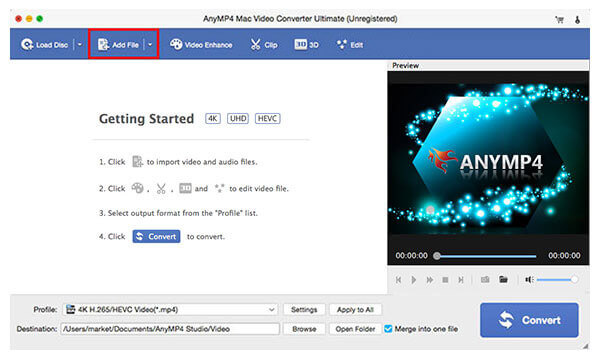
Click "Profile" drop-down button to open the "Profile" list and select the format "The New iPad H.264 HD Video (*.mp4)" as output format. After selecting the output format, you can click "Settings" button to open the "Profile Settings" window and start to define the video settings and audio settings.
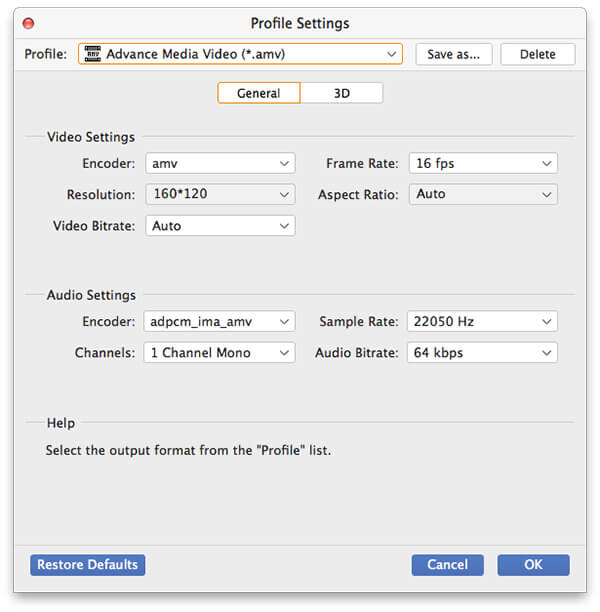
Click "Edit" button to open the "Edit" window and press "Trim" button to enter "Trim" column, here you can cut off the unwanted part of the video by dragging the slide bar of start and end time to change the corresponding value.
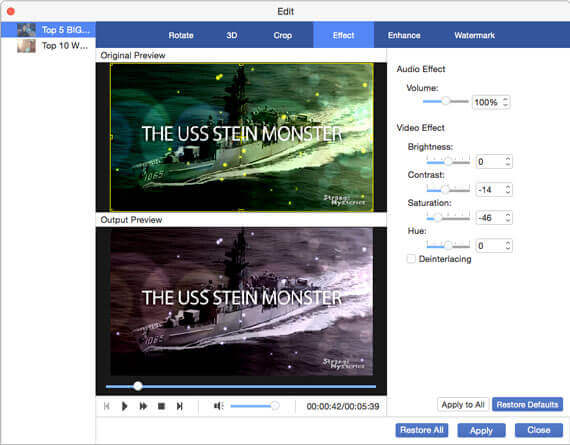
After editing the videos and come back to the main interface, and select several DVD titles you want to merge, and then click "Merge" button to join these titles together.
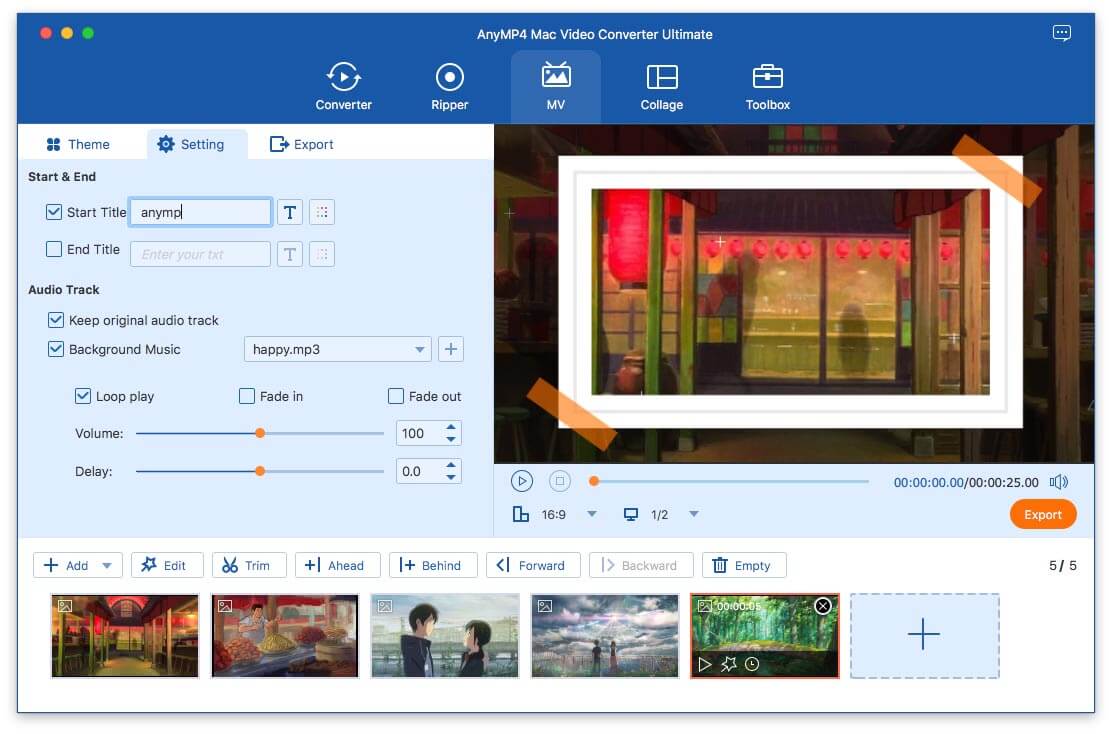
After converting the DVD by clicking "Convert" button, these titles would be merged into a new file.