MP4 format is a multimedia container format standard and most commonly used to store digital video and digital audio streams, especially those defined by MPEG. Like most modern container formats, MP4 allows streaming over the Internet. With this most popular MP4 video, you can put it to any your portable device for playback, as it has the high compatibility with any kind of media device. To convert DVD to MP4, you can enjoy the DVD movie on your iPad, iPod, iPhone, Kindle Fire, Galaxy Tab, Nexus one, HTC, Motorola Xoom, and other Game consoles whenever and wherever you go.
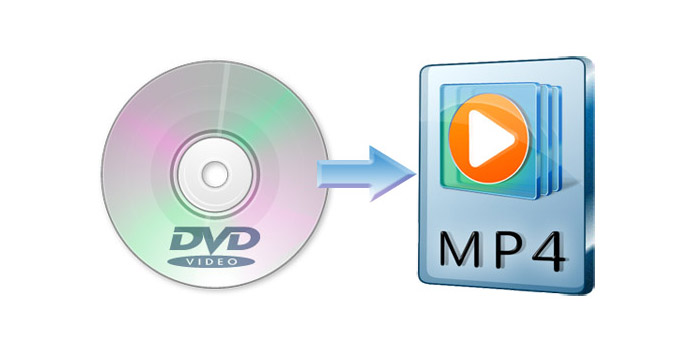
Firstly of all, we should have DVD Converting software to convert DVD to MP4. Dedicated for movie fans, AnyMP4 provides DVD Converter to handle this problem, which has professional DVD to MP4 converting function to help you convert DVD to MP4. Also the multiple editing functions can be used to perfect your DVD movie and enhance the video effect. Don't hesitate to download this software, which would be a good way to pass some bored time.
Secure Download
Secure Download
Firstly, you need to download AnyMP4 DVD Converter software and install it on your computer, and then launch the program to open the main interface.
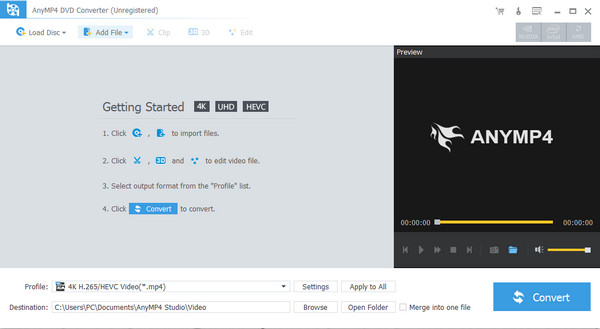
Secondly, you need to insect a DVD disc to your local DVD drive, and then click "Load DVD" button on the program to select the DVD disc to load it to the program. In the main interface, you can view the source DVD video in the "Preview" window and take snapshot for the favorite DVD image.
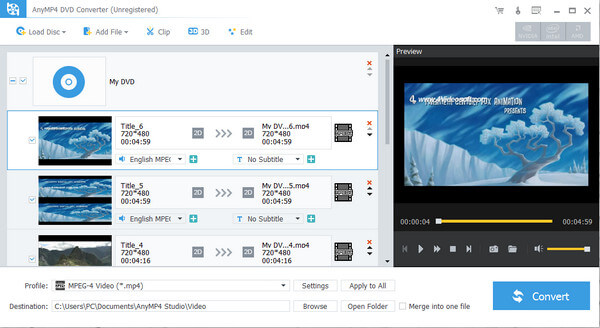
The most import is that you have to open the "Profile" list by clicking the "Profile" drop-down button and choose the MP4 format as your output format. And you can press "MP4" to the quick-search box to search the MP4 output format.
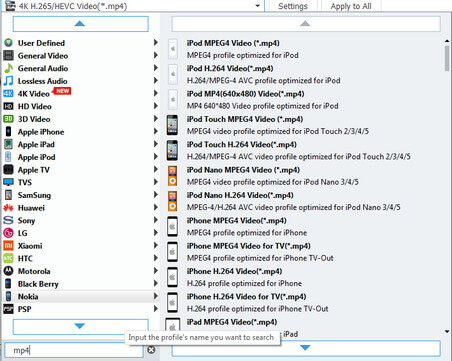
AnyMP4 DVD Converter is also professional DVD editing software to help you edit the DVD to be perfect. Click "Edit" button to open the "Edit" window and then start to adjust the video effect, trim DVD video length, crop the video frame, and add text/image watermark to the DVD.
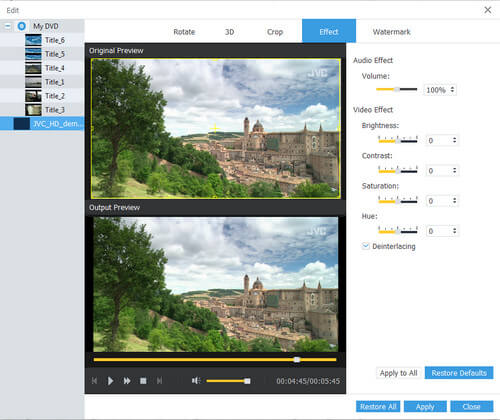
At last, you can start to convert DVD to MP4 by clicking "Convert" button and then enjoy the converted DVD video on your portable device.