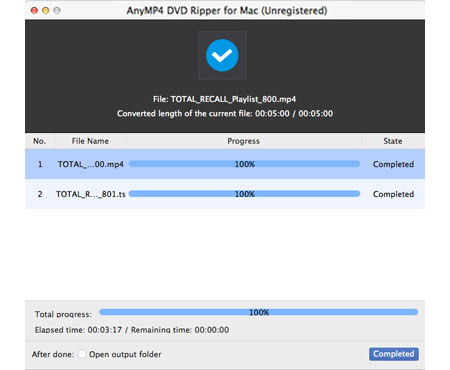Dedicated for Blu-ray fans around the world, AnyMP4 Blu-ray Ripper for Mac is equipped with advanced and efficient techniques that can help you rip Blu-ray video to any popular video and audio format such as TS, which possesses high video quality.
MPEG transport stream (TS) is a standard format for transmission and storage of audio, video, and data, and is used in broadcast systems such as DVB and ATSC.
Secure Download
Secure Download
Install AnyMP4 Blu-ray Ripper for Mac to the selected path of your Mac PC. If you don't want to choose an installing path, you can just use the default path.
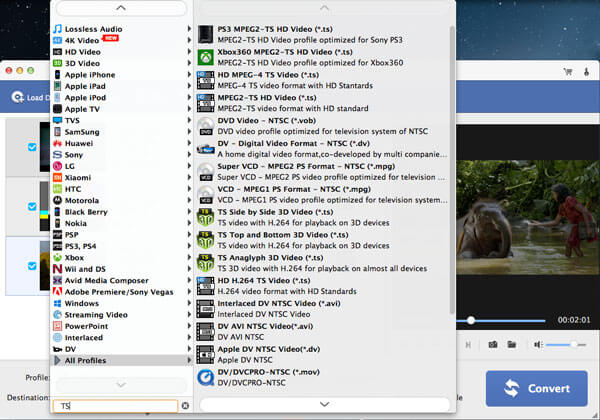
Click the "Load Blu-ray" button to load your original Blu-ray video from the Blu-ray drive tray to the software. You are allowed to remove added video files from the "File Name" list by selecting them and clicking the "Remove" button.
Select TS format from the "Profile" drop-down list, or input "TS" in the text area, then the software will automatically find it for you.
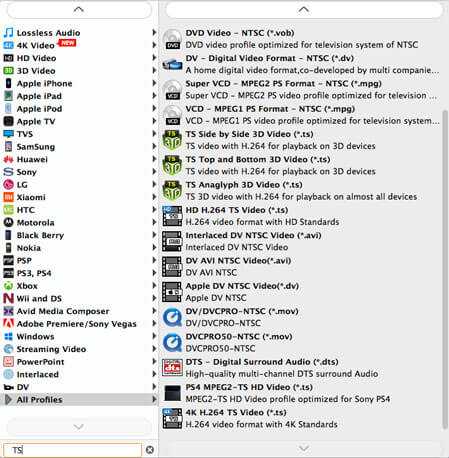
Check out the brand new video effect customization function! AnyMP4 Blu-ray Ripper for Mac has a collection of versatile editing tools at your disposal. You can use these tools to trim video length, crop video frame, merge video clips into one file, add watermark to personalize the video, and adjust Video Brightness, Saturation, Contrast, Hue and Volume.
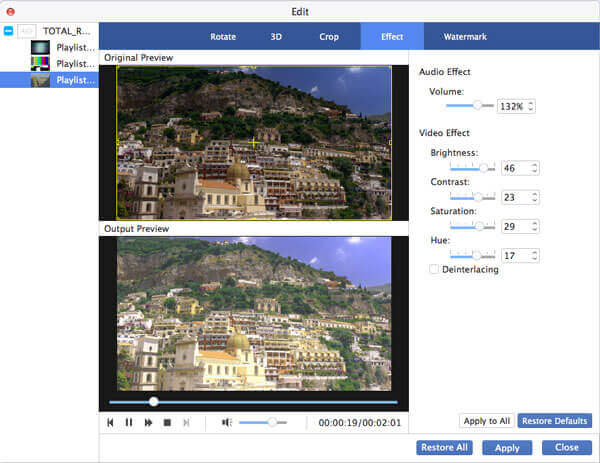
If you are not content with the video effect, you can also customize output parameters to optimize the video effect. You can try adjusting Video Bitrate, Encoder, Resolution, Frame Rate, Aspect Ratio and Audio Encoder, Channels, Bitrate and Sample Rate for better video quality.
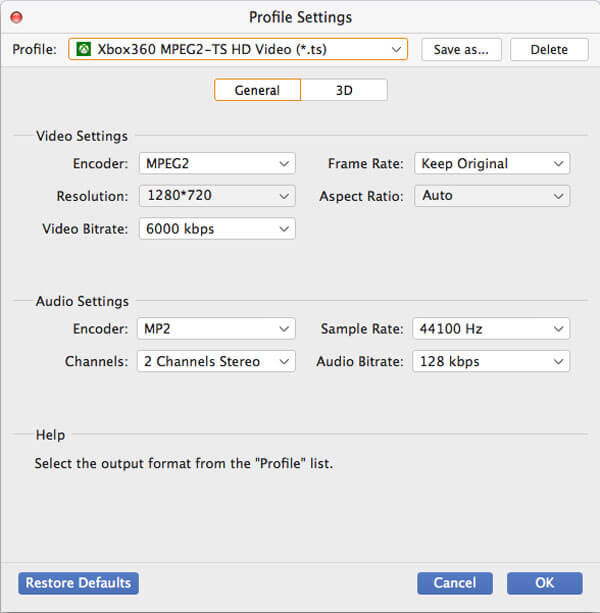
AnyMP4 Blu-ray Ripper for Mac can help you select your preferred audio track and add downloaded subtitle to the video file for better enjoyment.

After all the customizations, you can start the ripping by clicking the "Convert" button. Designed for speed and precision, AnyMP4 Blu-ray Ripper for Mac can achieve any tipping task with astonishing speed.
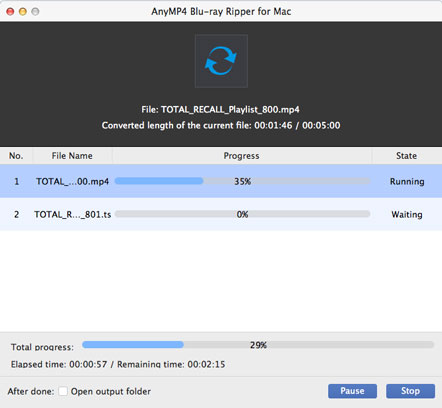
When the progress bar reaches 100%, you can get your needed high-quality TS video file.