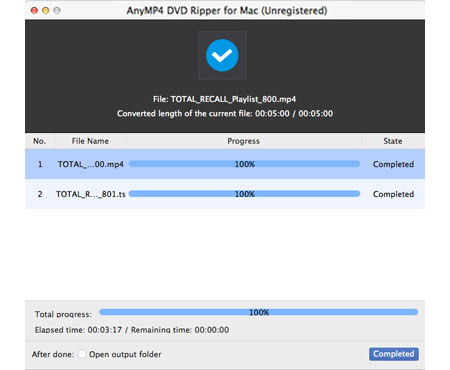Online video are favored by many video fans and online video website such as YouTube has gained billions of users. If you want to upload high-quality Blu-ray video to the Internet, you can turn to AnyMP4 Blu-ray Ripper for Mac for help. This almighty software is capable of ripping Blu-ray video to online video formats such as SWF, which possesses excellent quality and small size.
ShockWave Flash, also known as SWF, is a file format that contains animations or applets of varying degrees of interactivity and function. SWF is one of the finest online video format that is known for its high video quality and small video size. SWF files can be generated from within several Adobe products such as Flash, Flash Builder and After Effects.
Secure Download
Secure Download
In order to use AnyMP4 Blu-ray Ripper for Mac, you must install the software to your Mac PC. If you don't want to install the software to the default path, you can select your preferred installing path.

Open the Blu-ray drive tray and put your original Blu-ray disc in it, and click the "Load Blu-ray" button. Then the software will read the disc and show the video files in the "File Name" list.
Click the "Profile" drop-down list then select SWF video file. If you cannot find it, input it in the text area and the software will automatically find it for you.
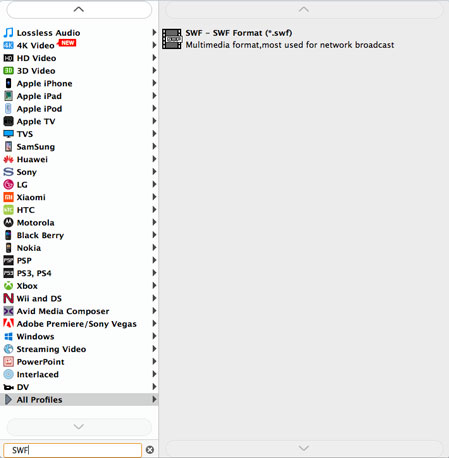
You can conduct all kinds of video effect customizations with the help of the editing tools provided by AnyMP4 Blu-ray Ripper for Mac. You can use them to trim video for your needed length, crop video frame to remove black edges, merge video clips together, add watermark to the video, and adjust Video Brightness, Saturation, Contrast, Hue and Volume to improve video effect.
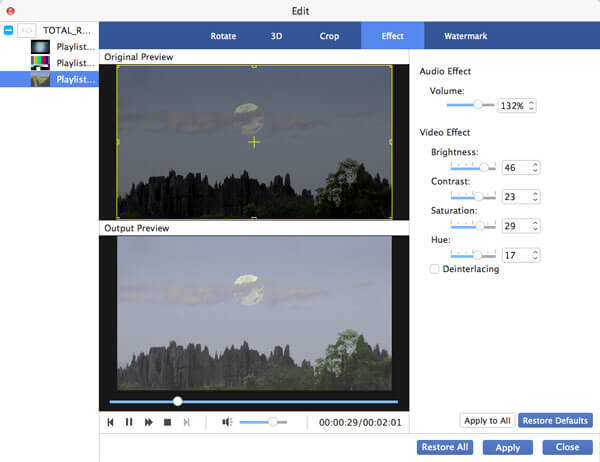
AnyMP4 Blu-ray Ripper for Mac also enables you to customize output parameters in order to further optimize video effect. You can adjust Video Encoder, Resolution, Bitrate, Frame Rate, Aspect Ratio as well as Audio Encoder, Channels, Bitrate and Sample Rate to bring the video quality one step closer to perfection.
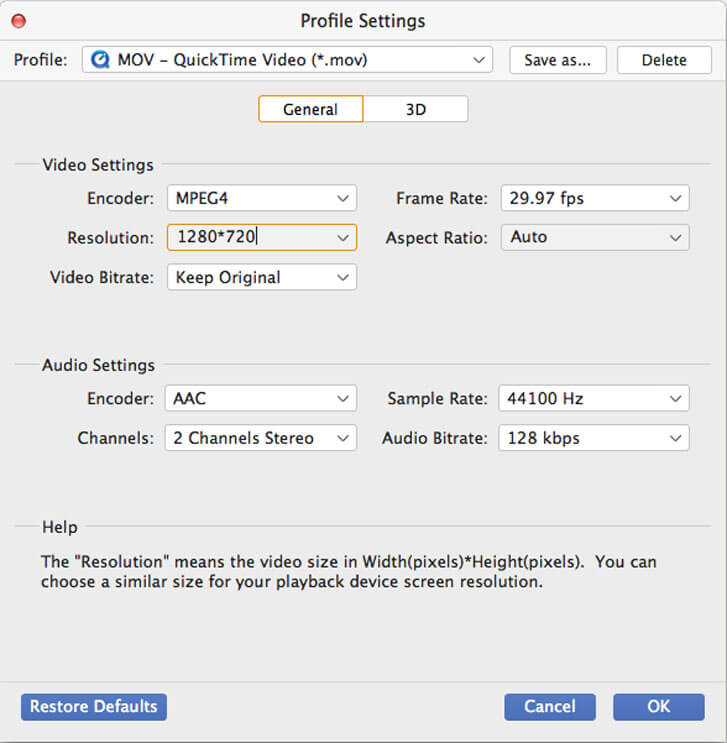
Some video files contain more than one audio track. You are allowed to choose your preferred audio track and ad subtitle to the video for better enjoyment.

Click the "Convert" button to start ripping Blu-ray video to SWF format. The ripping task will be finished within a short time.
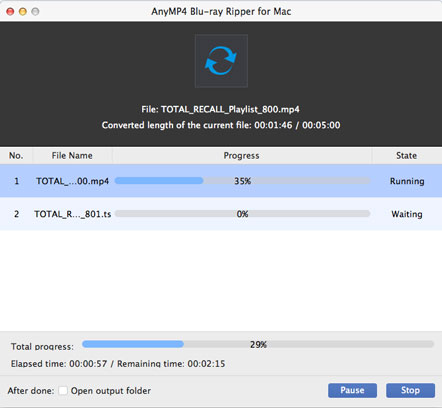
You can get your needed SWF video file when the progress bar reaches 100%. You can upload it to online video websites to share it with the world.