AnyMP4 Blu-ray Ripper for Mac possesses advanced and efficient techniques and can help you rip Blu-ray video to all popular video and audio formats such as MKV, MP4, 3GP, AVI and WMV. Its amazing video effect customization function can bring you unforgettable video effect and impressive visual experience.
MKV is an open standard free container format, which can hold an unlimited number of video, audio, picture or subtitle tracks in one file. It is designed to serve as a universal format for storing common multimedia content, like movies or TV shows. MKV is a video format that is used to store high-definition high-quality video.
Secure Download
Secure Download
Download and install AnyMP4 Blu-ray Ripper for Mac to your Mac PC. If you can normally open the software and check out the interface, it means that the software is properly installed.
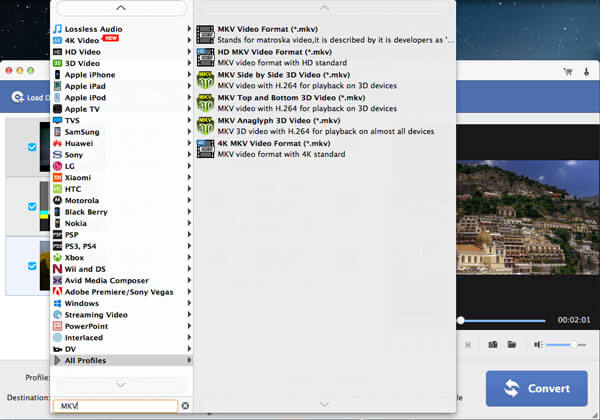
You must load the Blu-ray disc to the software in order to rip it. Open the Blu-ray drive tray and put your original Blu-ray disc in, then click the "Load Blu-ray" button. You are allowed to delete added Blu-ray files from the "File Name" list by selecting them and clicking the "Remove" button.
Then choose your needed MKV format by clicking the "Profile" drop-down list. Find MKV format from the list or input "MKV" in the text area, then the software will find it for you. MKV is a popular video format and is supported by many video players or portable devices.
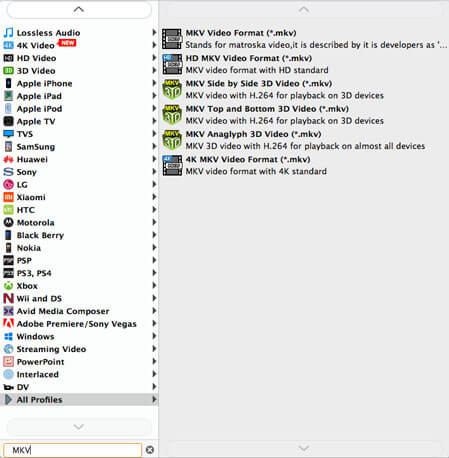
AnyMP4 Blu-ray Ripper for Mac grants you incredible editing tools that can help you customize video effect according to your preferences. You can trim video for your needed length, crop video frame to get rid of unwanted black edges, merge video clips into one single file, add watermark to personalize the video, and adjust Video Saturation, Brightness, Contrast, Hue and Volume.
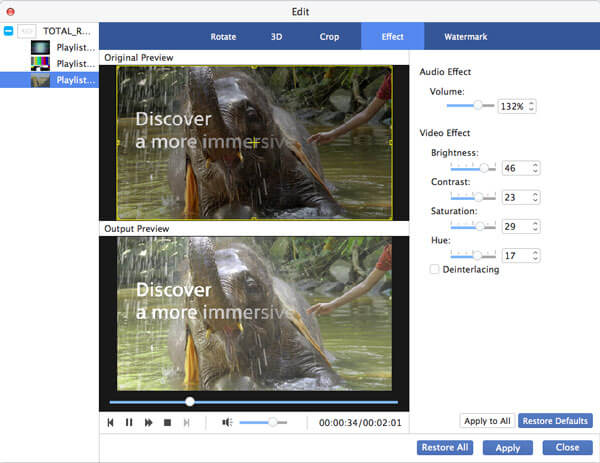
It also enables you to customize video output parameters to further optimize video effect. Video Encoder, Bitrate, Resolution, Frame Rate, Aspect Ratio as well as Audio Encoder, Channels, Bitrate and Sample Rate are also adjustable.
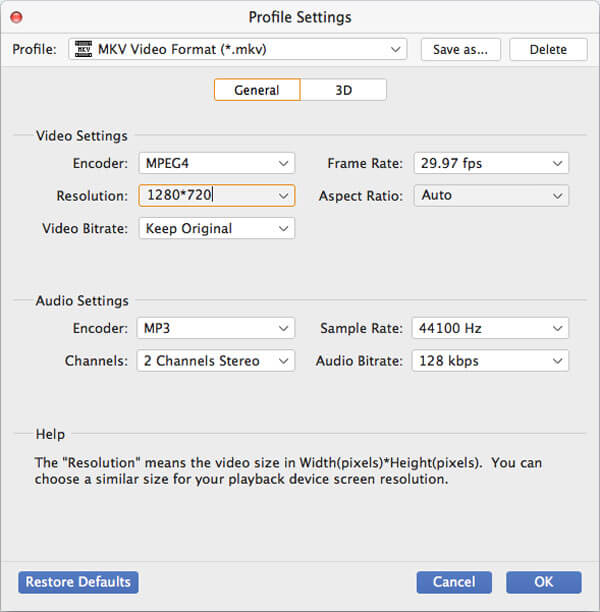
AnyMP4 Blu-ray Ripper for Mac allows you to choose your preferred audio track and add subtitle to the video for better enjoyment.

You can start the ripping progress by clicking the "Convert" button. This software can achieve any ripping task with stunning speed.
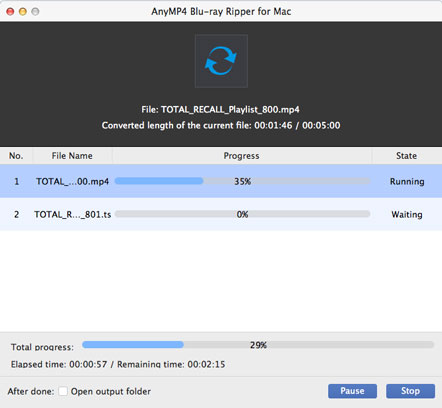
When the progress bar reaches 100%, you'll get your needed MKV video.