Dedicated for Blu-ray video fans who use Mac computer, AnyMP4 Blu-ray Ripper for Mac is the best Mac Blu-ray ripper that can rip Blu-ray video to any popular video and audio format with fast ripping speed and compelling video quality. It is built with a professional and efficient inner core and can complete any ripping task within a short time. AnyMP4 Blu-ray Ripper for Mac also has a collection of editing tools that can help you customize video effect according to your needs.
AMV is a video file format produced for MP4 players, which is a modified version of AVI. AMV possesses excellent video and audio quality and can run sound at 22050 samples/second.
Secure Download
Secure Download
At first you must install AnyMP4 Blu-ray Ripper for Mac to your Mac computer. You can choose your preferred installation path.
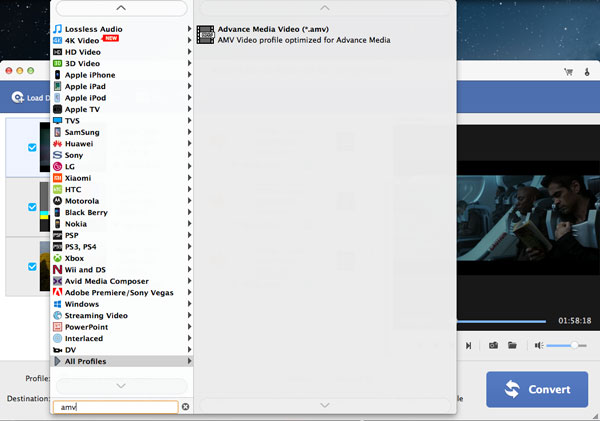
Put your Blu-ray disc in the Blu-ray drive tray and click the "Load Blu-ray" button to load your Blu-ray disc to the software. The loaded Blu-ray video files will be shown in the "File Name" list. If you need to remove added files from the "File Name" list, select them and click the "Remove" button.
Then choose your needed AMV format by clicking the "Profile" drop-down list. If you have problems finding it, input it in the text area and let the software find it for you.
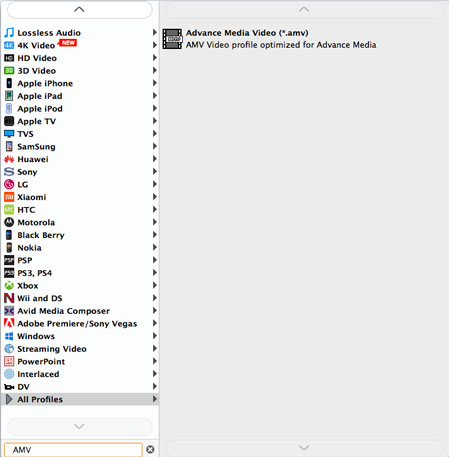
AnyMP4 Blu-ray Ripper for Mac is designed with a collection of useful editing tools at your disposal. You can use these tools to trim video for your preferred length, crop video frame, merge video clips together and add text/image watermark to personalize the video. Adjust Video Brightness, Saturation, Hue, Contrast and Volume for better visual effect.
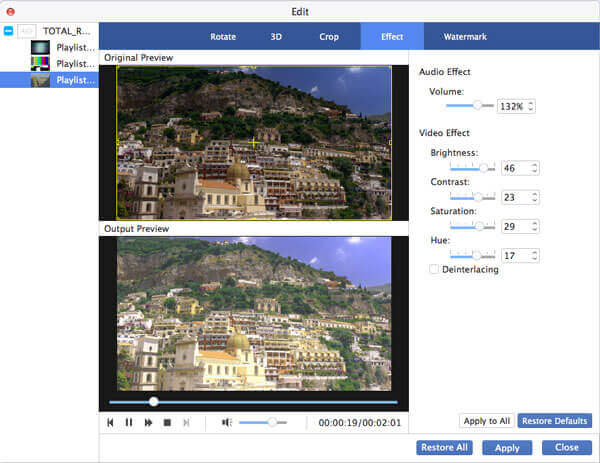
This software also allows you to adjust output parameters such as Video Encoder, Resolution, Bitrate, Frame Rate, Aspect Ratio as well as audio parameters such as Audio Encoder, Channels, Sample Rate and Audio Bitrate to bring the video quality one step closer to perfection.
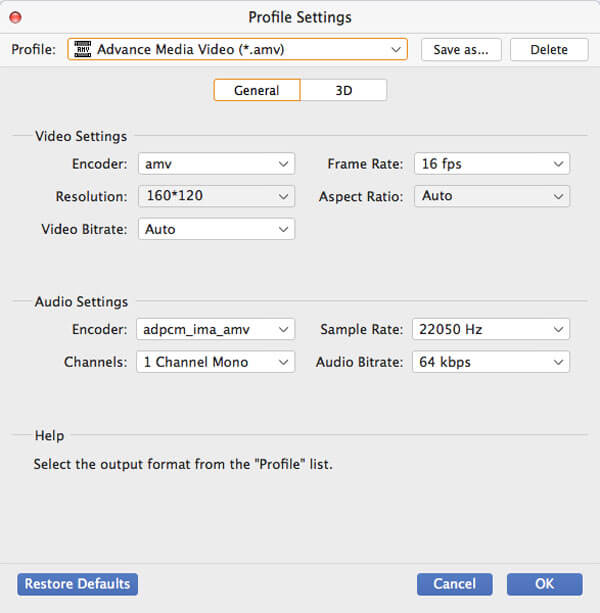
You should know that some video files contain more than one audio track. AnyMP4 Blu-ray Ripper for Mac allows you to choose your needed audio track and add downloaded subtitle to the video for better enjoyment.

You can start the ripping progress by clicking the "Convert" button. AnyMP4 Blu-ray Ripper for Mac can achieve any Blu-ray ripping task with high speed and compelling quality.
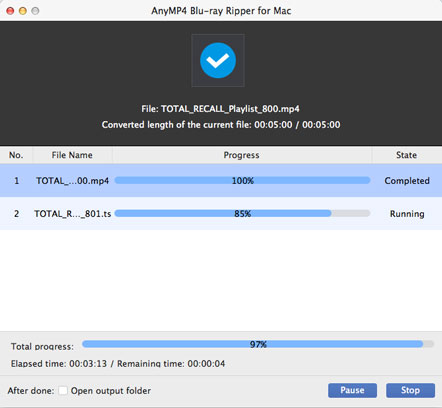
You will get your needed AMV video when the progress bar reaches 100%. Enjoy high-quality AMV video with your MP4 player!