The market of Blu-ray is much more popular than ever, and most people like to watch Blu-ray movie at home to save time. According to Media Research, high-definition software sales in the US are much quicker at present than DVD software sales. Nowadays, many Blu-ray fans or collectors like to burn Blu-ray disc and then share the achievement with family and friendly, also they can enjoy the fun on burning the Blu-ray. Using AnyMP4 Blu-ray Burning software to burn Blu-ray disc is easy for you. With the concise design, intuitive interface and advanced technology, you can burn the Blu-ray disc with ideal burning speed and excellent quality.
Free download AnyMP4 Blu-ray Burning software and install it on your computer. This step-by-step guide can help you burn Blu-ray disc with Blu-ray disc or Blu-ray folder.
Secure Download
You can launch AnyMP4 Blu-ray Burning software and open the main interface as below.
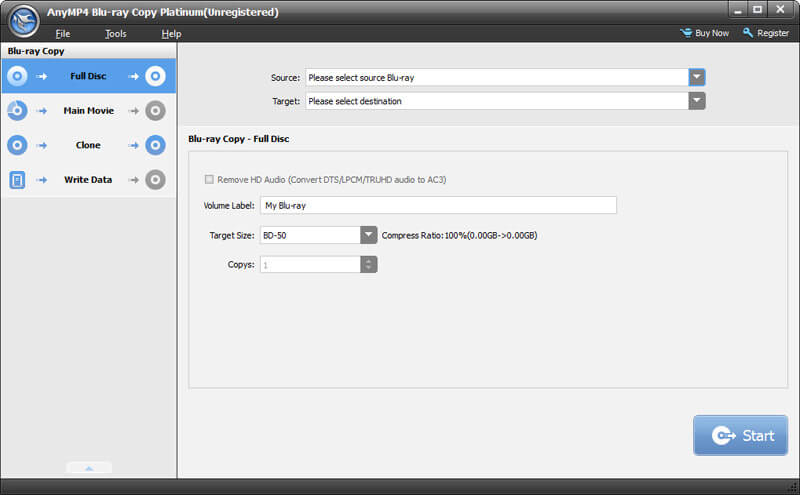
If you want to burn Blu-ray disc with Blu-ray disc, you need to inset the Blu-ray disc you want to burn to the Blu-ray drive, and then load the Blu-ray disc to the program.
To Burn Blu-ray disc with Blu-ray folder, you can open the "Source" drop-down list and select the "Open Blu-ray Folder" to load the local Blu-ray folder to the program.
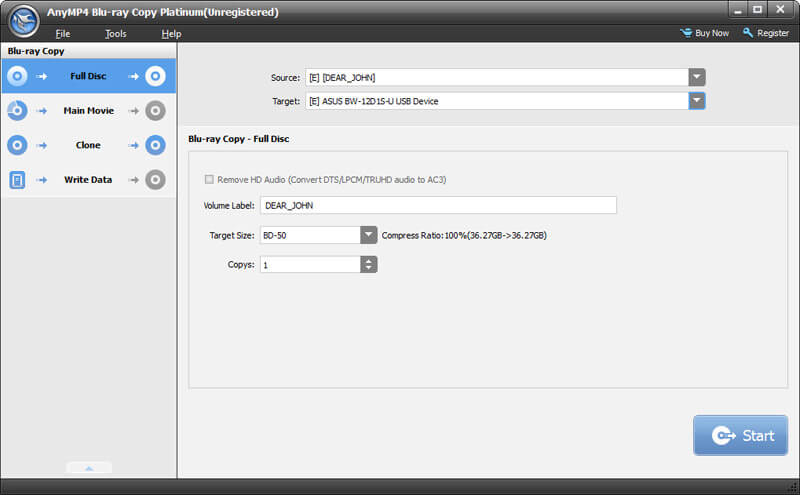
Click "Target" drop-down button to select the target Blu-ray disc for your burning process.
There are four copy mode provided for you to choose, you can select "Full Disc" to start to burn the Blu-ray disc with Full Blu-ray, and you can select the "Main Movie" to burn Blu-ray disc with Blu-ray main movie. Also, you can select "Clone" to copy Blu-ray to Blu-ray disc with 1:1 ratio. In addition, you can choose "Write Data" copy mode.
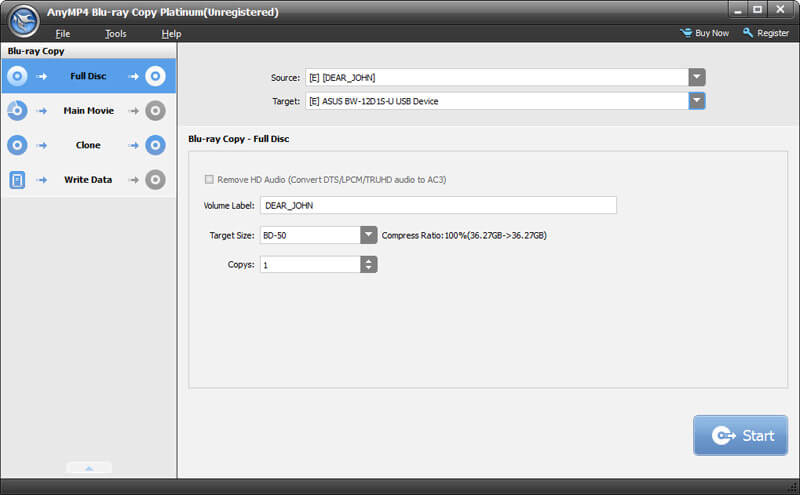
Click "Start" button to begin burning Blu-ray disc using AnyMP4 Blu-ray Burning software.