Facing with an array of Blu-ray discs on your shelf, you need to take good care of them to avoid the Blu-ray damaged and misplaced. And generally the Blu-ray disc is borrowed by friends but not come back to your shelf; you have to backup them to avoid this situation. AnyMP4 Blu-ray Copy Platinum, the best and versatile Blu-ray Copying software, has the powerful copying and burning function to copy the whole Blu-ray disc to Blu-ray disc, Blu-ray folder, and Blu-ray ISO image file.
With the concise design, intuitive interface, you can easily copy the whole Blu-ray disc. Firstly, please free download this Blu-ray Copy Platinum and install it to your computer, and then insetting the Blu-ray disc to Blu-ray drive.
Secure Download
After installing the program, you can launch it to open the main interface, and then load the source Blu-ray disc to the program, here is the screen of loading Blu-ray disc.
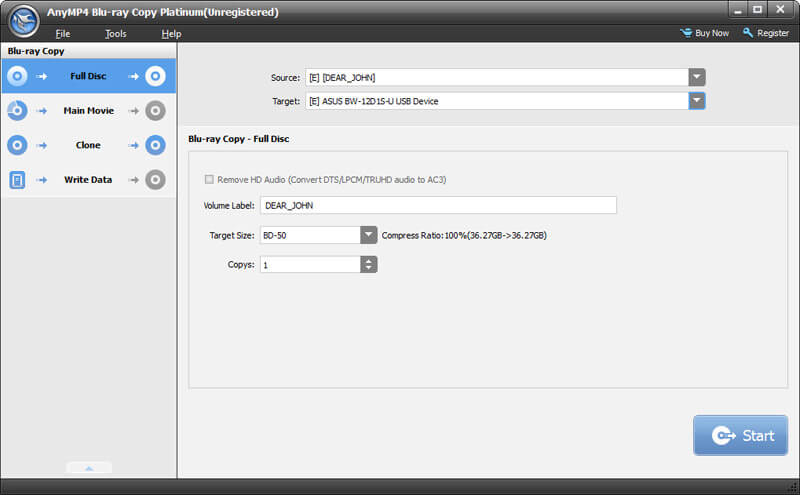
When you want to clone the Blu-ray disc, you can inset a blank Blu-ray disc to the Blu-ray drive and then select the Blu-ray disc as target type. Of course, you can also copy the Blu-ray firstly as the program would help you copy the Blu-ray disc to the temporary folder in the local disk.
When you want to copy Blu-ray disc to Blu-ray folder or Blu-ray ISO image file for backup, you can select the "Save as BD Folder" or "Save as ISO (*.iso)" as target type. Thus the Blu-ray disc will backup to the hard drive.
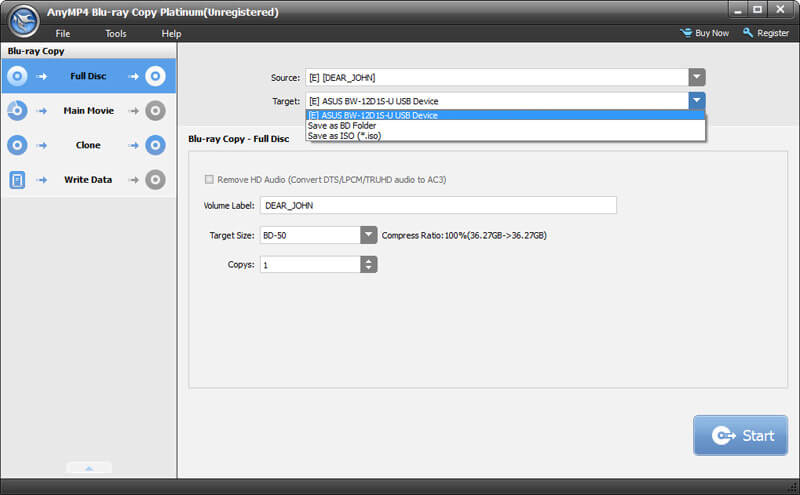
The most important is that you should choose the "Full Disc" in the drop-down button of "Target" if you copy Blu-ray Full Disc to Blu-ray. Or you can choose "Clone" mode to copy Blu-ray to Blu-ray with 1:1 ratio.
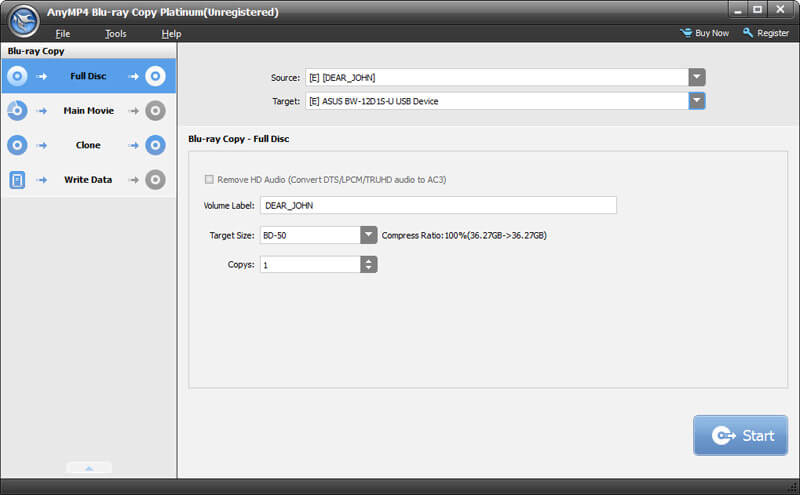
Click Start button and start to copy Blu-ray Full disc to Blu-ray disc, Blu-ray folder or Blu-ray ISO image file.