CAF stands for Core Audio Format, which is developed by Apple Inc. CAF file is a container which can contain many different audio formats, metadata tracks, and much more data. That's why CAF can store whatever audio data, like uncompressed PCM and compressed AAC. CAF is compatible with Mac OS 12/11/X and Quick Time 7. The ring tone of iPhone is CAF format.
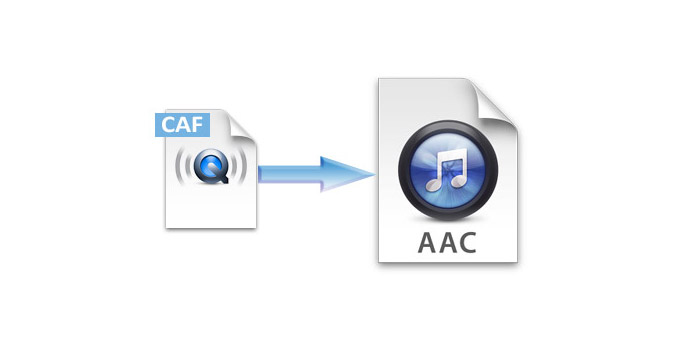
Imagine that you'd like to play iPhone ring tones on other devices, like iPod, iPod mini and Nokia cell phone; you have to figure out how to convert CAF to AAC, MP3 and M4A which are compatible with your iPod, iPod mini and Nokia. It's not necessary to turn to a friend who's good at computer for help. With AnyMP4 CAF to AAC Converter, a powerful CAF to AAC Converter, you can solve this problem on your own by a few clicks. This versatile CAF to AAC Converter can not only convert CAF to AAC with fast speed and gorgeous quality, but also enable you to customize the output audio, such as merging a few audios into one file, trimming the part you don't want, adjusting Encoder, Sample Rate and so on. Want to have a try now? First of all, please download and install the program then let's see how to convert CAF to AAC step by step.
Secure Download
Secure Download
Click "Add Video" button in the toolbar to add CAF audio file one by one; or you can click "Add Folder" button from the "Add Video" drop-down list to add multiple CAF files. You can also click "File" button then select "Add Video" or "Add Folder" to import CAF file into the program.
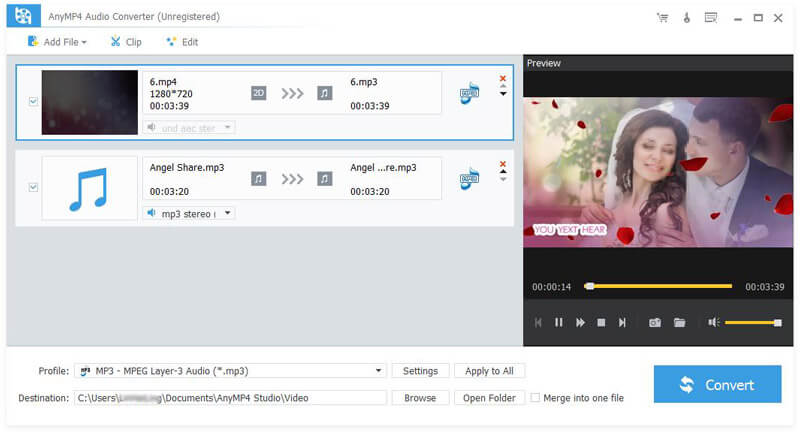
Click "Profile" drop-down button and you'll see a drop-down list, please choose "General Audio > AAC - Advanced Audio Coding (*.aac)"; or click "Profile" button and input "AAC" in the quick search box below the drop-down list. The system will show you all the AAC formats and select the one you desired.
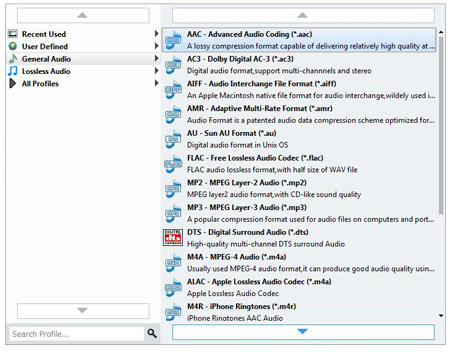
AnyMP4 CAF to AAC Converter is equipped with various functions for you to optimize your output audio. Click "Settings" button to open the "Profile Settings" window, here you can adjust the parameters of the output audio, such as Encoder, Sample Rate, Channels and Audio Bitrate. With these functions, you're enabled to edit output audio file as you want.
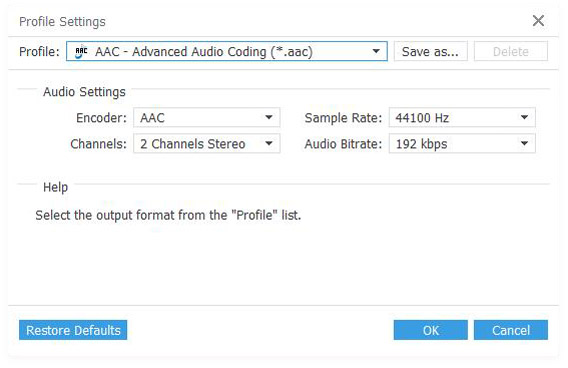
Click "Convert" button to start the CAF to AAC conversion, which will be finished within a short time. Now you can enjoy the music on your iPod or Nokia cell. Moreover, this software can convert CAF to OGG , MP3, M4A, WAV, etc., to play CAF files on more players.